
Pushing LinkedIn ad leads into Marketo will ensure that all the hot leads captured by your LinkedIn ads will enter your marketing funnel before they go cold.
In this article, I’ll walk you through two approaches:
I’ll also explain why I prioritize MQA over MQL, and why the first approach of using LinkedIn’s native toolkit is flawed, even when it comes to tracking leads effectively, let alone accounts.
Let’s go!
The quickest way to push LinkedIn ad leads into Marketo is by using LinkedIn Lead Gen Forms together with Marketo’s native integration.
LinkedIn Lead Gen Forms are ads cum forms that allow LinkedIn users to submit their contact info there and then:
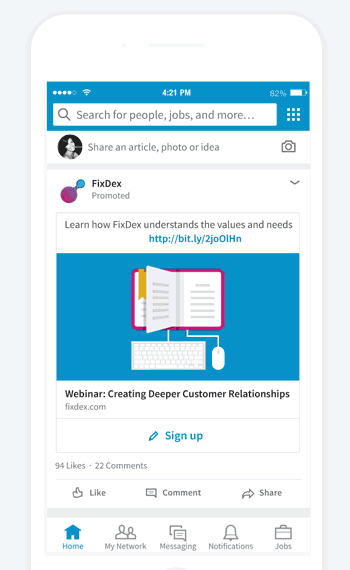
And Marketo can capture those submissions in real-time via a LaunchPoint service.
Follow these steps to set up the integration:
In Marketo, go to Admin → LaunchPoint.
Then, click “New Service” and select “LinkedIn Lead Gen” as the service type.
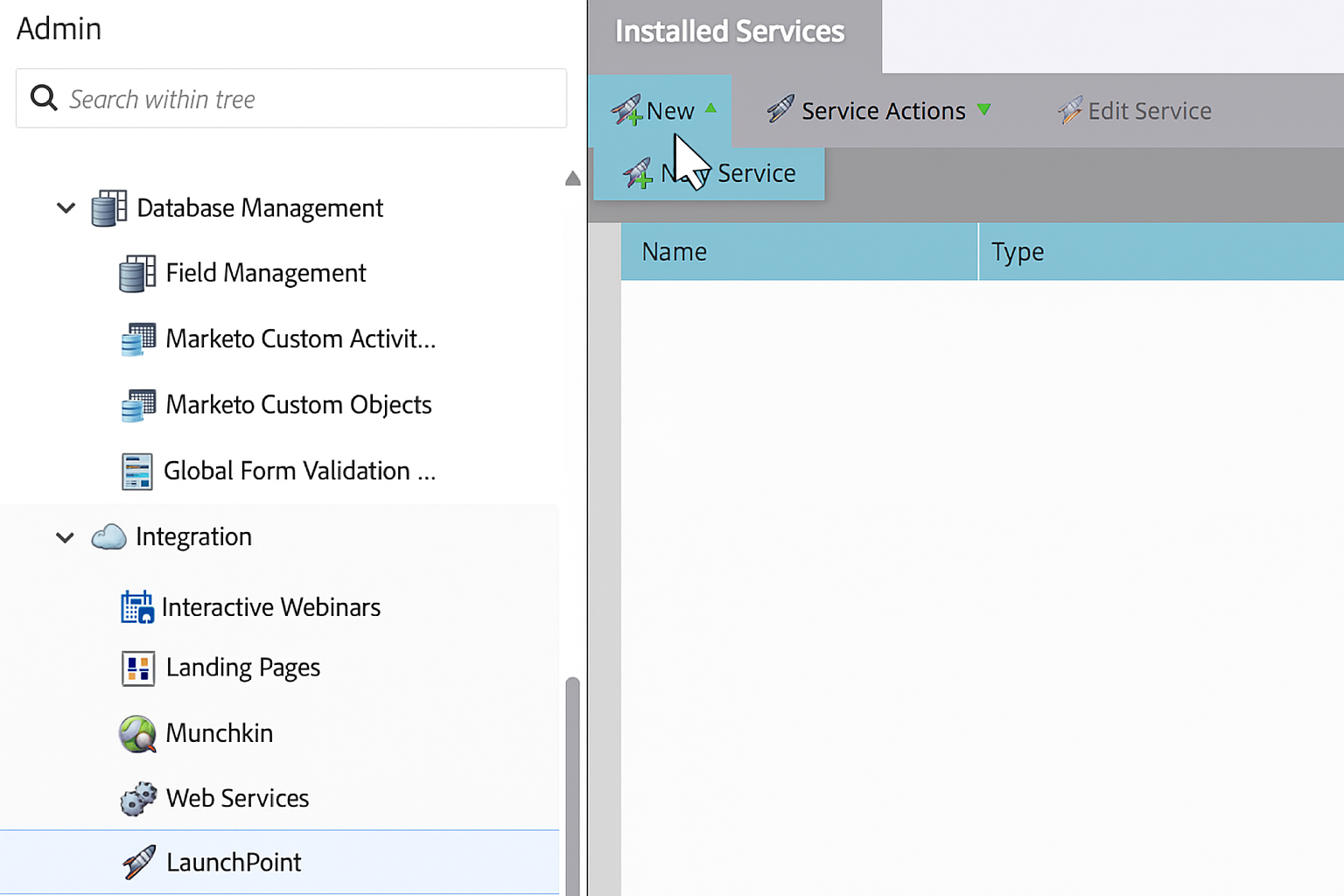
Give the service a name and proceed to authorize it.
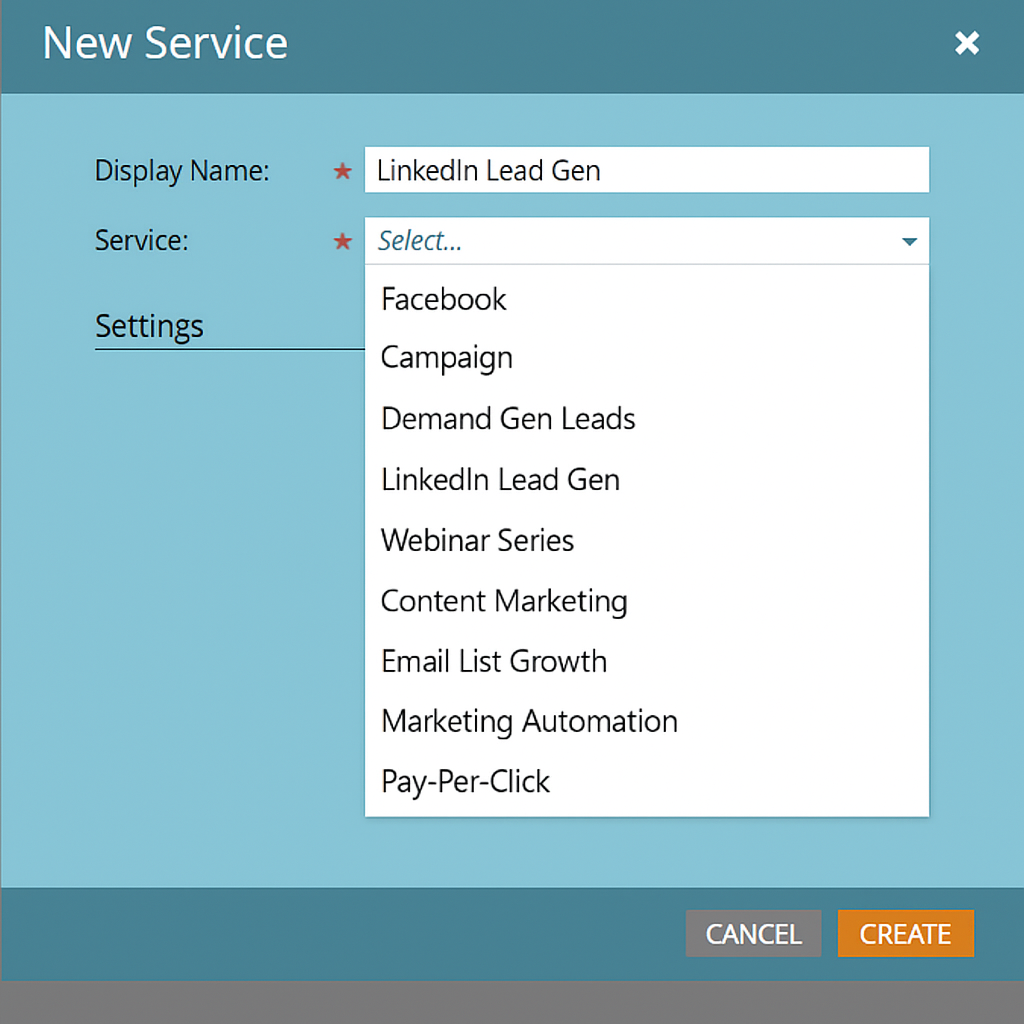
You have done the authorization in the Marketo platform, but you need to do the same in LinkedIn.
And Marketo will open LinkedIn in the browser for you on its own.
Sign in with the LinkedIn account that has access to your LinkedIn Ads (Campaign Manager) account(s).
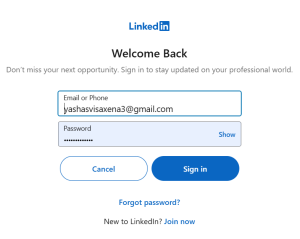
Remember: The signed-in LinkedIn account must have access to all the business accounts that you are creating a sponsored campaign for, or you’ll miss leads from those accounts.
Well, after you have logged in, return to Marketo and click Authorize to grant permissions.
You’ll be asked to ‘Allow’ the Marketo app to integrate with LinkedIn. Accept this request.
Once the authorization is complete, Marketo will ask you to choose which LinkedIn ad accounts you want to connect to Marketo (i.e. from which accounts’ Lead Gen Forms leads should flow).
Ensure the LinkedIn user you authorized has Lead Gen Form Manager permission for those ad accounts so they appear in the list.
Select the desired accounts and proceed.
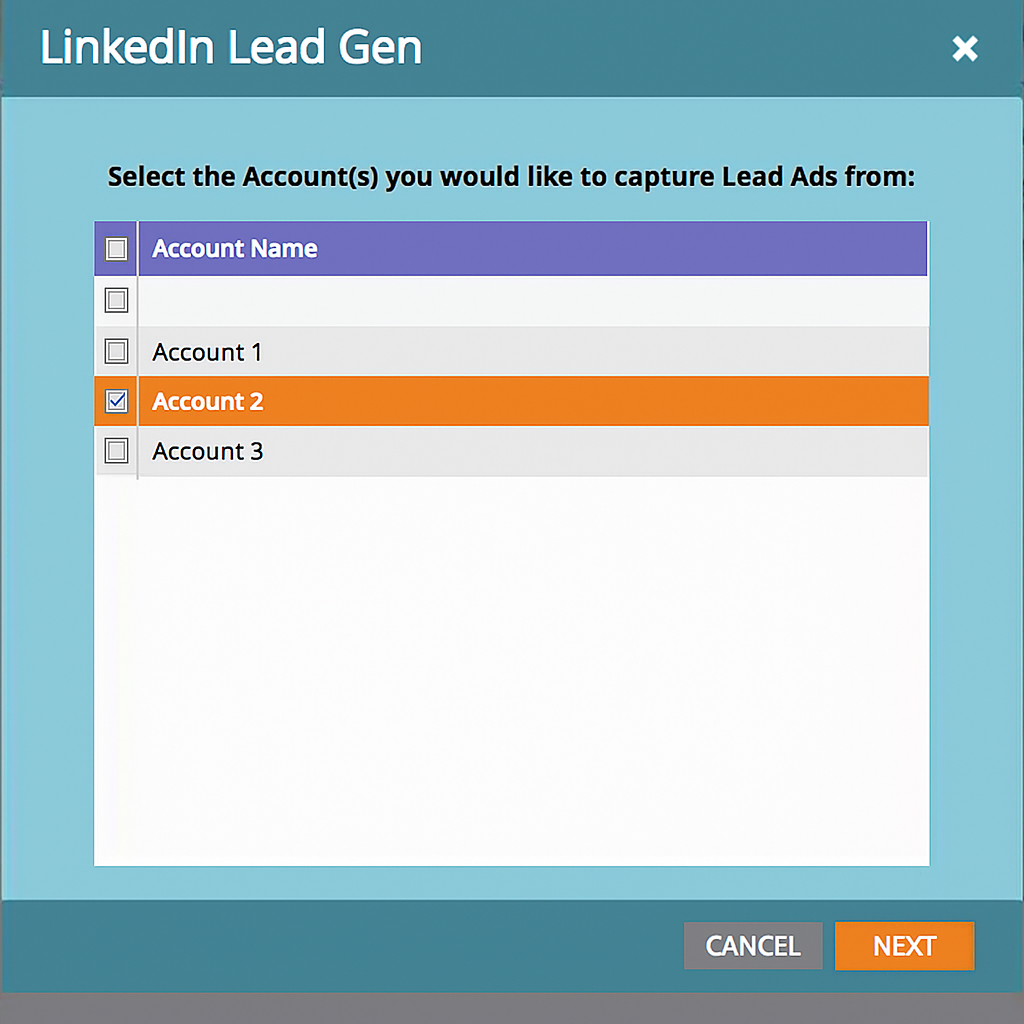
After you have selected the accounts, Marketo will display the field mapping between LinkedIn Lead Gen Form fields and your Marketo fields.
You can accept the default mappings or customize them (adding or removing mappings as needed) so that each piece of lead data from LinkedIn (name, email, job title, company, etc.) maps to the correct field in Marketo.
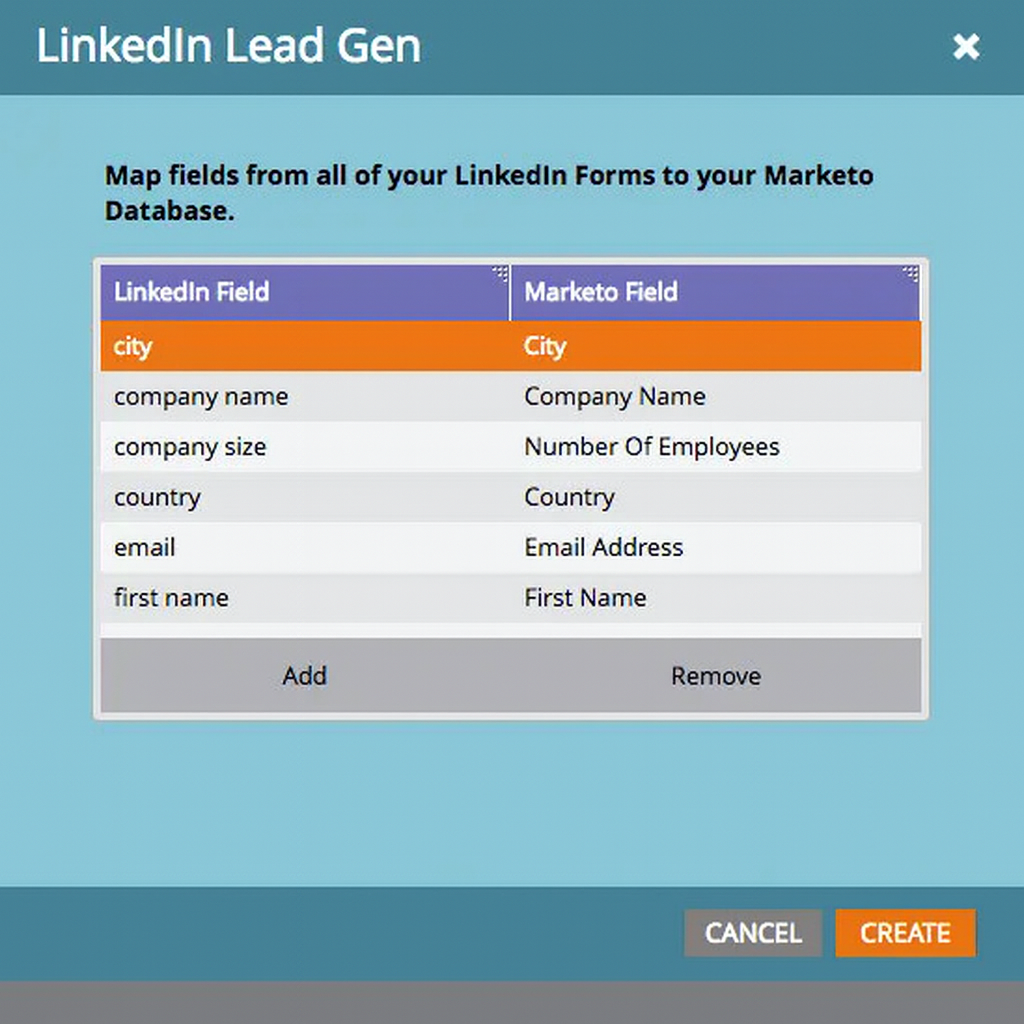
With all this done, Marketo must now automatically fetch new leads from LinkedIn Lead Gen forms.
It’s good practice to run a quick test:
The integration works in near real-time. Every time a LinkedIn ad form is filled, Marketo will receive the lead details almost instantly, eliminating the need for manual CSV uploads and avoiding data entry errors.
Pro Tip: This Marketo LinkedIn Ad integration isn’t just one-way. You can also push data from Marketo to LinkedIn. For example, you might create a Smart List in Marketo of high-quality leads (based on lead score, job title, etc.) and sync that list to LinkedIn as a Matched Audience. In Marketo LaunchPoint, after setting up the LinkedIn service, you can choose to sync a Marketo Static List to LinkedIn. This allows you to target those leads with LinkedIn ads (great for nurturing or account-based advertising). To do this, ensure your Marketo list is ready, then in LinkedIn Campaign Manager, create a Matched Audience by connecting to your Marketo list, and the integration will continuously update the audience.
This way, Marketo and LinkedIn work in tandem: leads from LinkedIn feed into Marketo, and your marketing-qualified leads in Marketo from other sources can feed back into LinkedIn ad targeting.
You can get more information about this integration in Marketo’s documentation.
Well, apart from Lead generation forms, LinkedIn on its own doesn’t provide lead data for other types of LinkedIn ads, and hence there’s no straightforward way to push leads from other ad types (say, text ads, image ads, though-leader ads…) into Marketo.
For this, you’ll need a complex workaround:
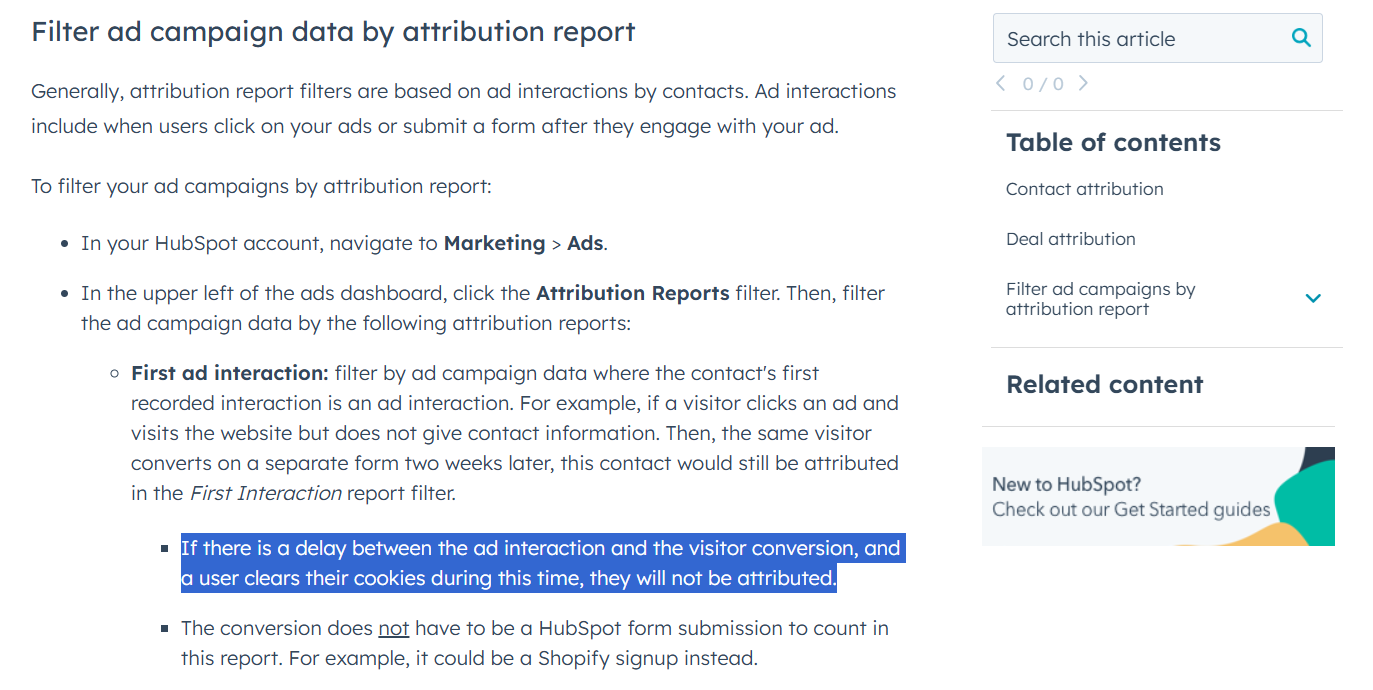
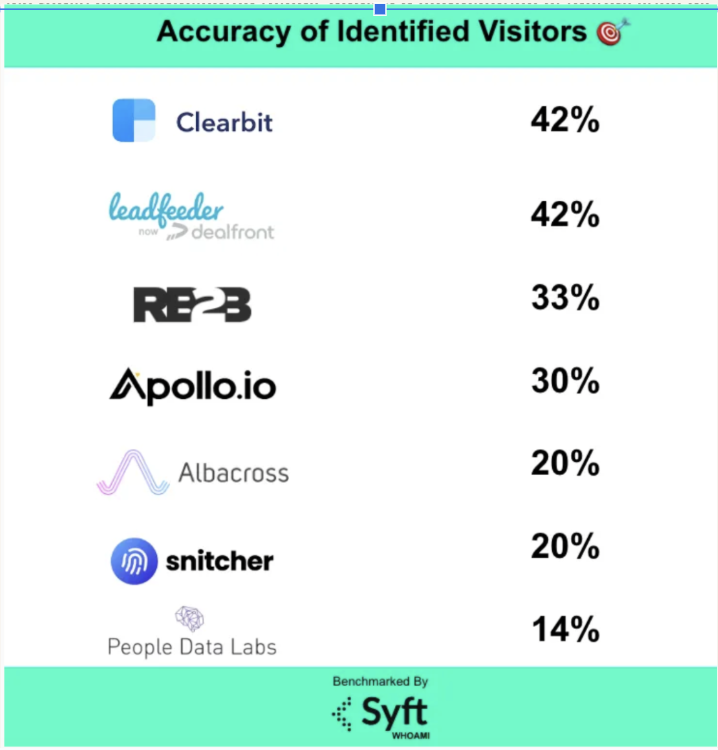
Also, the leads that will be captured this way (CRM + IP-based tools + RAR), you’ll still have to download the CSV of leads from your CRM and IP-based tools and upload them into Marketo.
In the previous section, I showed you how pushing leads from LinkedIn ads (except LinkedIn lead gen forms) is complex, and many leads slip through the cracks.
This is especially true for leads that only saw the ad and came from some other channel later – you’ll never know LinkedIn ad contribution in bringing that lead, unless you ask them 😉
So, for ABM – Let’s skip this whole lead-level obsession and start tracking accounts because that is provided by LinkedIn itself! Anyway, it’s buying committees that decide stuff in B2B and not individual leads, right? Also, this way, you’ll at least know all the accounts that are seeing, engaging, or clicking with your ads – you can always find decision makers at that account using enrichment tools like Clay and reach out to them.
Now, tracking accounts is easily possible with the LinkedIn Campaign Manager. You can see all the accounts seeing, engaging or clicking with your ads in its companies tab:
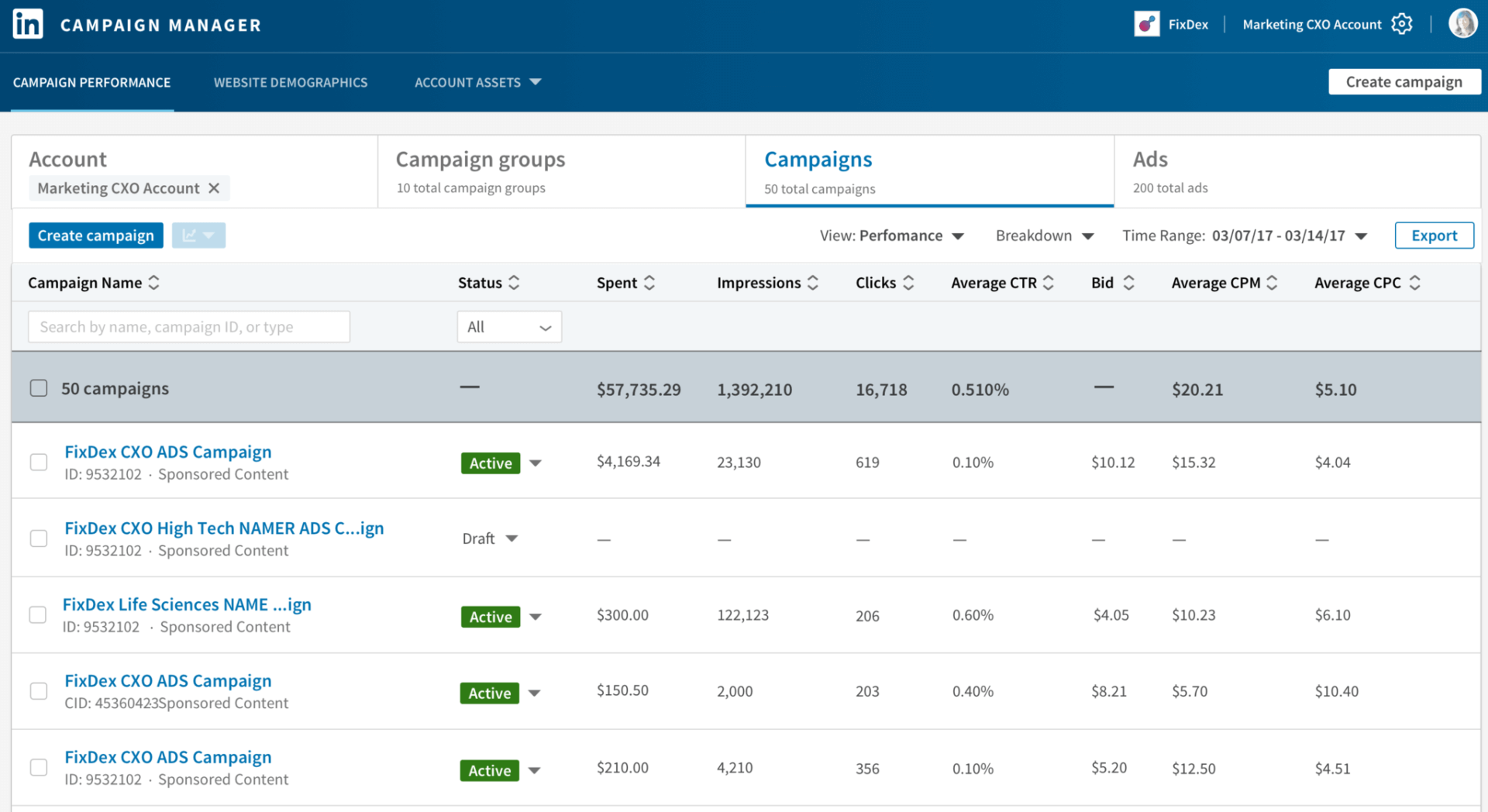
There’s still a problem: LinkedIn Campaign Manager won’t show you exactly which ads were seen/clicked by the account.
That’s possible in ZenABM!
I hope I have convinced you to focus on MQAs and not MQLs for ABM, not only because you won’t be able to capture every LinkedIn ad lead accurately, but also because ABM is about accounts, not individuals.
My colleague, Michal, has a whole rant about it:
So, rather than chasing every single form fill from LinkedIn, an ABM strategy looks at which target companies are showing intent and engagement across their buying committee.
ZenABM is a tool purpose-built for this job.
It’s a LinkedIn ads analytics and automation platform designed for ABM, which tracks engagement at the company level for each specific ad creative and campaign group (and this data is pulled from LinkedIn’s official ads API):
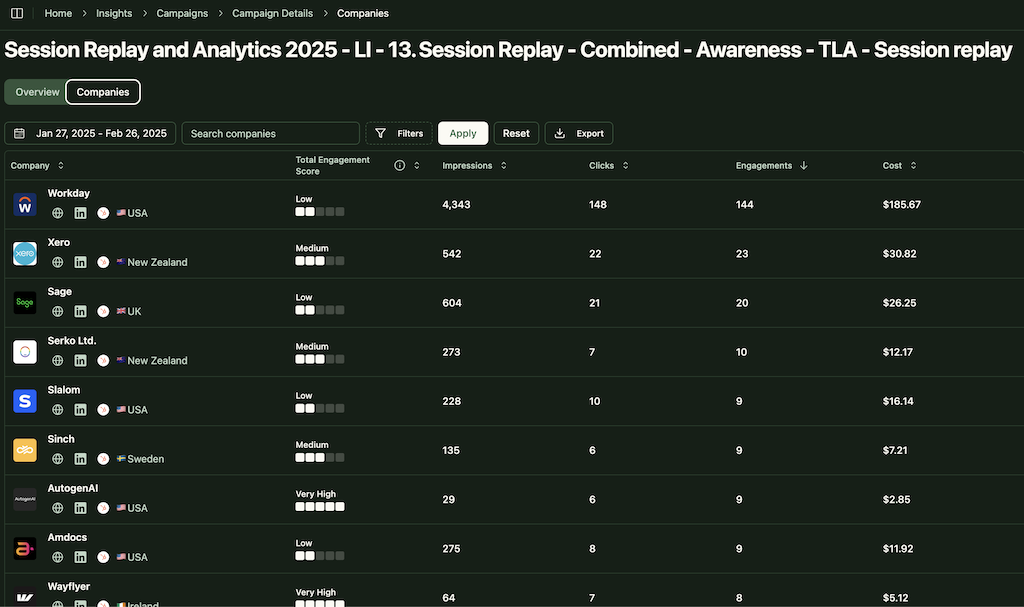
And syncs that data to your CRM/marketing automation system:
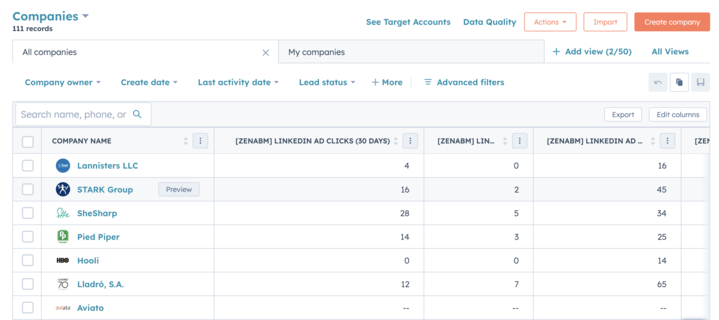
Plus, with the newly launched ZenABM webhooks, pushing MQAs into tools like Marketo has become even more easier.
You can set up the ZenABM webhook by filling in stuff like the name of the webhook, the number of minimum LinkedIn ad clicks for an MQA to be pushed to Marketo, etc.
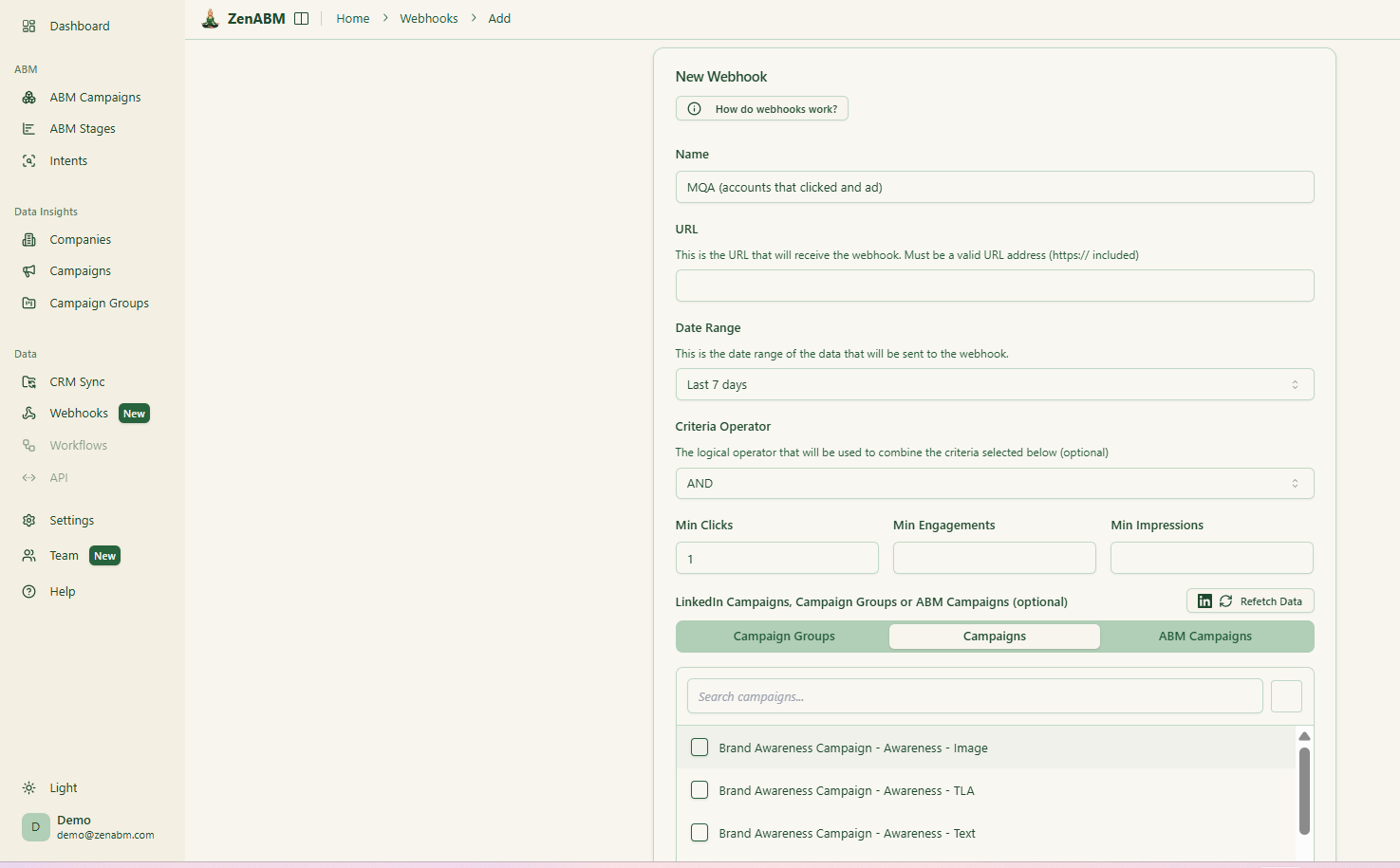
This will ensure only highly-engaged accounts that are truly marketing qualified will be pushed to Marketo.
Also, ZenABM can be used to not just push the name of the MQA, but also:
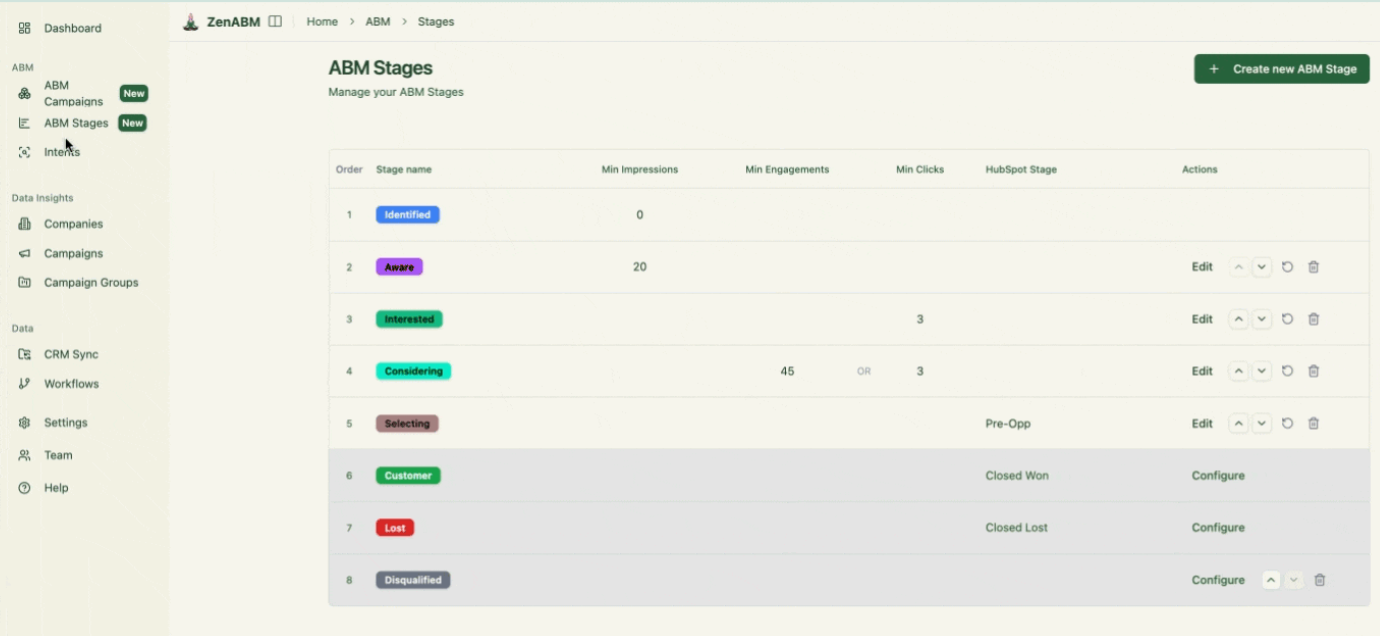

If you are running B2B campaigns, don’t stop at just capturing LinkedIn leads through native Marketo integration.
That works fine for form fills, but it misses the bigger picture of how entire accounts engage with your ads. For ABM, the real edge comes from knowing which companies are warming up, not just which individuals clicked.
With ZenABM’s account-level tracking and webhook push into Marketo, you can stop guessing, stop uploading CSVs, and instead get real-time MQAs enriched with engagement, impressions, and intent right inside your marketing funnel. That means sales can act while the account is still hot.
Ready to move beyond leads?
Start pushing MQAs into Marketo with ZenABM and give your sales team the account-level clarity they’ve been missing.