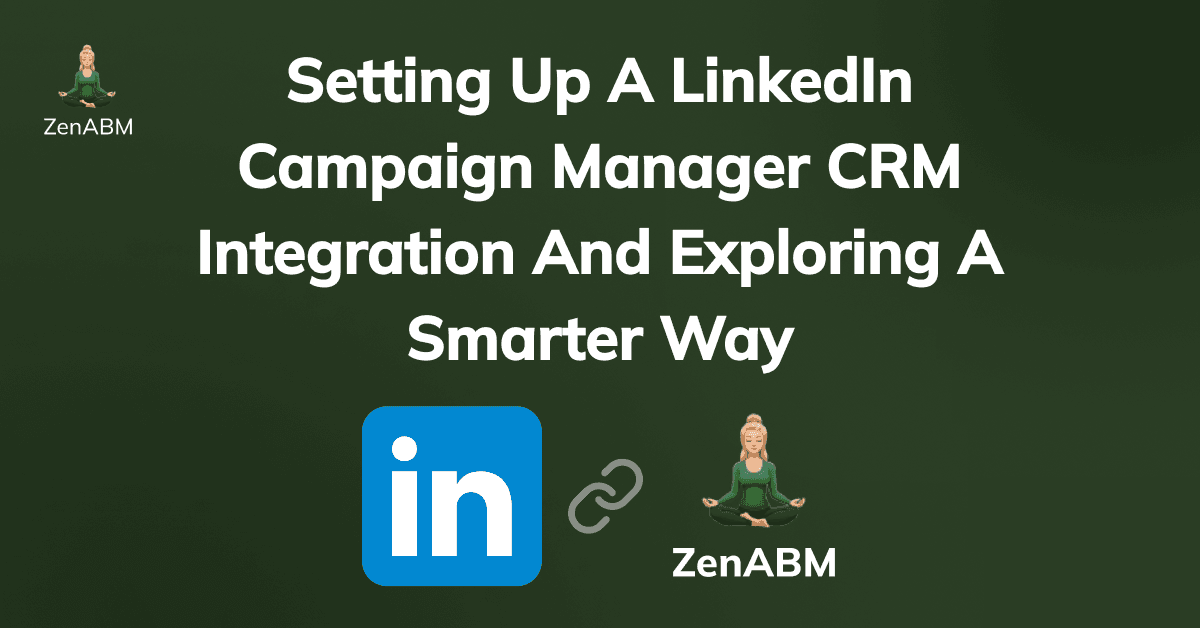
You can link LinkedIn Campaign Manager with your CRM in just a few simple steps.
In this guide, I’ll walk through the step-by-step setup of HubSpot’s native integration and then introduce a smarter, ABM-focused alternative.
Let’s go!
The HubSpot Ads tool lets you integrate your LinkedIn Campaign Manager account (along with Google Ads and Facebook) so you can manage campaigns inside HubSpot CRM. Before connecting, complete these checks:
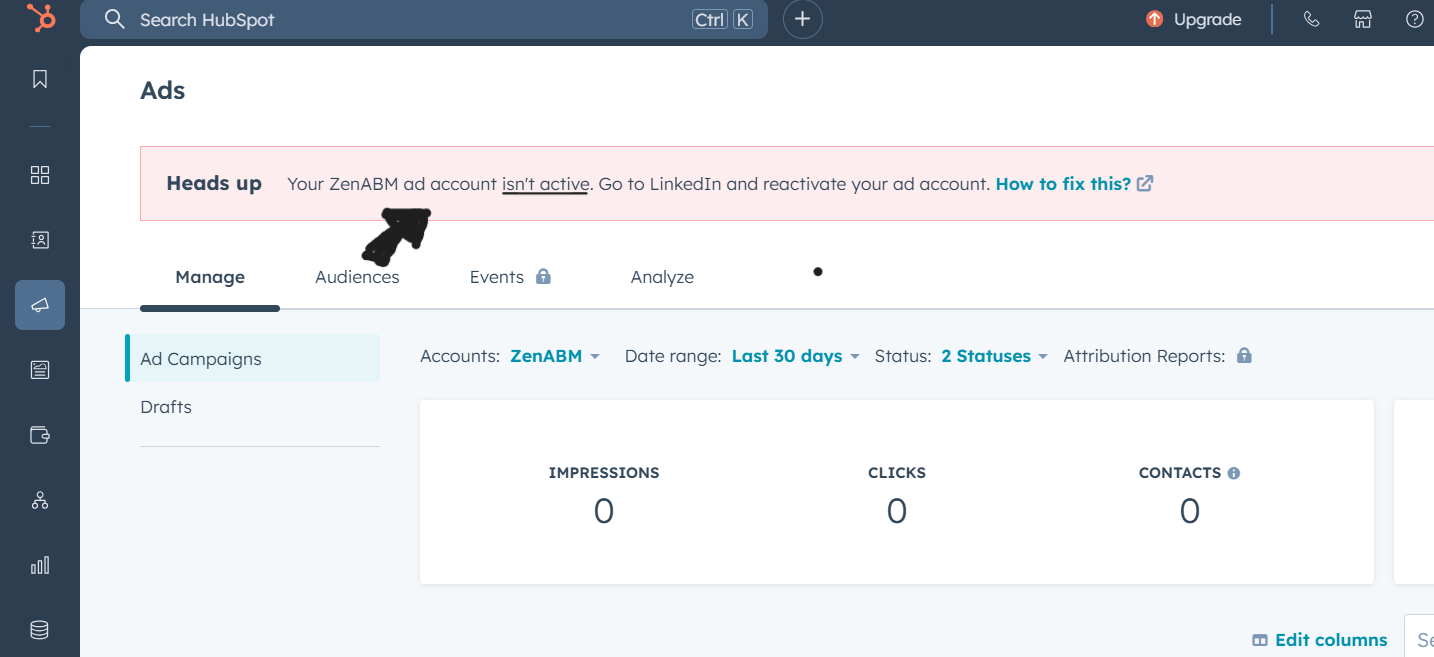
a. Active Ad Account: Your LinkedIn ad account must be active. If it’s on hold (e.g. due to missing payment info), HubSpot cannot connect it. In HubSpot’s Ads settings, you’ll see a red “Heads up” banner if there’s an issue (see image above). Resolve any holds by adding valid billing information in LinkedIn.
Here’s a quick look at common hold reasons and fixes:
| Ad Account Status | Common Cause | How to Resolve |
|---|---|---|
| On Hold – Payment Info Missing | No credit card on file | Add a valid card in LinkedIn billing settings |
| On Hold – New Billing Admin | Billing admin changed | Confirm billing details under LinkedIn account settings |
| On Hold – Declined Payment | Recent transaction failed | Contact your bank or update payment method |
| On Hold – Expired Card | Card expired | Add or update the credit card |
b. Disable Ad Blockers: Turn off any browser ad-blocking extensions. These can interfere with HubSpot’s ability to communicate with LinkedIn during setup.
c. Check Permissions: You need admin rights in HubSpot and “Account Manager” access in LinkedIn. In LinkedIn Campaign Manager, go to Account Settings → Manage access to ensure you are listed as an Account Manager or Billing Admin on the ad account. 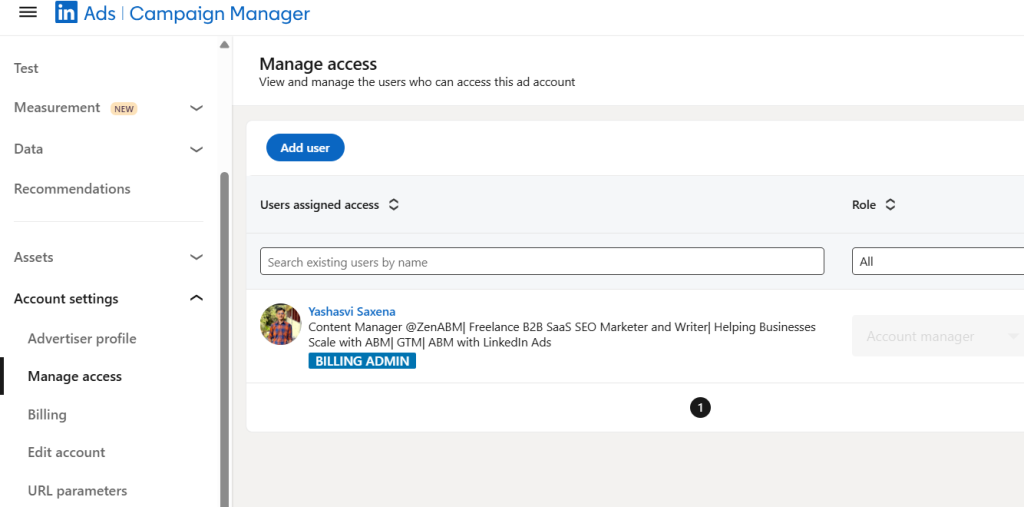
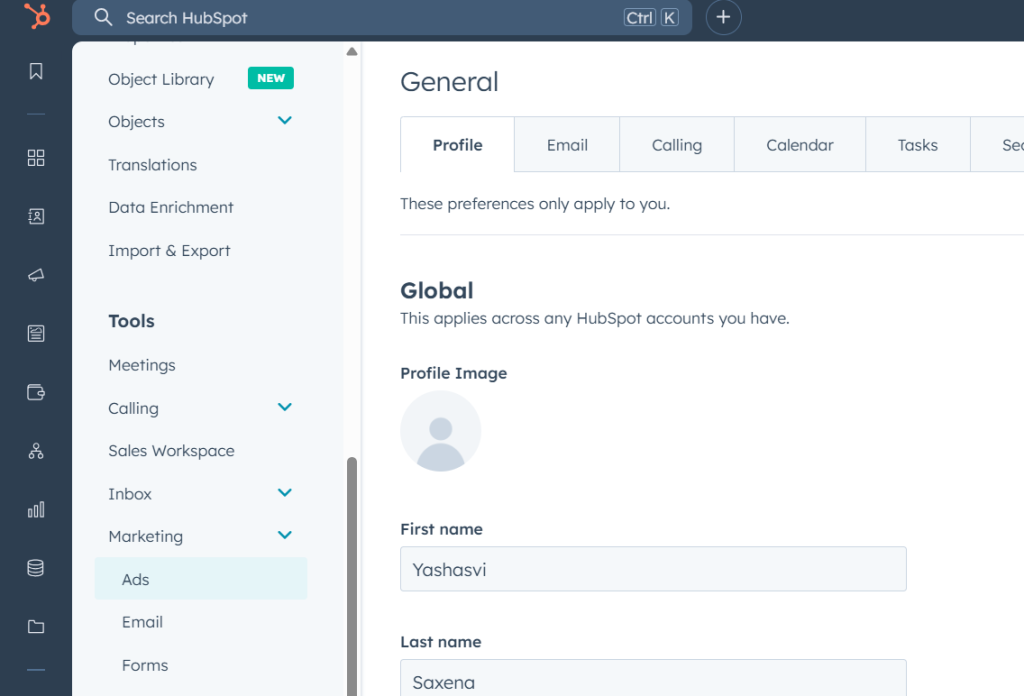
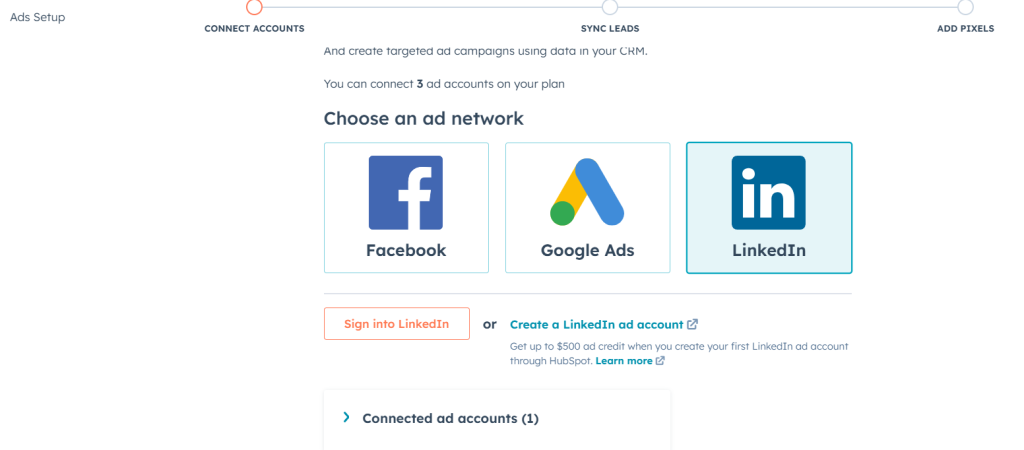
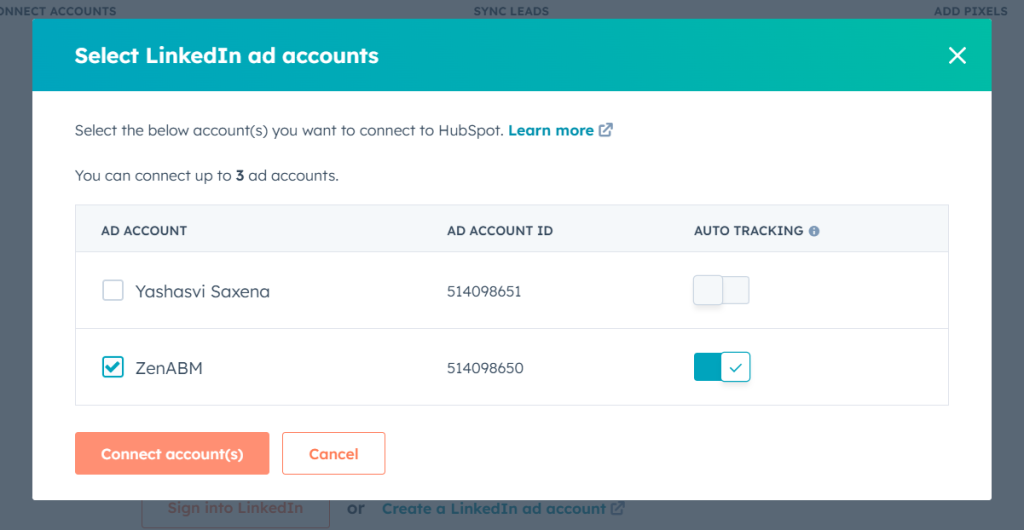
Your LinkedIn Campaign Manager is now linked to HubSpot CRM! HubSpot’s Ads tool will begin syncing data from your LinkedIn campaigns.
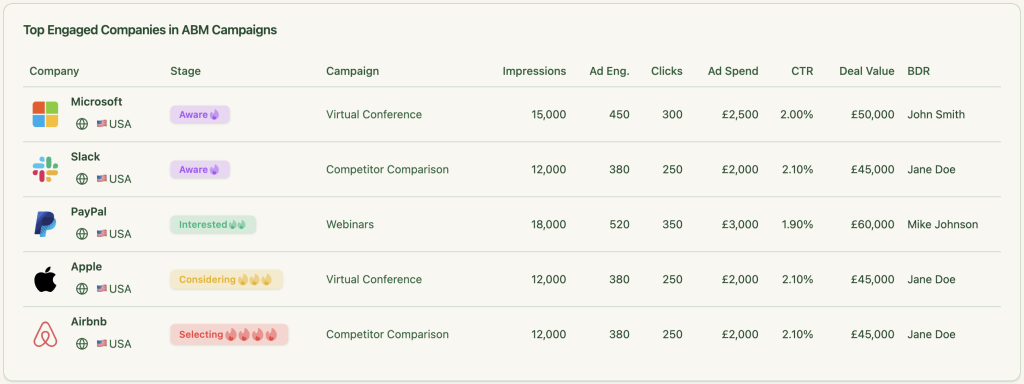
HubSpot CRM’s native integration only shows companies that clicked or submitted a lead form. It doesn’t surface companies that merely viewed your LinkedIn ads. ZenABM pulls full company-level engagement data from LinkedIn’s API for every campaign and ad, capturing even those companies that saw your ads without clicking. This gives you a much broader view of account engagement.
ZenABM leverages LinkedIn’s own first-party engagement signals, so you get reliable intent data without any IP lookups or guesses. This means no errors from VPN traffic or outdated company profiles – only authentic company interactions are recorded.
Unlike display ad networks that rely on cookies and third-party data platforms, ZenABM’s approach is cookieless and bot-free. All engagement data comes straight from LinkedIn’s servers, ensuring compliance and accuracy.
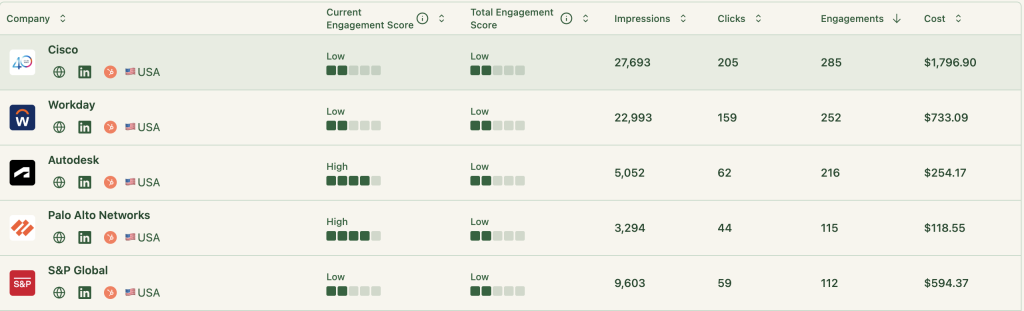
ZenABM computes a real-time engagement score for each target company based on impressions, clicks, and recency of activity. This score (viewable per campaign) highlights your hottest accounts, helping your sales team prioritize outreach. ZenABM also automatically updates each company’s ABM stage in HubSpot CRM based on these engagement signals.
Rather than juggling spreadsheets or workflows, ZenABM rolls up LinkedIn ad engagement into simple HubSpot CRM company properties (for example, “LinkedIn Ad Engagements – 7 days” or “LinkedIn Ad Clicks – 7 days”). You can then use HubSpot’s filtering and reporting tools directly on these properties without any custom setup.
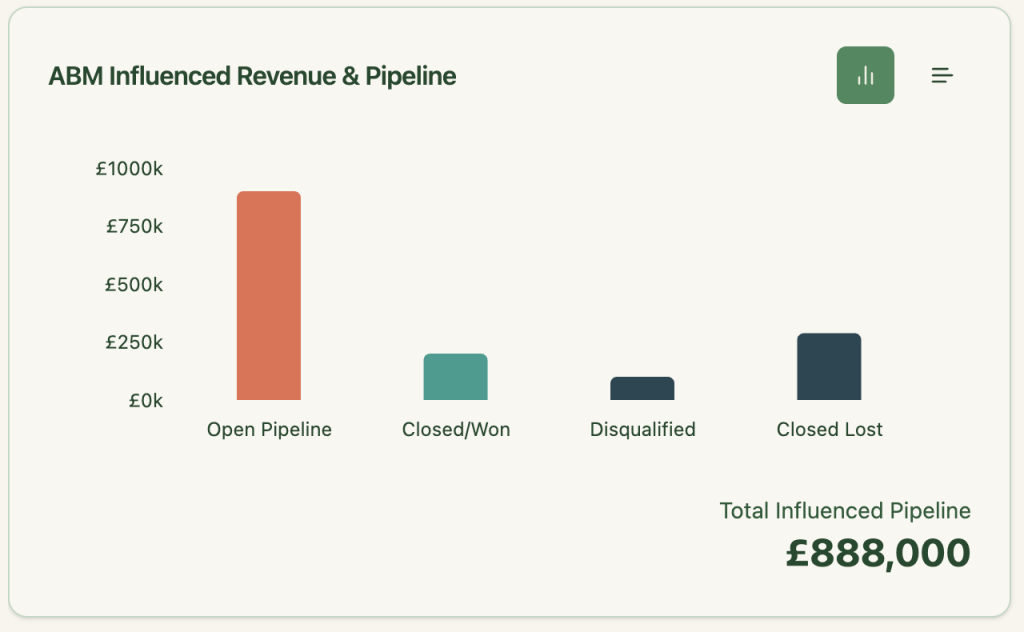
ZenABM matches engaged companies with deals in your HubSpot CRM. This reveals the true influence of each LinkedIn ad campaign on pipeline and revenue. In other words, you can see exactly which ads contributed to closed-won deals, all within your CRM analytics.
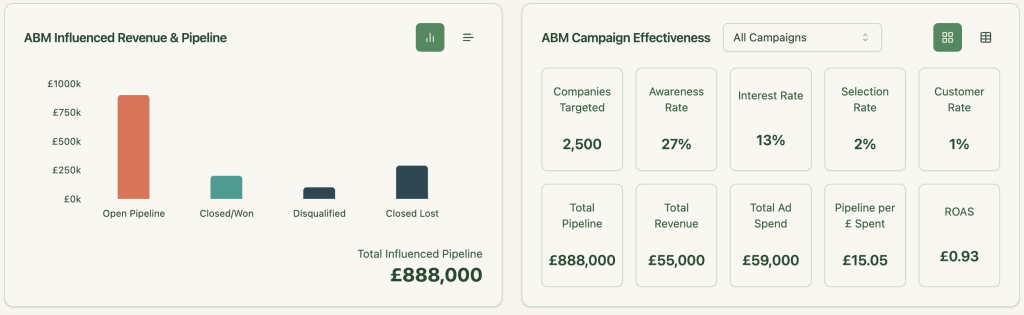
ZenABM provides plug-and-play dashboards for ROI, ROAS, influenced pipeline, account stages, and more. No manual dashboard building or data blending is required – these insights are generated automatically.
ZenABM’s scoring engine continuously updates an account’s engagement level. When an account heats up (e.g. it has high impressions and clicks), ZenABM can automatically assign that account to your BDRs inside HubSpot CRM. This means your sales team knows exactly which accounts to contact and when, without any manual work.
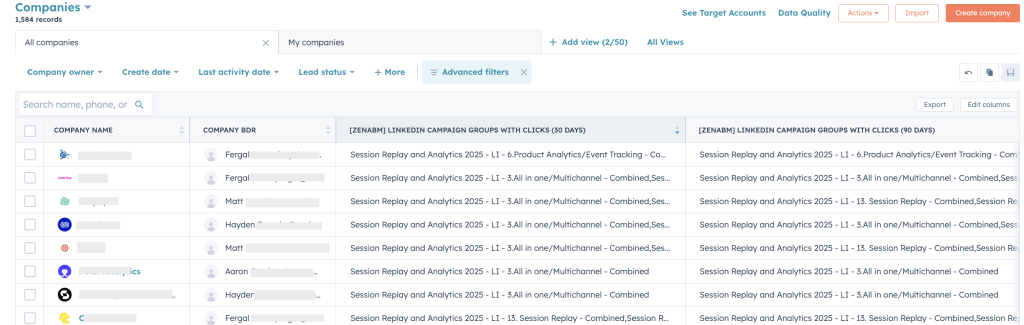
Because ZenABM identifies which specific companies engaged with each ad or campaign, you can build LinkedIn retargeting audiences on the fly. Target ads only to accounts that have shown relevant interest, instead of blasting to broad segments.
If you’re ready for the advanced ABM insights above, here’s how to connect LinkedIn Ads to HubSpot CRM using ZenABM in minutes:
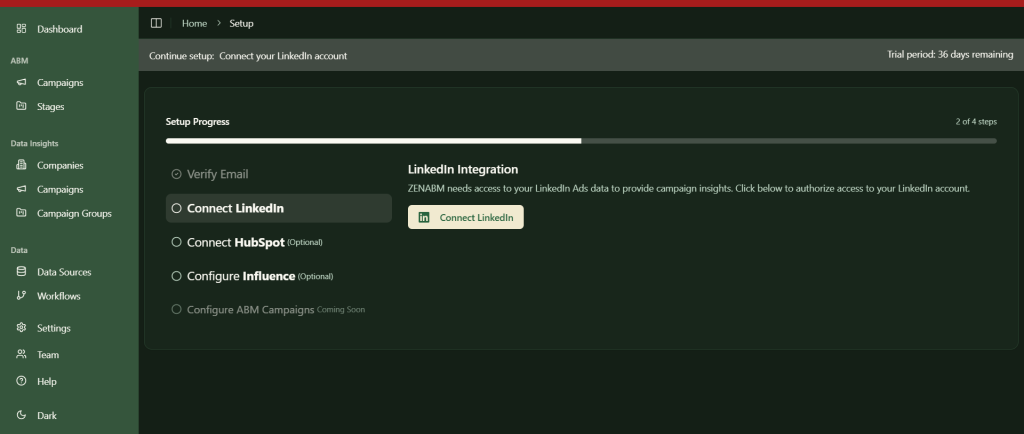
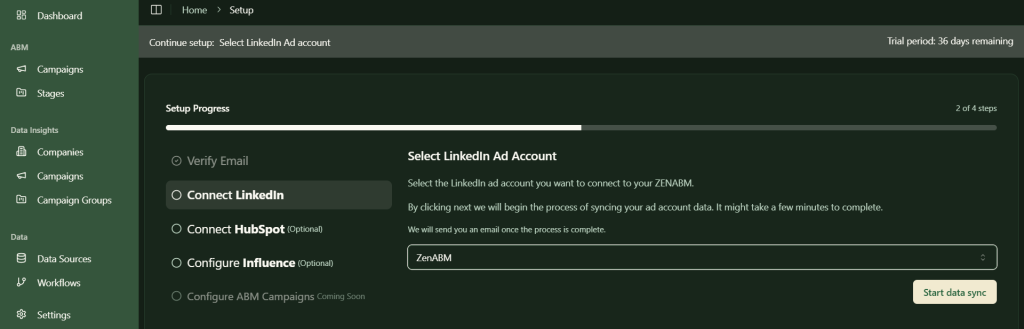
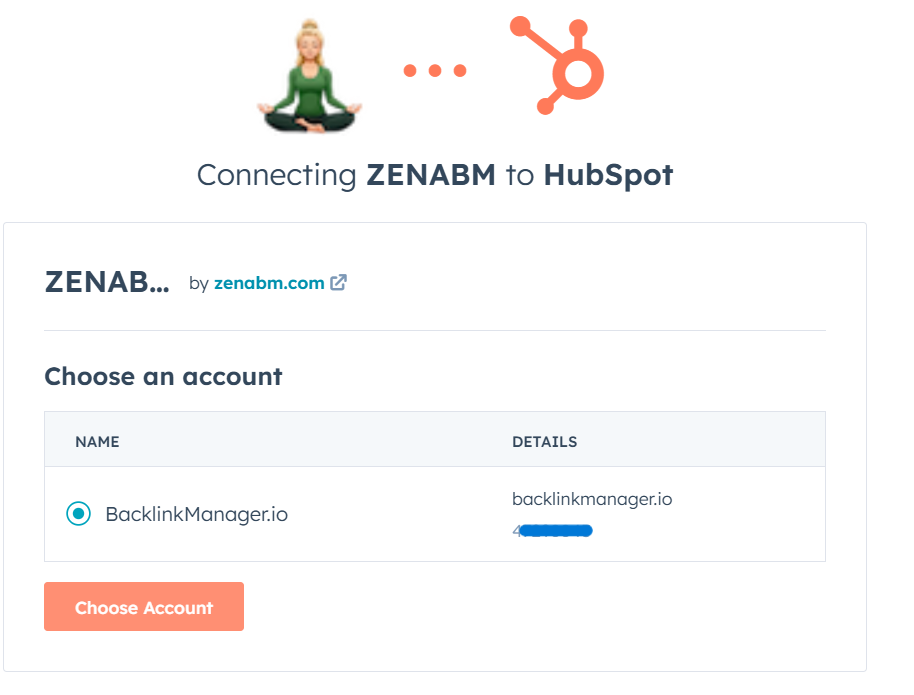
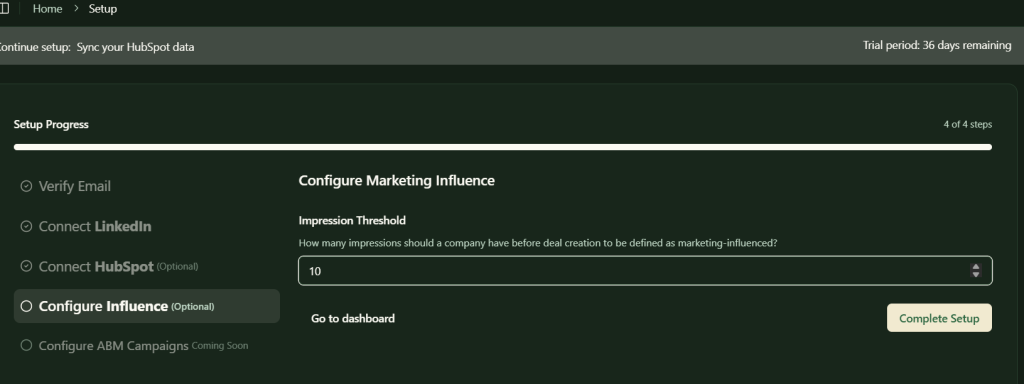
Following these steps, your LinkedIn Ads will start syncing into HubSpot CRM via ZenABM. You’ll be set to push company-level ad engagement data for each specific campaign into your CRM.
HubSpot CRM’s native integration provides a basic connection to LinkedIn Campaign Manager, but it stops short of what true ABM practitioners need. ZenABM fills in the gaps with hyper-accurate first-party intent data, automated lead scoring and BDR assignment, campaign-to-revenue attribution, and ready-made ABM dashboards – all with minimal setup. It’s the smarter way to connect LinkedIn Campaign Manager with your CRM for account-based marketing success.
Book your free ZenABM demo here.
Yes. Major CRMs such as HubSpot, Salesforce, and Zoho CRM all offer integrations for managing LinkedIn ads and syncing lead data.
Absolutely. HubSpot’s Ads tool includes a native LinkedIn Ads integration that lets you connect Campaign Manager to your HubSpot CRM.
You can automatically sync leads into your CRM and centralize ad performance tracking. This streamlines campaign management and enables faster follow-up by sales.
Yes. HubSpot’s social tools allow you to schedule and publish posts to LinkedIn (organic social), though that is separate from ad management.
Once the integration is set up, leads from LinkedIn Lead Gen Forms will sync automatically into your HubSpot CRM—no manual import required.
Check for holds or errors on your LinkedIn ad account (like missing payment info or an inactive status). Make sure your account is active and that you have the proper permissions on both sides, then try reconnecting.
ZenABM provides true company-level engagement tracking, automatic lead scoring, sales rep assignment, and full campaign-to-revenue attribution—features that HubSpot’s native tool alone can’t offer.
Yes. ZenABM pulls impression-level data from LinkedIn’s API, so you see accounts that merely viewed an ad, even if they never clicked.
100%. ZenABM only uses LinkedIn’s official APIs and strictly follows LinkedIn’s data use policies—no scraping or conjecture.
Yes. ZenABM can automatically assign high-engagement accounts to your BDRs inside HubSpot CRM, ensuring your sales team works the hottest leads at the right time.
Absolutely. ZenABM directly matches LinkedIn ad engagement to closed-won deals in HubSpot CRM, giving you clear visibility into ad-driven pipeline and ROI.