Most of your potential buyers will see your LinkedIn ads without clicking.
If you only count clicks, you miss out on knowing which target companies really saw your message. Pushing impression data directly into your CRM can help you fix that blind spot.
In this guide, I’ll show you why company-level LinkedIn ad impressions matter for ABM, why conventional tools fall short, and exactly how to use ZenABM to capture and sync every impression into your CRM.
LinkedIn ads often serve as brand-building touchpoints rather than immediate click drivers.
On average, sponsored content on LinkedIn generates only around a 0.4 to 0.5% click-through rate:
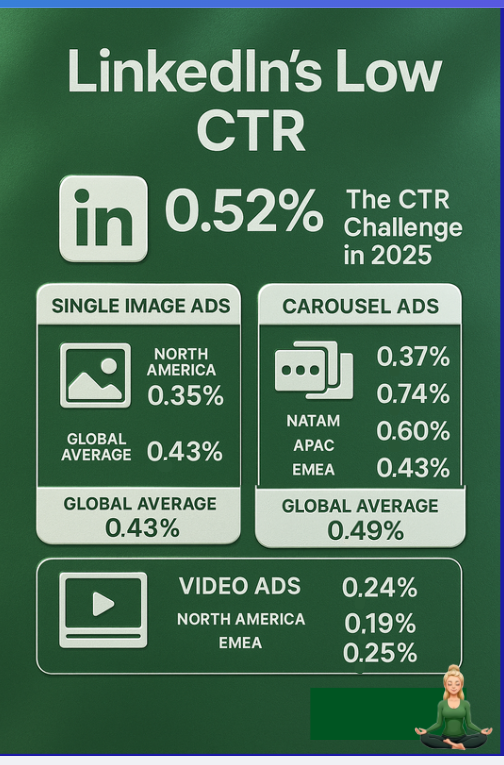
That means more than 99% of your target accounts view your ads without clicking.
Imagine a key decision maker at an important account sees your ad six times over a week, never clicks it, but later finds your website via a branded search. If your CRM only logs clicks and form completions, that account remains invisible. Your sales team misses the cue to reach out, and marketing cannot credit the ad for the eventual revenue. By capturing impressions at the company level and syncing them into your CRM, you close that gap.
Pushing impression data into your CRM lets you:
Most CRMs and even LinkedIn Campaign Manager do not natively support company-level impression tracking per campaign or syncing those metrics into your CRM records.
LinkedIn’s native interface shows you company-level impressions in the companies tab, but there’s no campaign-level breakdown.
All the metrics are rolled up at the ad account level.
So, you can’t see exactly which LinkedIn ad campaign/campaign group sealed which deal, if it sealed any.
This makes A/B testing for creatives, accurate ROI attribution, and knowing what works and what does not, impossible to figure out.
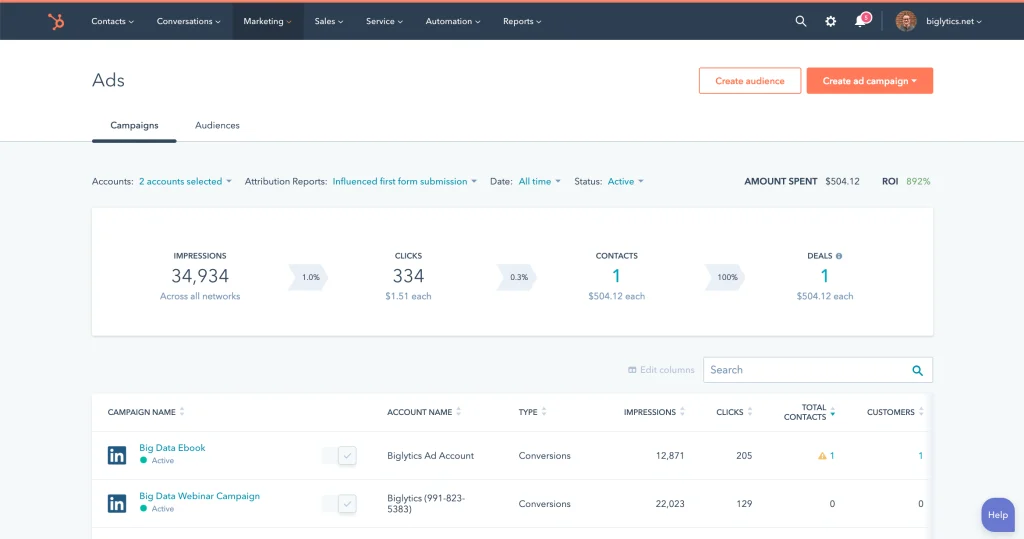
HubSpot’s built-in LinkedIn Ads integration imports clicks and form submissions only.
LinkedIn ads’ integrations with CRMs like the one with HubSpot:
But they do not give a company-level breakdown.
In short: LinkedIn campaign manager will give you company-level impressions but won’t tell you which ads they saw. CRM integrations with LinkedIn ads, like the HubSpot ads tool, would show you each campaign’s metrics like clicks, impressions, etc., but won’t give you the names of the companies that saw your ads.
What you need is: company-level ad impressions for each campaign.
ZenABM was built from the ground up to capture company-level LinkedIn ad impression data per campaign and sync it directly into your CRM as company properties. You get full visibility into who saw your ads and how often, without manual work.
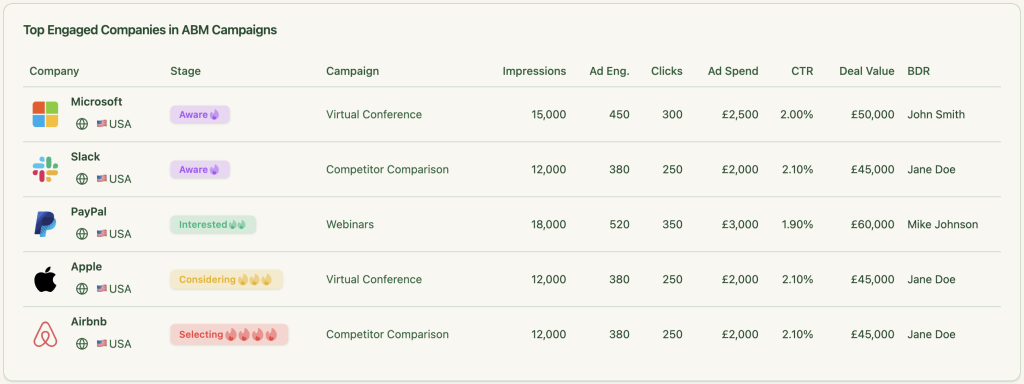
ZenABM connects to LinkedIn’s official Ads API (no cookies or IP matching). It tracks:
All of that data is visible in ZenABM’s customizable dashboard. You can filter by campaign, campaign group, or date range, and drill into individual company details.
Choose which metrics to push into your CRM. For example:
ZenABM writes those as numbered company properties in your CRM:
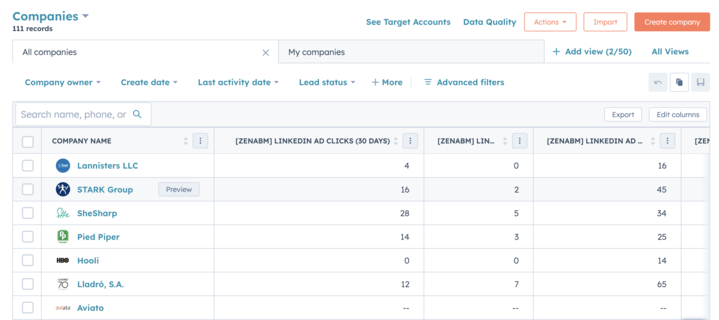
If LinkedIn’s API hides data for fewer than three interactions per company, ZenABM can aggregate at the campaign-group level. That ensures no account is left out.
ZenABM uses LinkedIn’s official Ads API to pull first-party impression and engagement data. Unlike reverse IP lookup or cookie-based deanonymization tools, this method is accurate and resilient to cookie blocking.
Research shows that even the best IP-lookup services only achieve around 40-50% accuracy. Bot traffic and shared networks throw off the data, and cookies are disappearing. First-party API access is the only reliable source for company-level ad impressions.
Here are some more ABM features hosted by ZenABM:
ZenABM calculates a “Current Engagement Score” for each company based on recent ad touches. When a company crosses your defined threshold, ZenABM updates its ABM stage in your CRM and triggers your sales team.
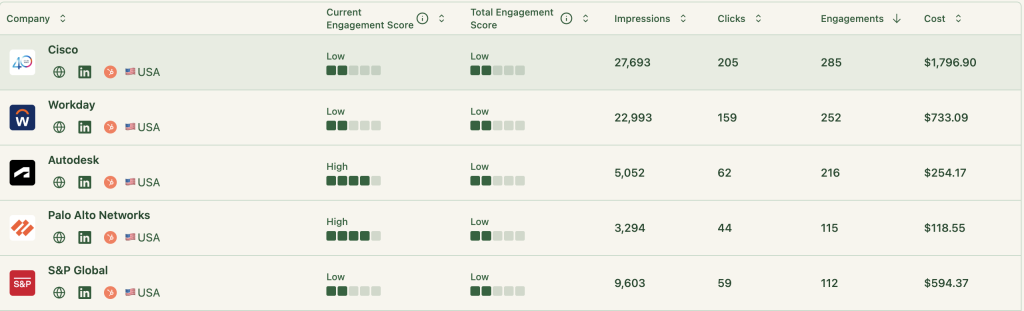
ZenABM’s bi-directional sync pulls deal and opportunity data back into ZenABM. You can see which ad-engaged companies correspond to actual pipeline value and won deals.
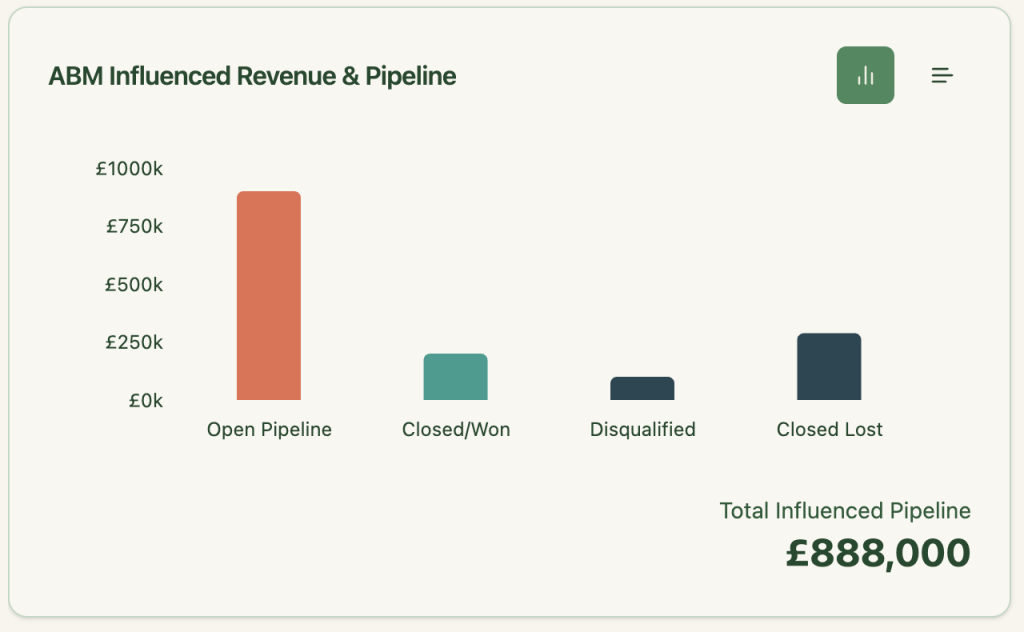
No need to build custom reports. ZenABM includes pre-built analytics for metrics such as total pipeline influenced, ROI, ROAS, and account counts by stage.
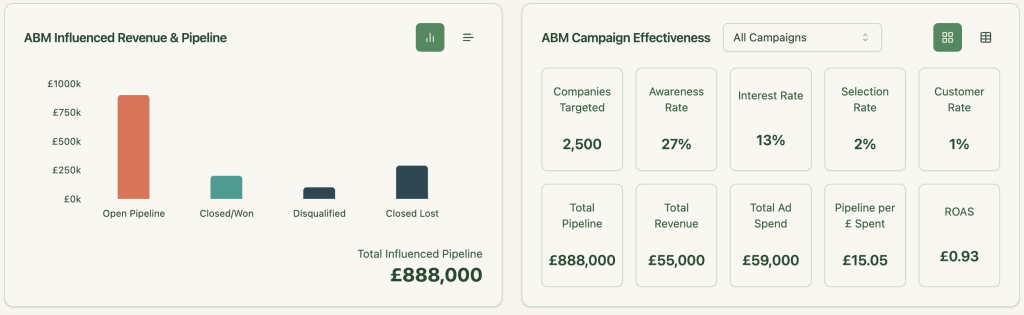
Use ZenABM to export lists of companies that engaged with each campaign or use case. Then retarget those accounts with follow-up ads or personalized messages.
When you run multiple use-case campaigns, ZenABM shows which companies engage with which messages. This gives your reps a clear conversation starter without building complex workflows:
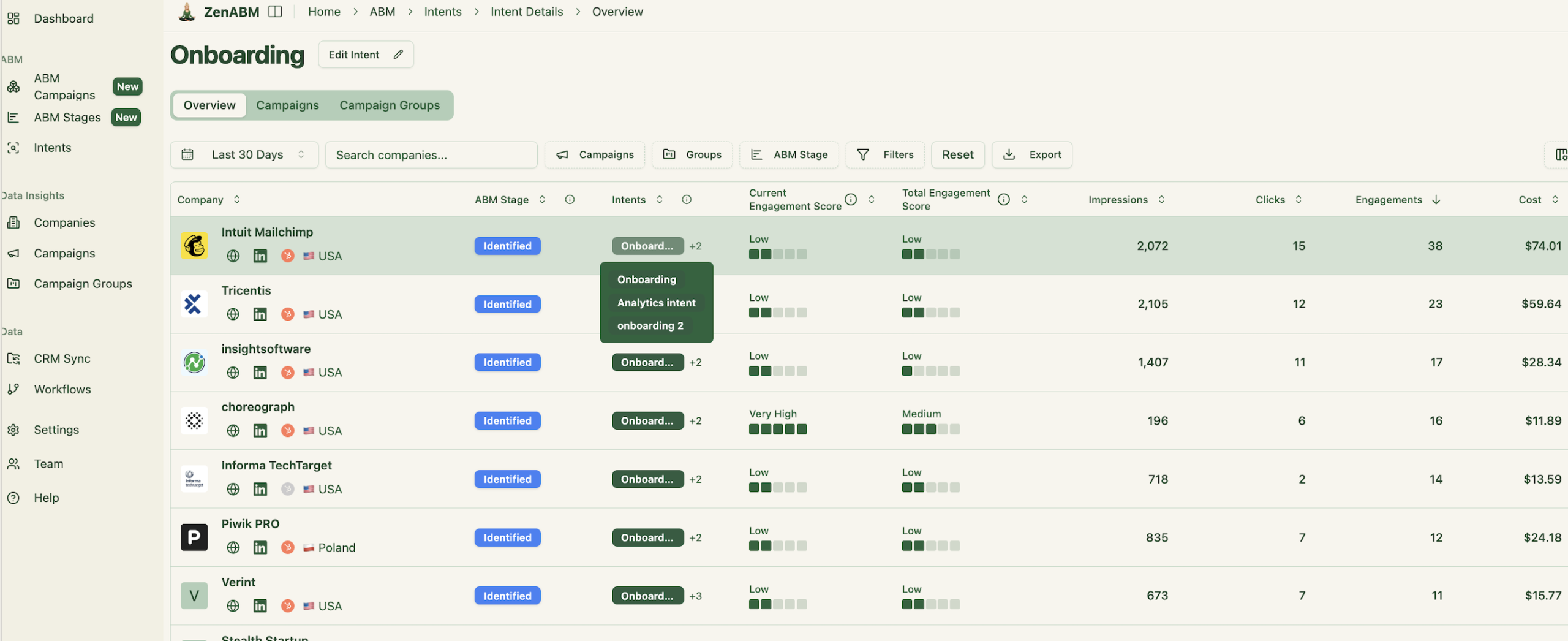
It also pushes the intent as a company property to your CRM:
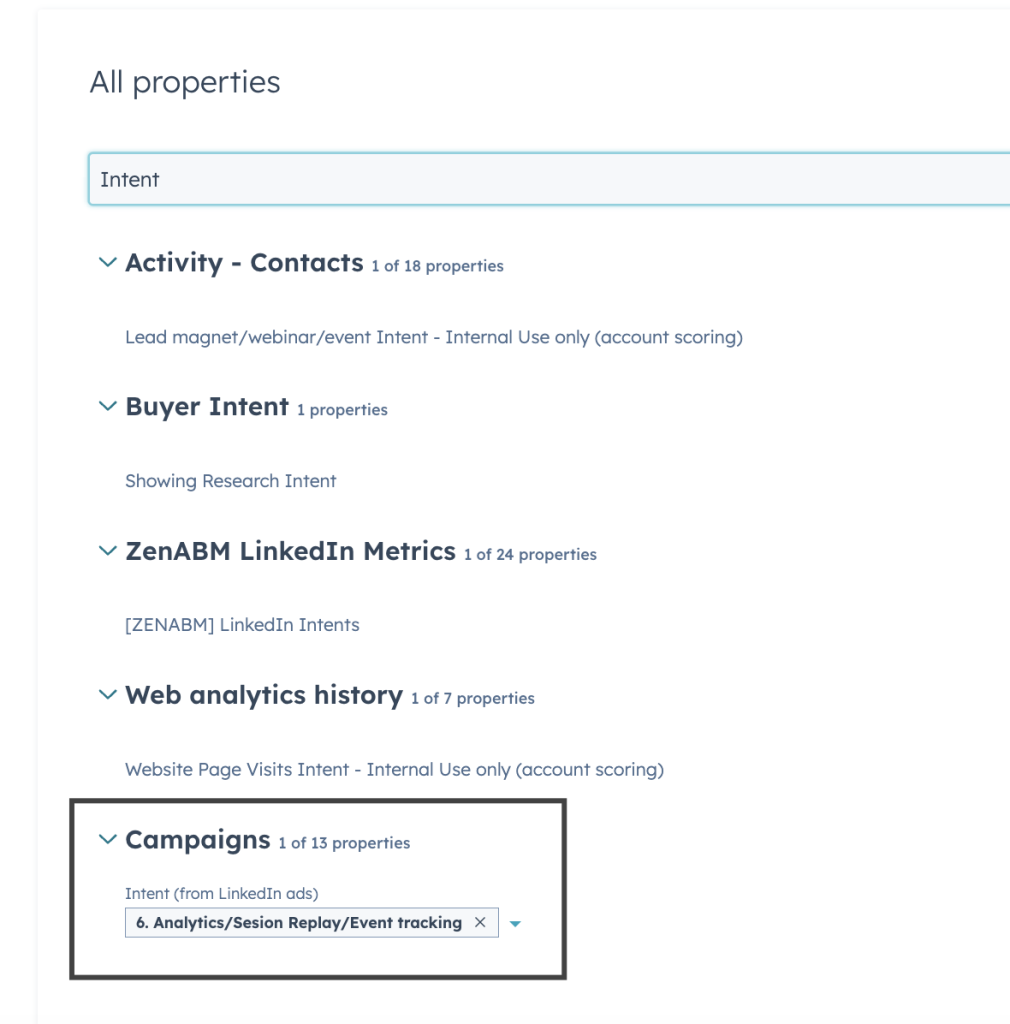
Clicks alone do not tell the full story of how LinkedIn ads influence account-based campaigns. By capturing company-level impressions and engagement data and syncing it directly into your CRM, ZenABM ensures you never miss a signal. Your marketing and sales teams gain real-time visibility into brand exposure, can prioritize outreach to warmed-up accounts, and see exactly how ads drive pipeline and revenue.
Ready to turn invisible views into a measurable pipeline? Book a ZenABM demo today.