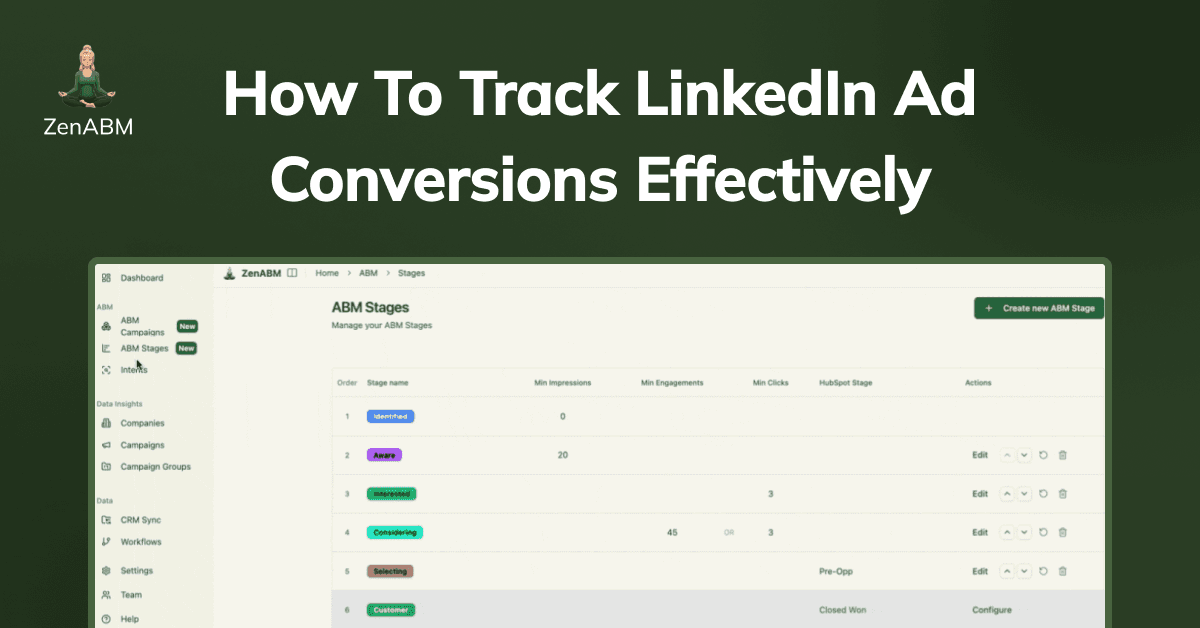
LinkedIn has its own dedicated solutions for you to track LinkedIn ad conversions: LinkedIn CAPI and LinkedIn Insight Tag.
Let me show you how to use them, their limitations and a breakthrough alternative to go past those limitations.
Let’s go!
LinkedIn’s native conversion tracking relies on two main components:
The LinkedIn Insight Tag is a JavaScript snippet you install site-wide (often via your CMS or tag manager):
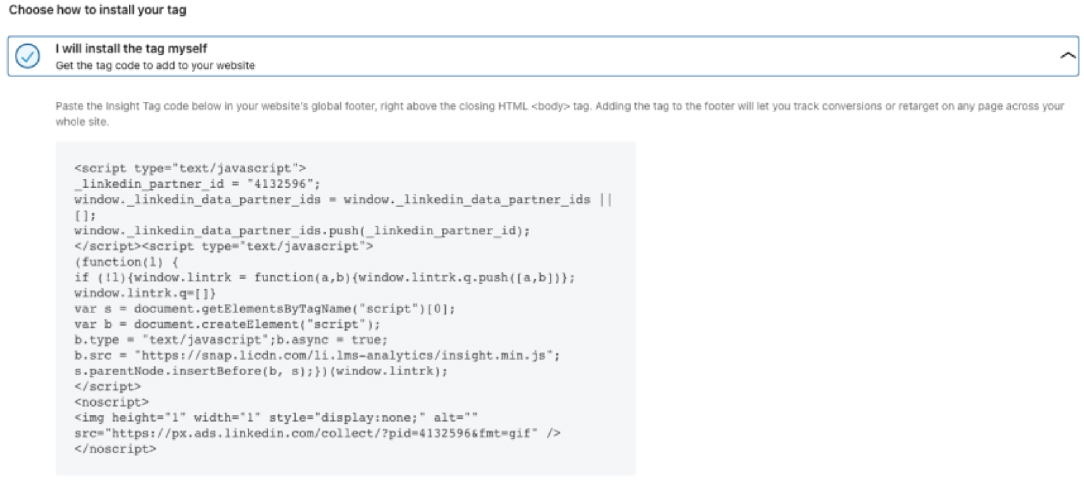
Once active, it tracks LinkedIn ad-driven visitor activity, which includes:
The Tag drops a LinkedIn cookie to match each visitor to a member profile.
In Campaign Manager, you then create conversion actions (rules) that define what counts as a conversion (for example, a “Thank You” page load or a specific button click) and assign them to campaigns.
LinkedIn’s Conversions API is a server-to-LinkedIn integration for feeding in conversion data directly from your backend.
With CAPI, you register conversion rules (via API or the UI) just as with the Insight Tag.
Then you stream events to the /conversionEvents endpoint: Each event includes the conversion rule ID, a timestamp, an optional value, and one or more user identifiers (for example, SHA‑256 hashed email or LinkedIn’s own tracking cookie ID).
This lets you send both online and offline conversions, like CRM-recorded sales or phone leads without relying on the browser.
Note: LinkedIn automatically deduplicates overlaps (if an Insight Tag and CAPI both report the same event).
Here’s how you can set up the tag and CAPI:
Copy the unique JavaScript tag from Campaign Manager into your site’s global header/footer.
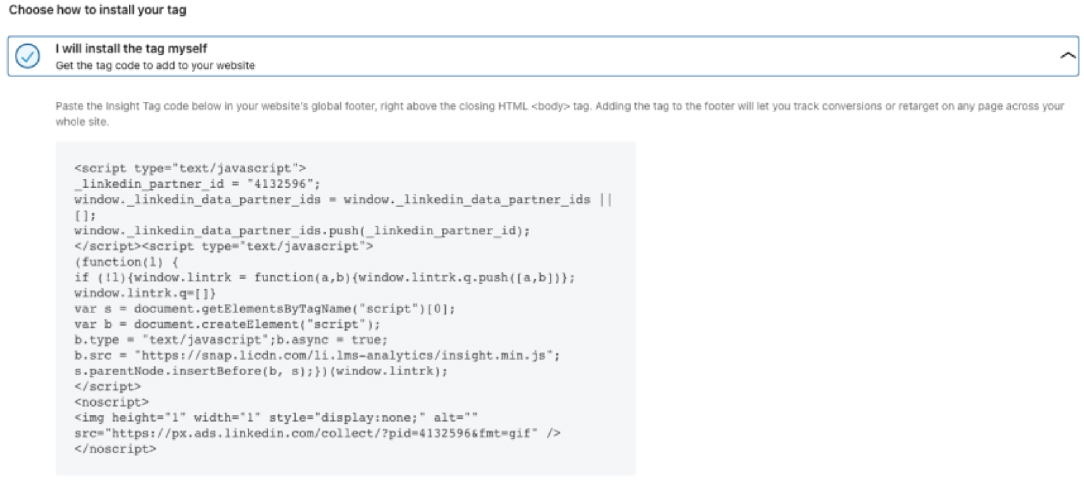
Verify the tag is “active” in Campaign Manager after some traffic by navigating to ‘Analyse’ and then ‘Conversion tracking’:
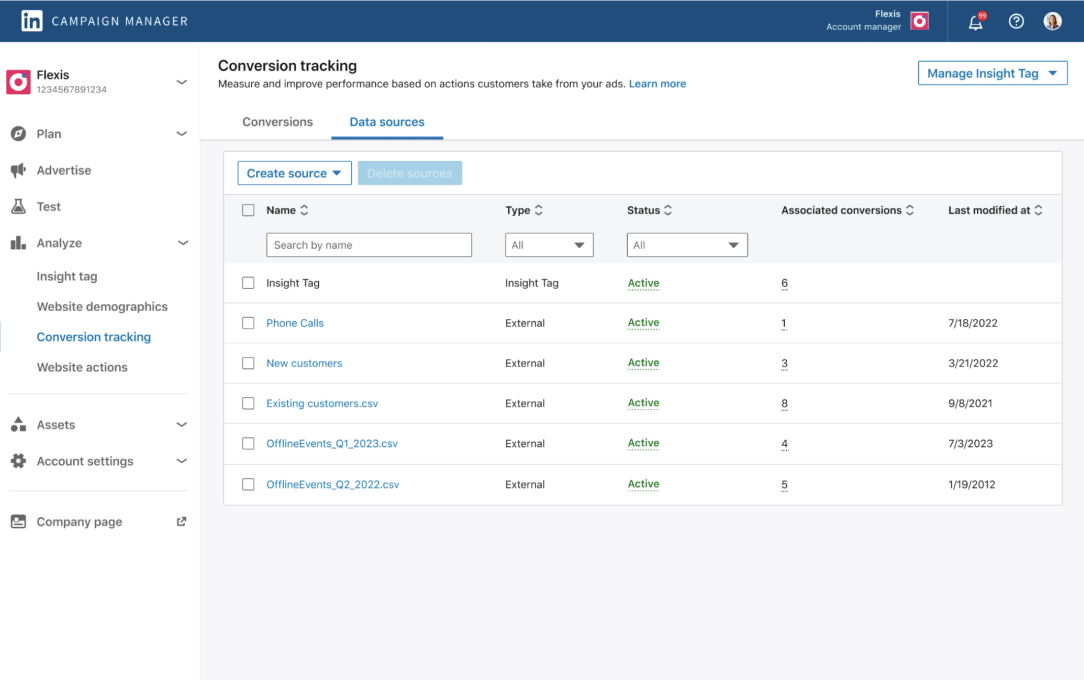
In Campaign Manager, go to Measure > Conversions to create new conversion rules.
Specify the trigger (a page URL, a click, or other event), set the attribution window, and link it to your ad campaigns.
These are the types of triggers or conversions you can track:
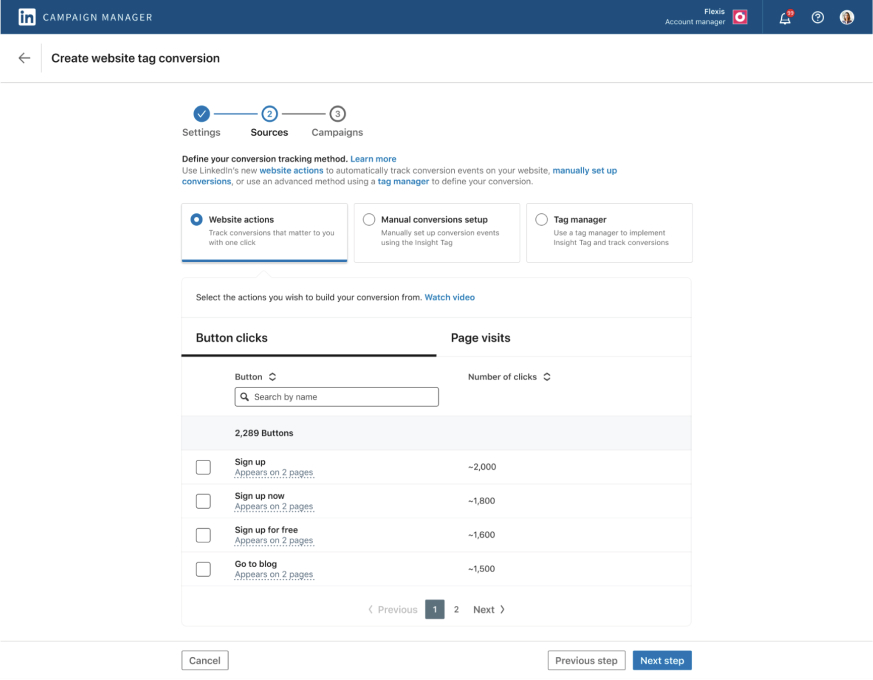
These are online conversions that include actions like someone clicking your LinkedIn ad, landing on your site, and filling out a form to request a demo.
Note: These rely on cookies to track actions.
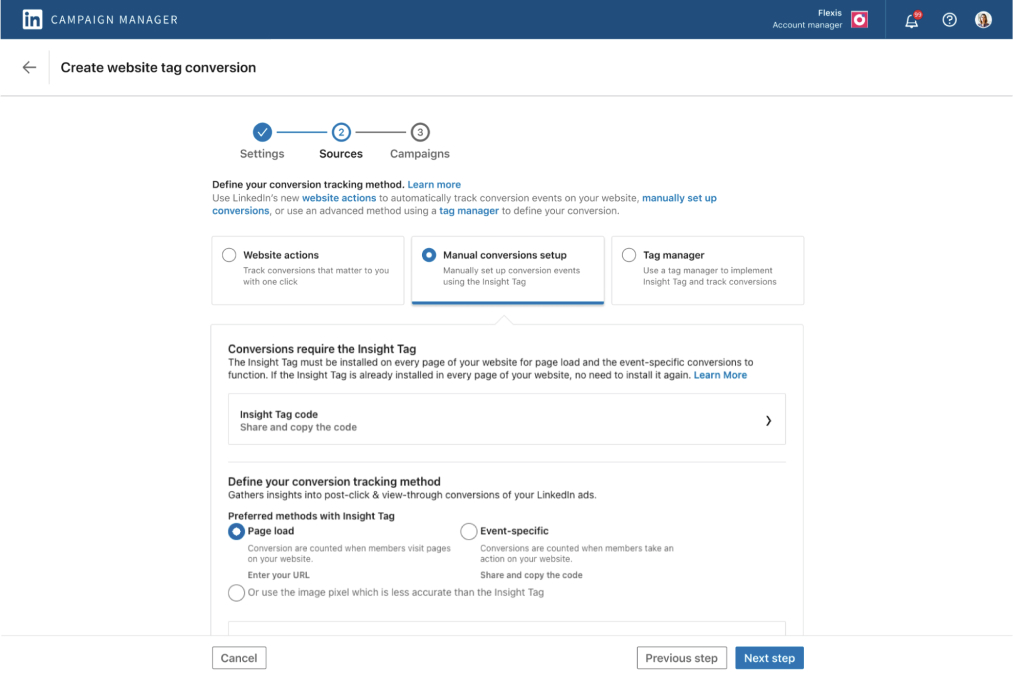
This type tracks when someone lands on a specific page after clicking your ad.
Example: Reaching a “Thank You” page after signing up or submitting a form, or a BOFU blog post.
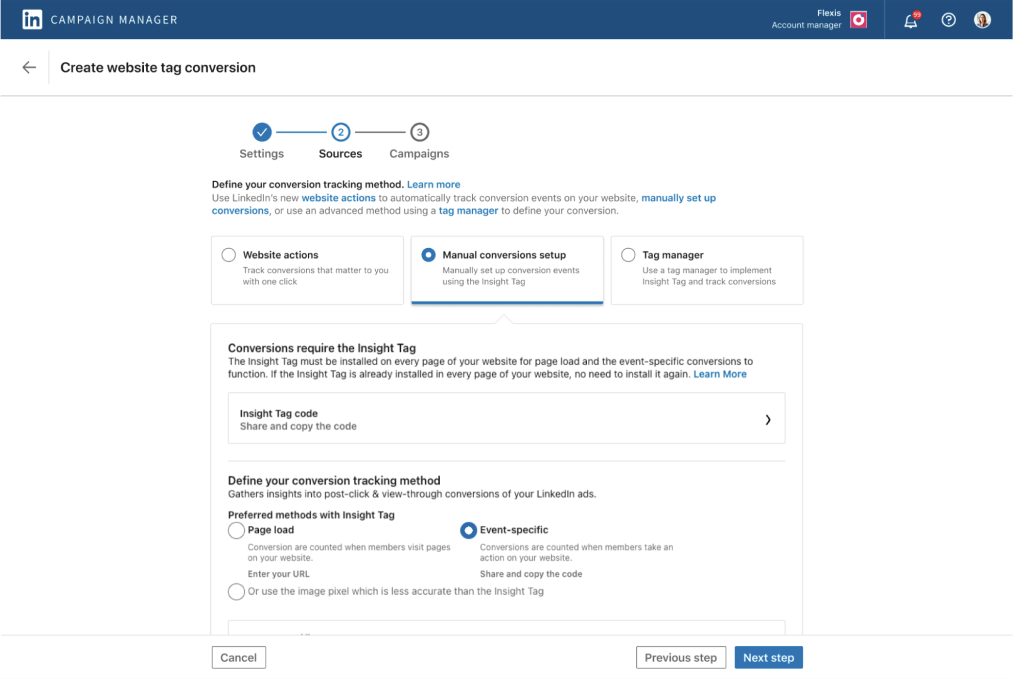
This type tracks specific actions on your site that are not tied to a new page load.
Example: Someone clicks “Submit” on a form, but the page doesn’t change, as there is no “Thank You” page.
Once you have defined what the website tag should register as a conversion, LinkedIn will attribute any matching Insight Tag event to the associated campaign as a conversion. You can add multiple conversion actions per campaign. Any tagged activity that fits your defined rules will be sent to LinkedIn and will appear in the Conversions & Leads report.
Campaign Manager will report these conversions (and metrics like Qualified Leads or Cost per Lead) by campaign and ad.
CAPI Setup requires a developer or partner integration. You first create a matching conversion rule in LinkedIn, then send events from your server or partner platform using LinkedIn’s Conversions API.
Each event payload includes the conversion rule URN, the event timestamp and value, and the user identifiers (e.g. hashed email or LinkedIn’s first-party cookie ID).
Because it doesn’t rely on browser cookies, CAPI is useful for pushing offline/CRM conversions or capturing events from customers who block cookies.
Pro Tip: LinkedIn advises combining CAPI and the Insight Tag for a “more complete view” – it will dedupe any duplicate events.
All of these conversions then show up in Campaign Manager’s reporting. In the Conversions & Leads tab, you’ll see totals (by campaign, ad group, or ad) of all tracked conversions and associated metrics.
By default, LinkedIn uses a last-touch attribution model and the conversion window timeframe that you select. That means if a member clicks or views multiple LinkedIn ads, only the final click/view is credited for the conversion.
Regarding timeframes, here’s what LinkedIn recommends for different types of conversions:
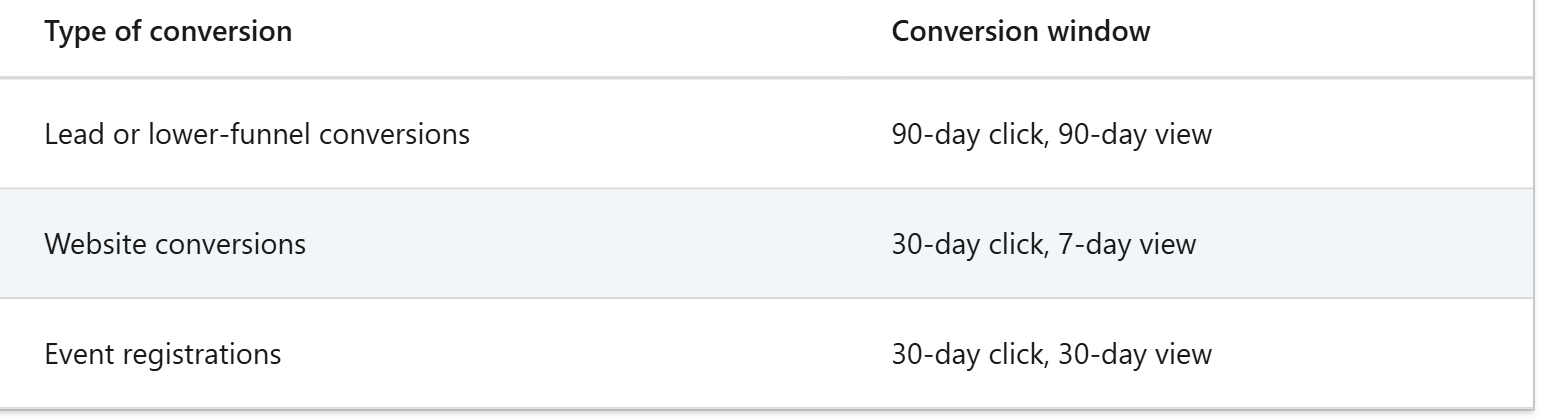
Typically, longer timeframes are recommended for B2B because its sales cycles are long and complex.
You can read more about LinkedIn’s attribution models in its help centre.
Many marketers layer additional analytics on top of LinkedIn’s tools.
Common third-party methods include Google Analytics 4 (GA4), marketing platforms like HubSpot, and specialized ABM analytics tools like ZenABM:
GA4 does not natively integrate with LinkedIn. To track LinkedIn ads in GA4, you must add UTM parameters (e.g. utm_source=linkedin&utm_medium=cpc) to all your LinkedIn ad URLs.
With proper UTMs, GA4 will attribute sessions and conversions to “LinkedIn Ads” in its Acquisition reports. Otherwise, GA4 records traffic from LinkedIn links as generic referrals.
Once set up, you can build custom GA4 reports for campaign traffic.
Note: GA4’s default attribution model is Google’s data-driven model, but it still needs a final click or engagement – it won’t capture view-through interactions.
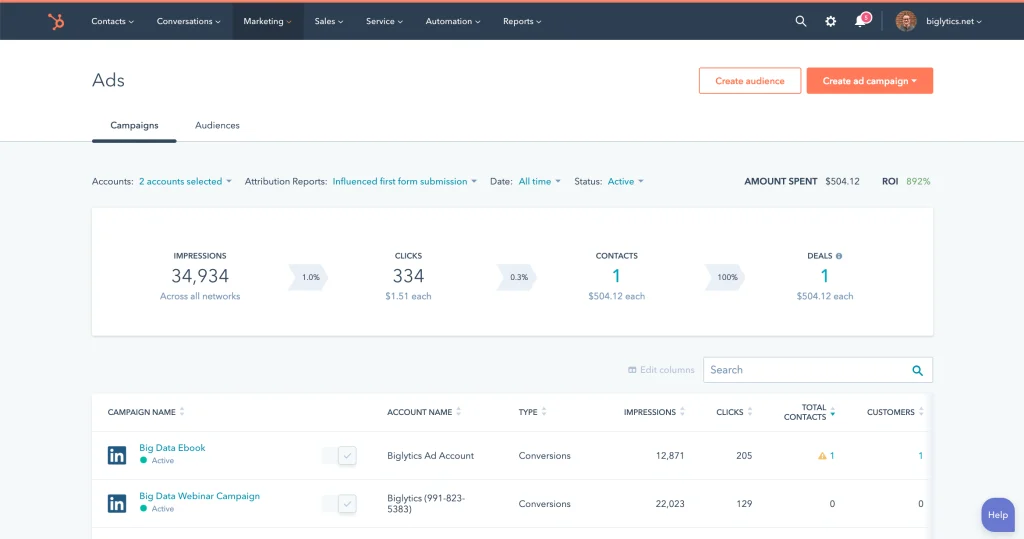
HubSpot’s Marketing Hub can connect directly to your LinkedIn ad account. When you enable auto-tracking, HubSpot will automatically append HubSpot’s UTM parameters to new LinkedIn campaigns.
HubSpot then imports ad stats (spend, clicks, leads, etc.) and lets you report on campaign ROI. Note that HubSpot’s LinkedIn integration has some gaps: certain ad types (like plain InMails or Document Ads) aren’t supported for tracking.
In practice, HubSpot is best at tracking click-based lead events (e.g. form fills driven by Sponsored Content or Lead Gen Forms) and syncing them to contacts and deals in its CRM.
Website visitor identification tools like Clearbit, Leadfeeder, and Clickfire help tie web visits to identified accounts and work on reverse IP look-up technology, where the IP address of the visitor is matched to an account’s IP address in an IP database.
Let’s address a critical blind spot in LinkedIn ad attribution: view-through conversions, i.e when someone sees your ad, doesn’t click, but later converts via another route like organic search.
This is very common on LinkedIn, where the CTR is pretty low:
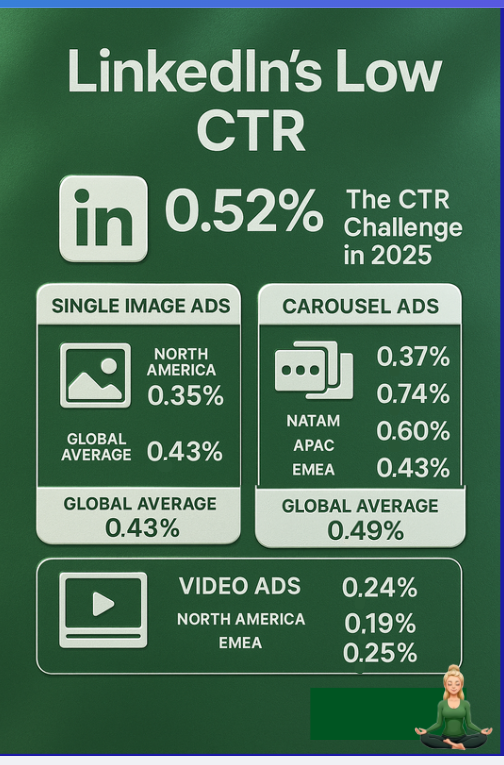
Let’s look at the flaws of these conventional methods:
The Insight Tag only fires on your site. If a prospect doesn’t click your ad, it never triggers.
No click, no cookie, no record.
LinkedIn’s CAPI (Conversions API) helps push server-side events, including offline conversions. But again, it can only be attributed if it has a match: either a LinkedIn click ID or a hashed user identifier. If no click happened, there’s no data to match against LinkedIn’s logs.
Even if a click does occur but the user doesn’t convert immediately, say, they return two days later and fill the form, cookie loss can break the trail. With Chrome phasing out third-party cookies and Safari already doing it, attribution gets murky fast.
No click? No persistent ID? Then no attribution.
Google Analytics 4 (GA4) relies entirely on UTM parameters to know that a user came from LinkedIn. If the user sees your ad but visits later via organic search, LinkedIn gets no credit.
There’s no way for GA4 to know someone saw an ad. It only knows what gets clicked.
View-through conversions? Invisible.
And if the UTM-tagged session expires or cookies are cleared before a form fill, GA4 defaults to “Direct.”
That LinkedIn ad you spent $50 on? Vanished from your reports.
CRMs like HubSpot auto-tag LinkedIn ads with UTMs and sync leads from Lead Gen Forms. But everything ties back to click-based tracking.
Even with HubSpot’s Ads tool connected, a LinkedIn impression that didn’t lead to a click is invisible.
Delayed conversions after a click but not in the same session are lost if the contact wasn’t already cookied or known in HubSpot:
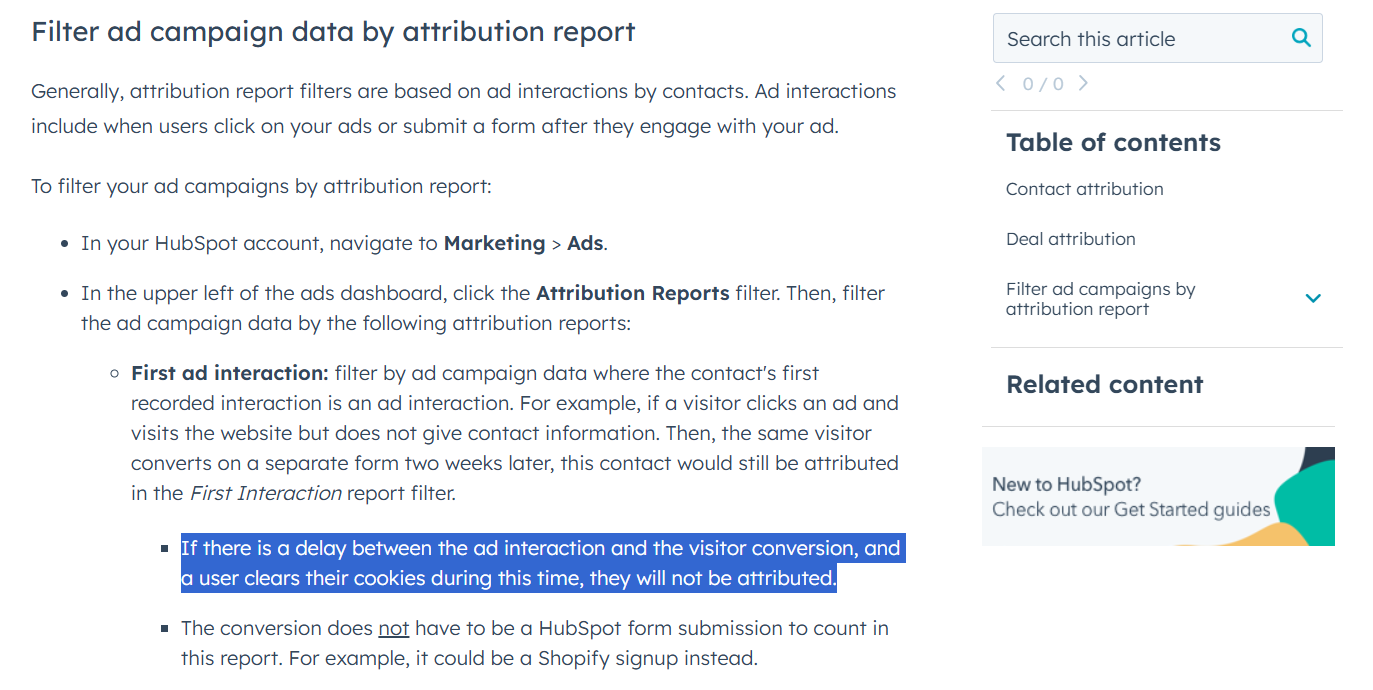
Tools like Leadfeeder, Clearbit, or KickFire try to solve the post-click session problem by deanonymizing web traffic at the company level.
But they come with major flaws:
The Bottom Line: Insight Tag, CAPI, GA4, and HubSpot cannot register a LinkedIn ad conversion accurately if the ad click and form fill weren’t done in the same session. Web visitor deanonymization tools try to reveal accounts without a form fill, but are highly inaccurate, plus they are also dependent on clicks and lack view-through conversion tracking and attribution.
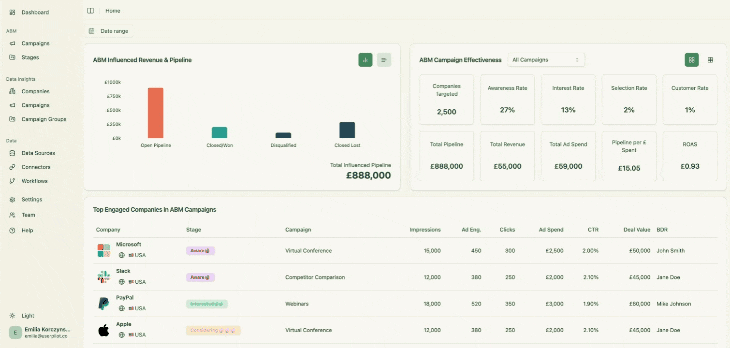
ZenABM is purpose-built for LinkedIn ads ABM and tracks LinkedIn ad conversions accurately with these features:
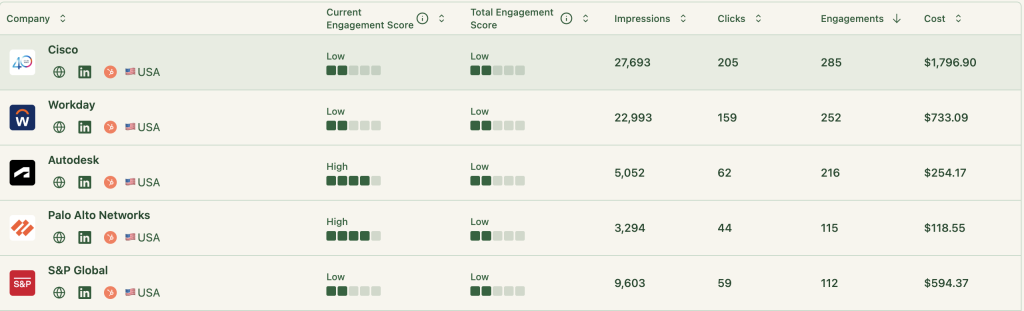
ZenABM captures all companies that:
So it natively tracks view-through engagement from every account. For example, if a prospect’s company saw your LinkedIn post-ad 50 times, then later came inbound on its own, ZenABM would still credit those 50 impressions.
And yes, ZenABM extracts this data from LinkedIn’s official API – no reliance on cookies, IP matching or third-party data sources.
ZenABM’s CRM integration is native, no-code and bi-directional
ZenABM connects the dots: LinkedIn campaign impressions and engagement to deals in your CRM:
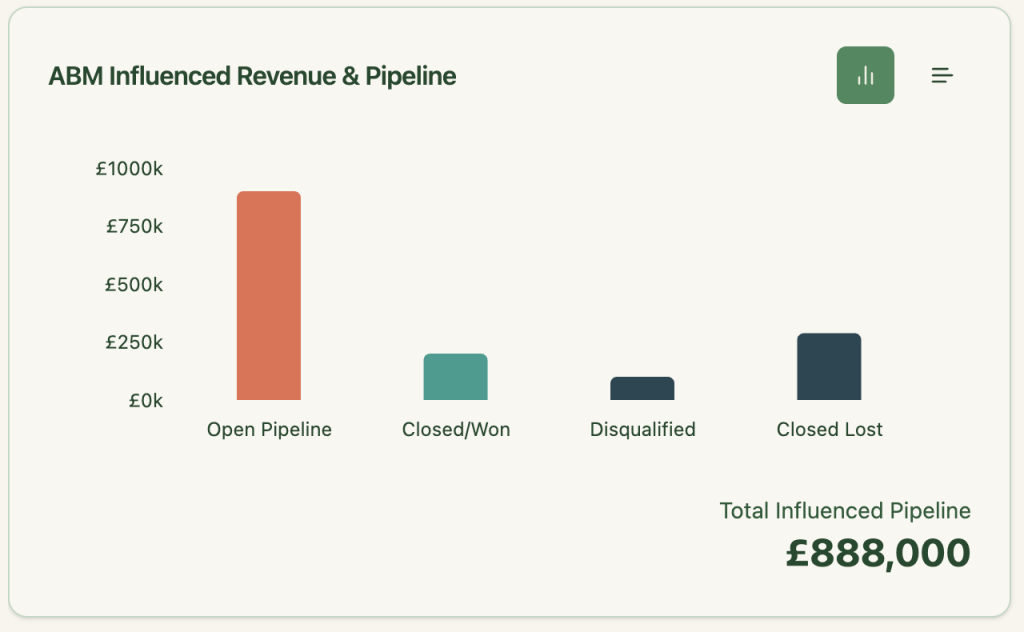
So you can finally say:
ZenABM pushes LinkedIn Ad engagement data to HubSpot as company properties:
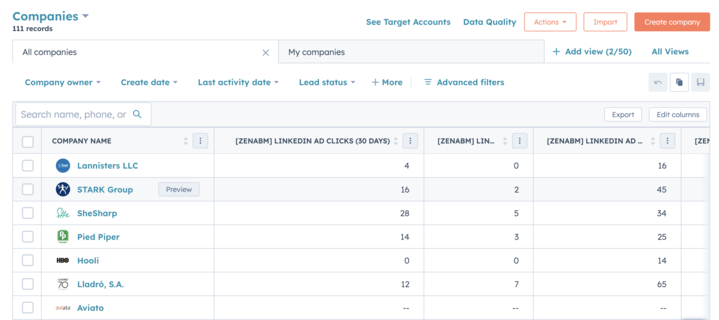
ZenABM calculates a real-time “Current Engagement Score” based on impressions, clicks, and recency:
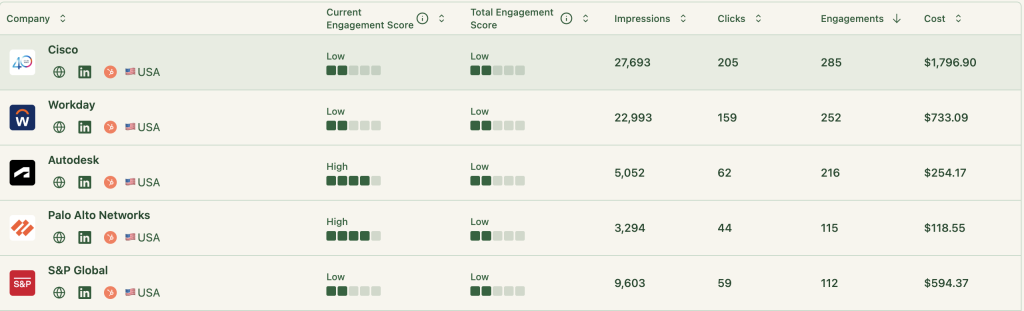
Then ZenABM assigns those accounts to your BDRs in HubSpot automatically:
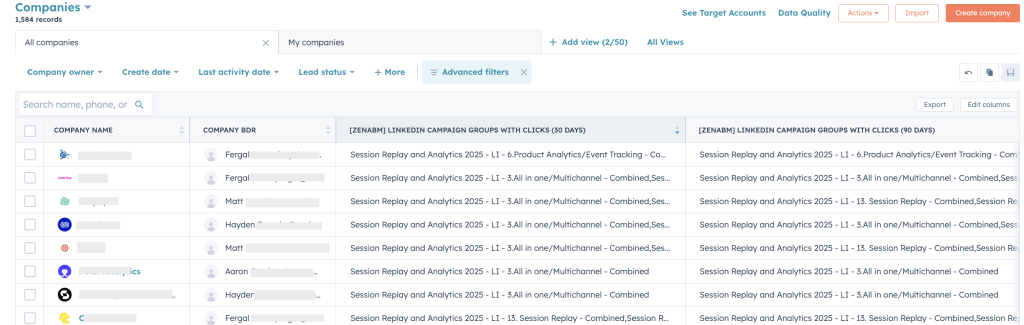
Also, ZenABM helps you tag each campaign with buyer intent.
Then the tool groups engaged companies sharing a similar intent:
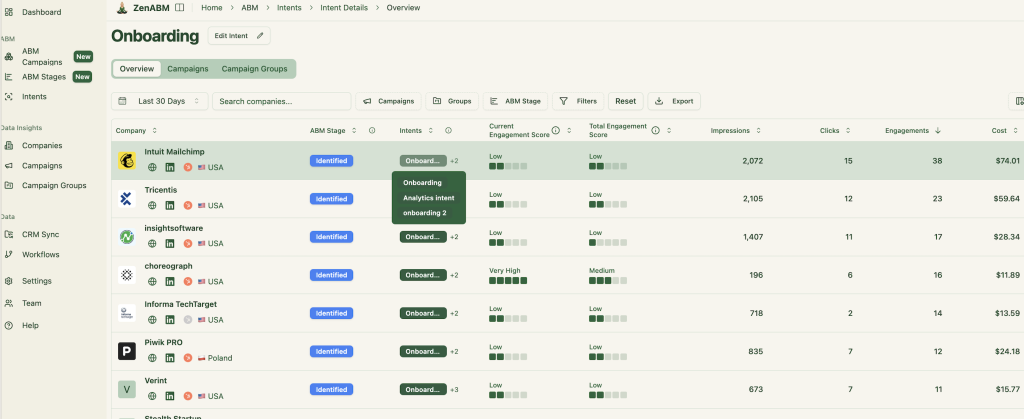
And the intent data is also pushed to the CRM:
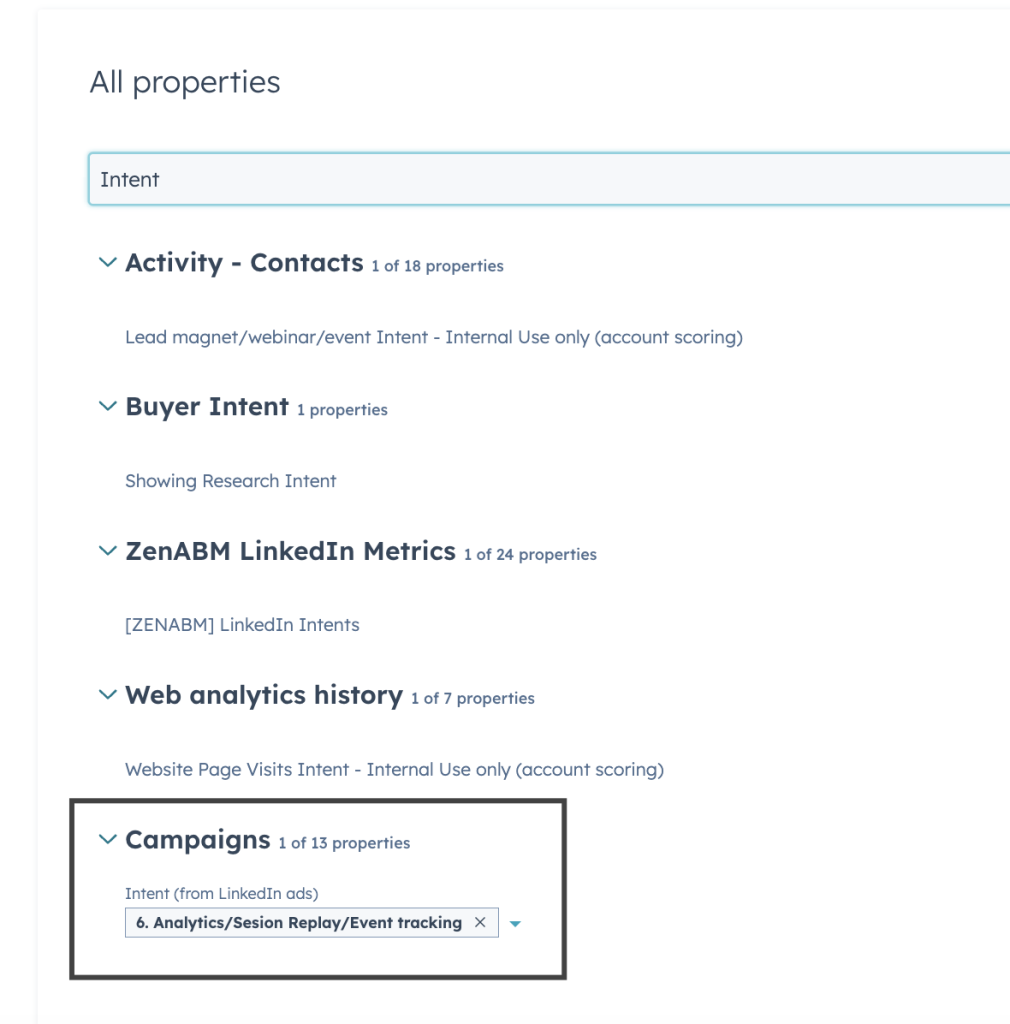
So, your team puts efforts on the right accounts, at the right time and lures prospects with the right feature ;).
With ZenABM, you don’t have to build dashboards or reports on your own.
The tool offers plug-and-play ABM dashboards to calculate metrics like ROI, ROAS, etc, of your LinkedIn ads ABM campaigns:
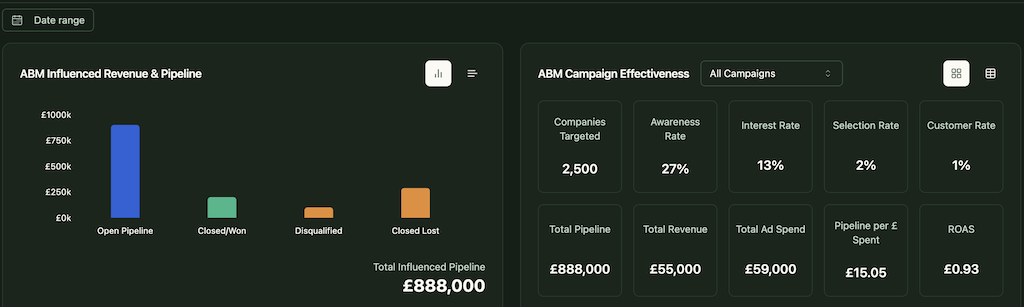
In short, ZenABM helps you switch from click-through to view-through attribution model, while also providing a hub to do all the ABM Math!
ABM provides you with multiple pre-defined objects like ABM campaigns, campaign groups, and campaigns out of the box, so you don’t have to keep reorganising your data at different levels for different campaigns.
Also, ZenABM tracks each company’s ABM stage based on the engagement data collected and the rules you set:
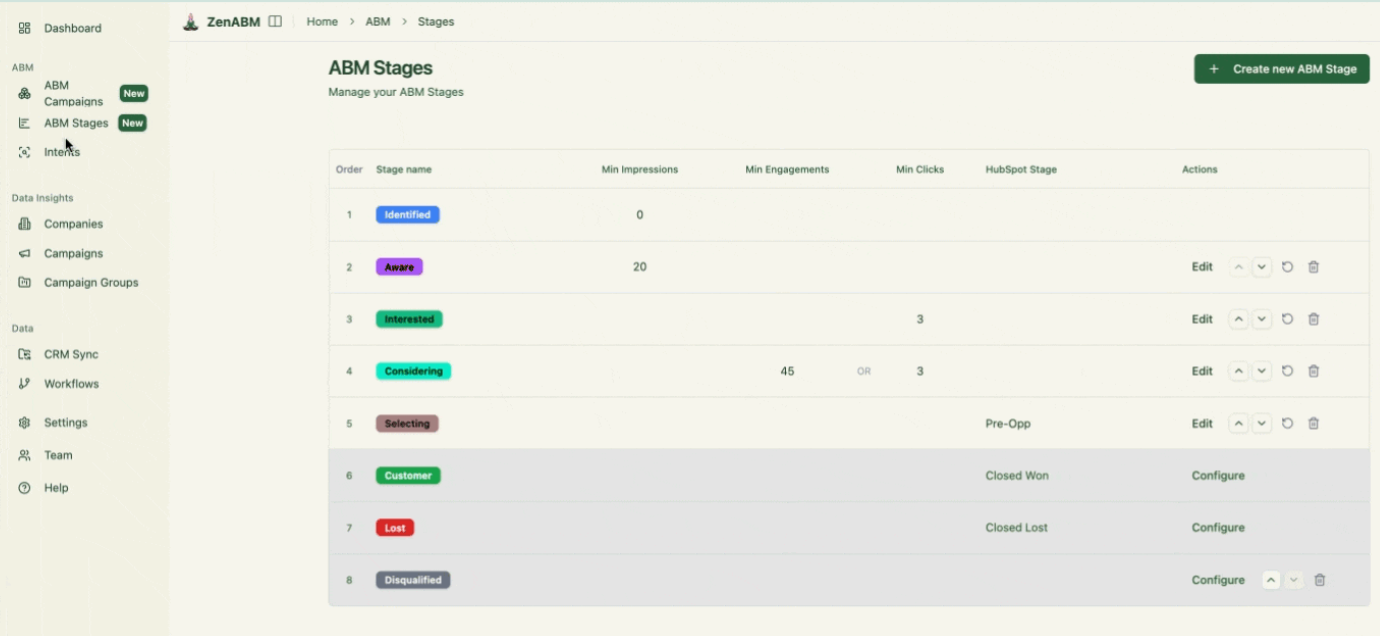
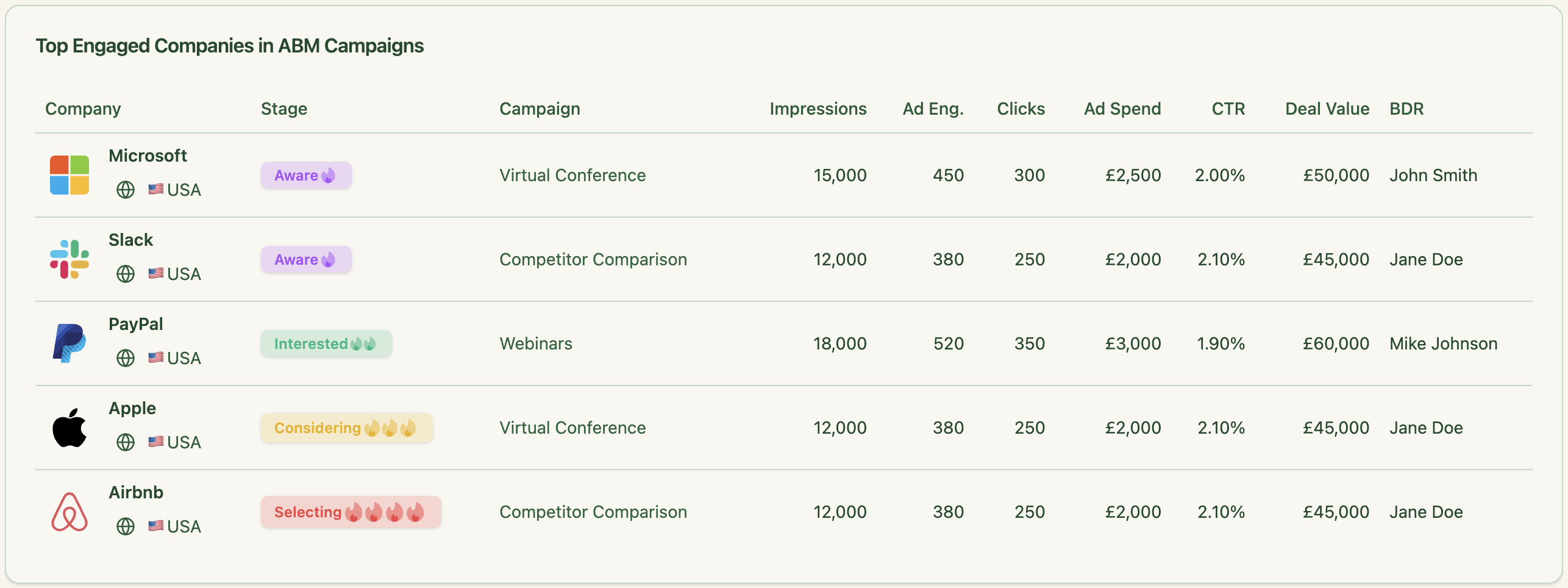
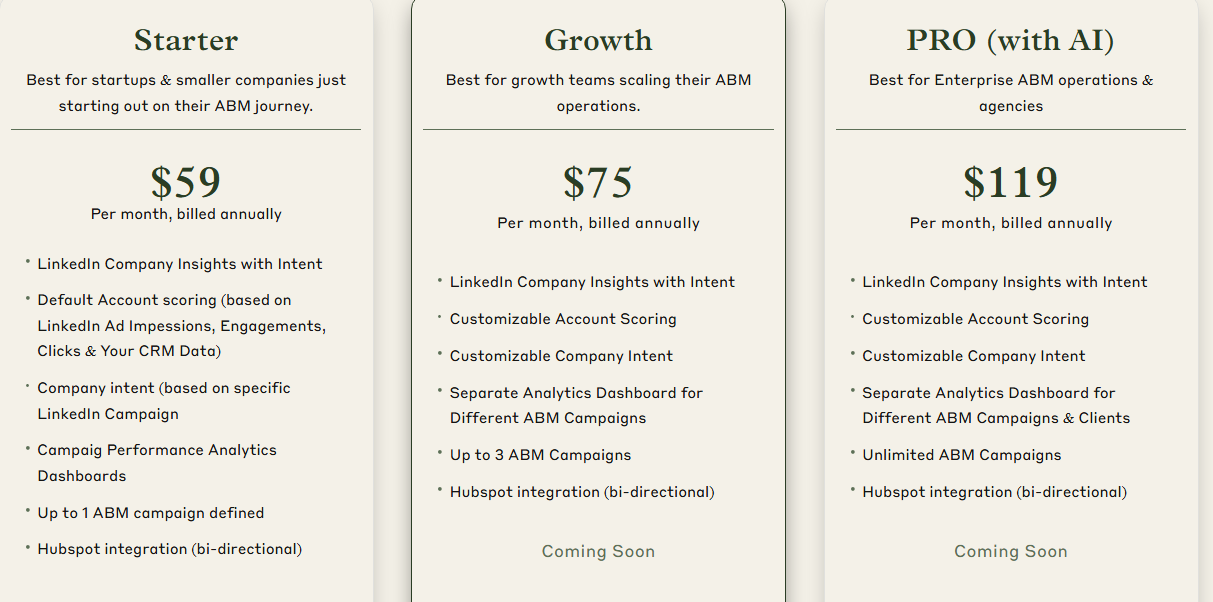
ZenABM offers three straightforward plans designed to grow with your ABM journey.
The Starter plan at $59/month (billed annually) is perfect for early-stage teams, offering LinkedIn company insights, default account scoring based on ad and CRM data, campaign-level intent, one ABM campaign, and native HubSpot bi-directional sync.
The Growth plan, at $75/month, adds customizable scoring, separate dashboards for up to 3 campaigns, and upcoming features like BDR assignment, Slack alerts, and weekly email reports.
For enterprise teams and agencies, the Pro plan at $119/month unlocks unlimited campaigns, client-specific dashboards, and upcoming AI-powered workflows like smart impression capping and campaign automation.
All plans come with a free trial, and if you need to know more, you can book a demo here.
LinkedIn ad conversion tracking is complete because B2B buyer journeys are not as simple as a user seeing your ad, clicking, and filling out the form.
LinkedIn CAPI and Insight tag can track conversion with three things provided: Ad clicks, form fill, and both these activities in one session.
HubSpot is the same. It tracking pixel also needs a click and a form fill. Yes, theoretically, the sessions can be different, but then the conversion to be attributed to the LinkedIn ad is dependent on cookies. Now, cookies we know are being phased out.
Web visitor deanonymization tools go even further and require only a click and can deanonymize the visitor on the account-level, but this deanonymization is based on reverse-IP lookup, which is again unreliable.
To be able to track LinkedIn ad conversion effectively, you need not just clicks but company-level impressions and engagement data pulled straight from LinkedIn’s own official API.
ZenABM does exactly that. Try its free trial now or book a demo.