LinkedIn provides two built-in options to capture conversions from your LinkedIn advertising: the Insight Tag and the Conversions API (CAPI).
And most CRMs also provide solutions to track LinkedIn ad conversions, like HubSpot Marketing Attribution.
In this guide, I’ll walk you through how each works, where they fall short, and how you can track each LinkedIn ad conversion accurately in your CRM using ZenABM.
LinkedIn’s native conversion tracking uses the Insight Tag (a site script + cookie) and CAPI (server events), but only counts conversions tied to clicks or active cookies. So, cracked web sessions or view-only ad exposures go untracked, and tools like GA4 or HubSpot still rely on clicks/UTMs.
To see every conversion where LinkedIn ads had at least some role, you must capture every impression, like, comment, and click at the company level and sync it into your CRM. ZenABM does exactly that. It pulls company-level engagement data per campaign straight from LinkedIn’s API and maps it to deals and revenue automatically.
LinkedIn’s own conversion tools break down into two parts:
The Insight Tag is a small JavaScript snippet that you drop into your site header or footer (usually via your CMS or a tag manager).
Once live, it listens for visitor activity, including page views, clicks, referring URLs, IP address, device and browser details, and timestamps.
A LinkedIn cookie is placed so you can match that visitor back to a LinkedIn member profile.
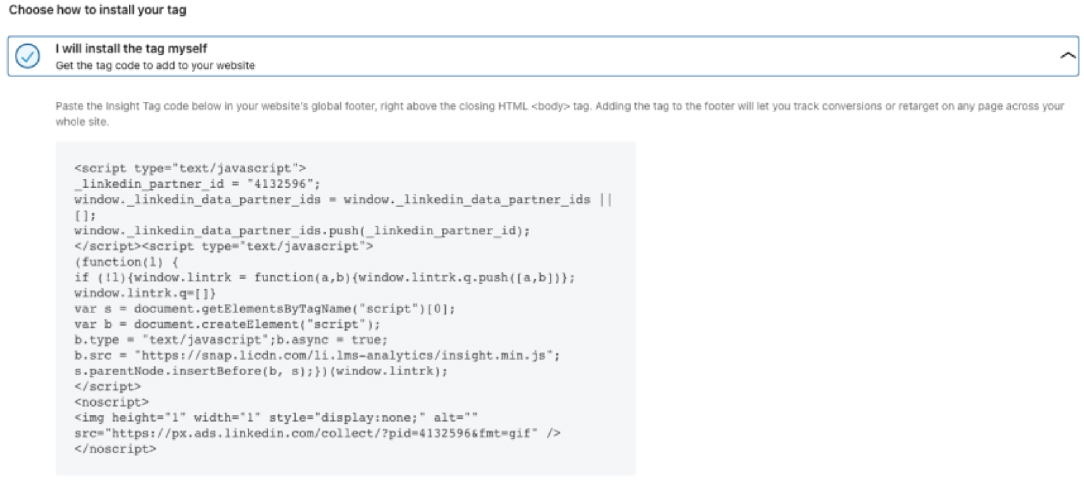
In Campaign Manager, you then set up conversion rules (for example, “Thank You” page views or specific button clicks) and tie them to your campaigns. Any activity matched by those rules shows up as conversions in your LinkedIn reports.
CAPI is a server-to-server integration.
You register your conversion criteria just like you do with the Insight Tag.
Then you push events directly into LinkedIn via the /conversionEvents endpoint.
Each payload must include the rule ID, timestamp, optional value, and one or more identifiers (for example, a SHA-256 hashed email or LinkedIn’s cookie ID).
This method lets you send both online and offline conversions—anything you can capture in your backend or CRM, such as closed deals or phone inquiries. LinkedIn automatically deduplicates events when both Insight Tag and CAPI report the same conversion.
Here’s how you can set up the tag and CAPI:
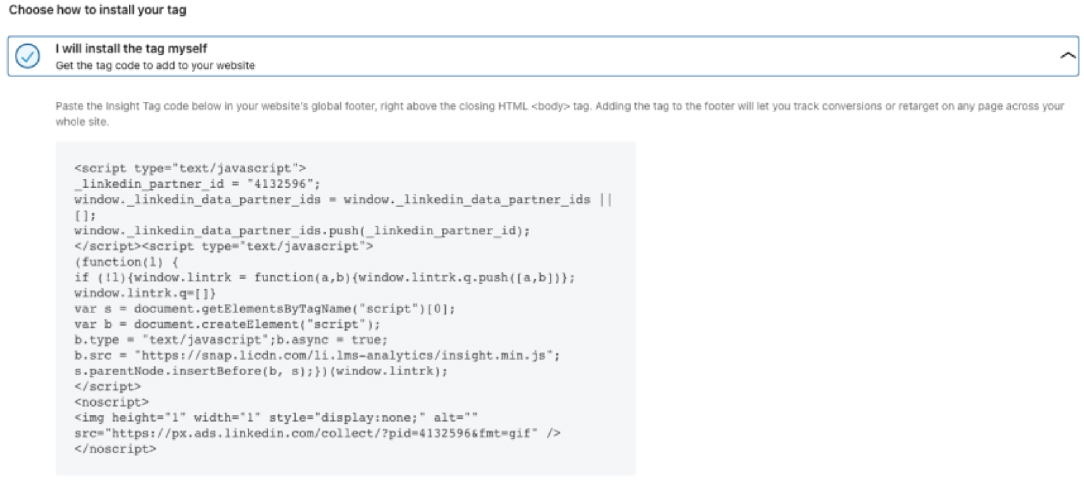
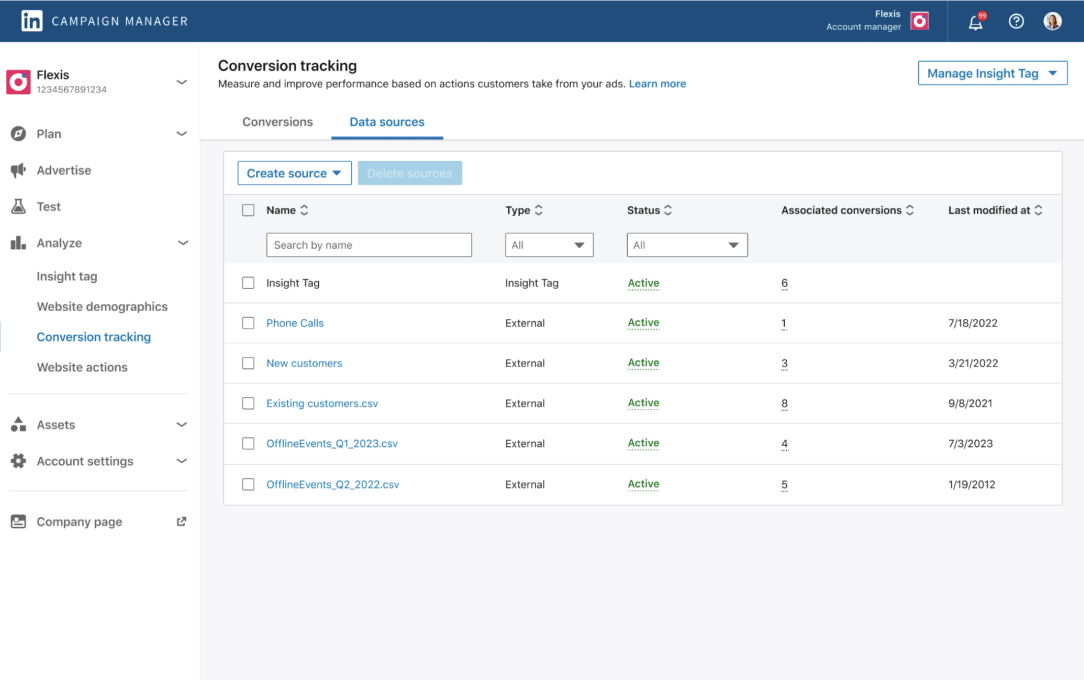
In Campaign Manager:
LinkedIn supports:
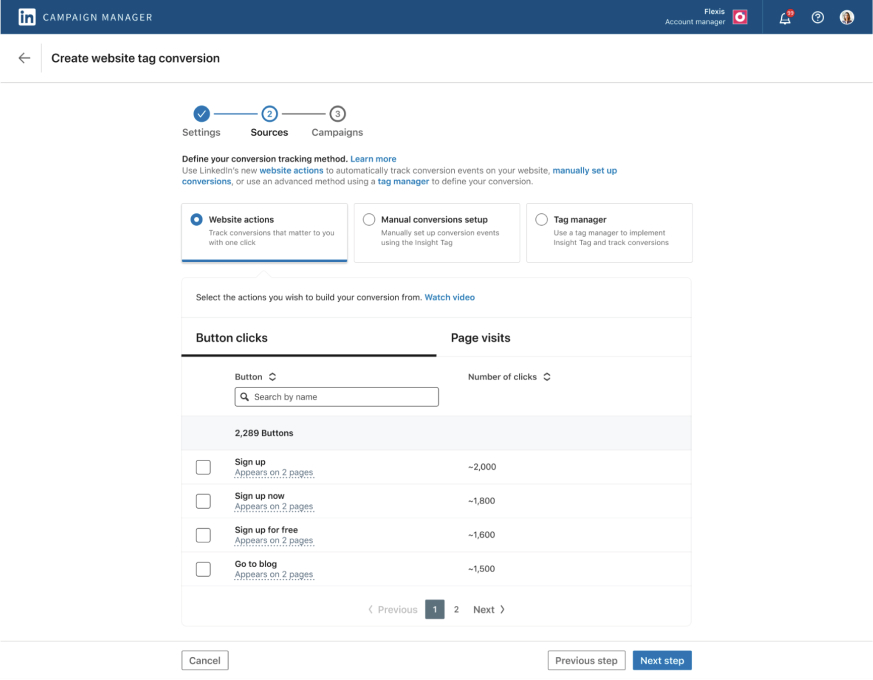
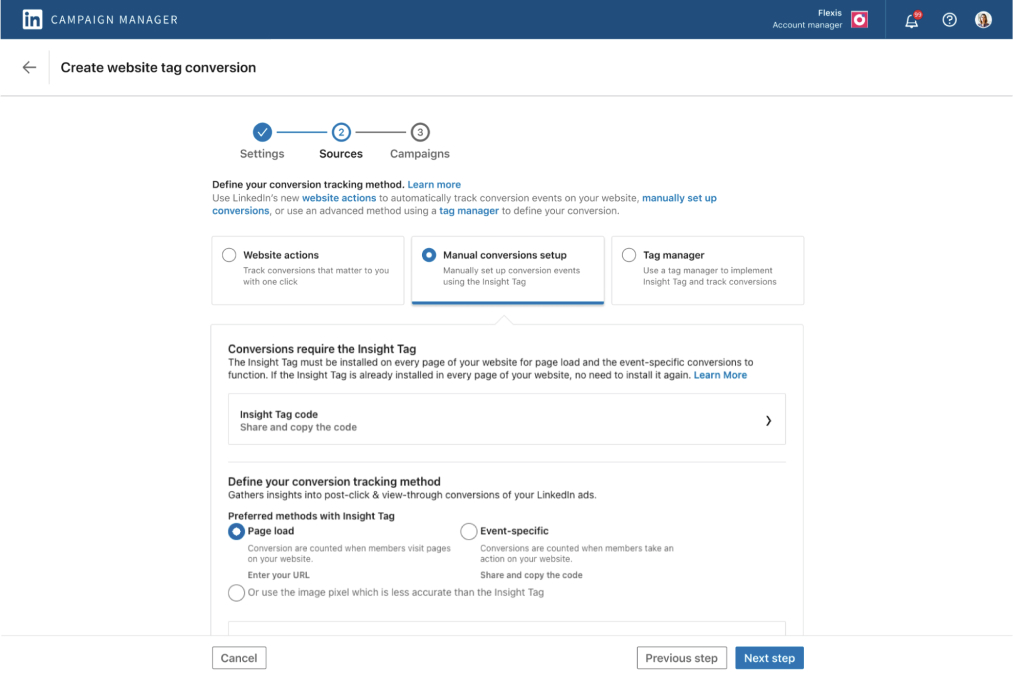
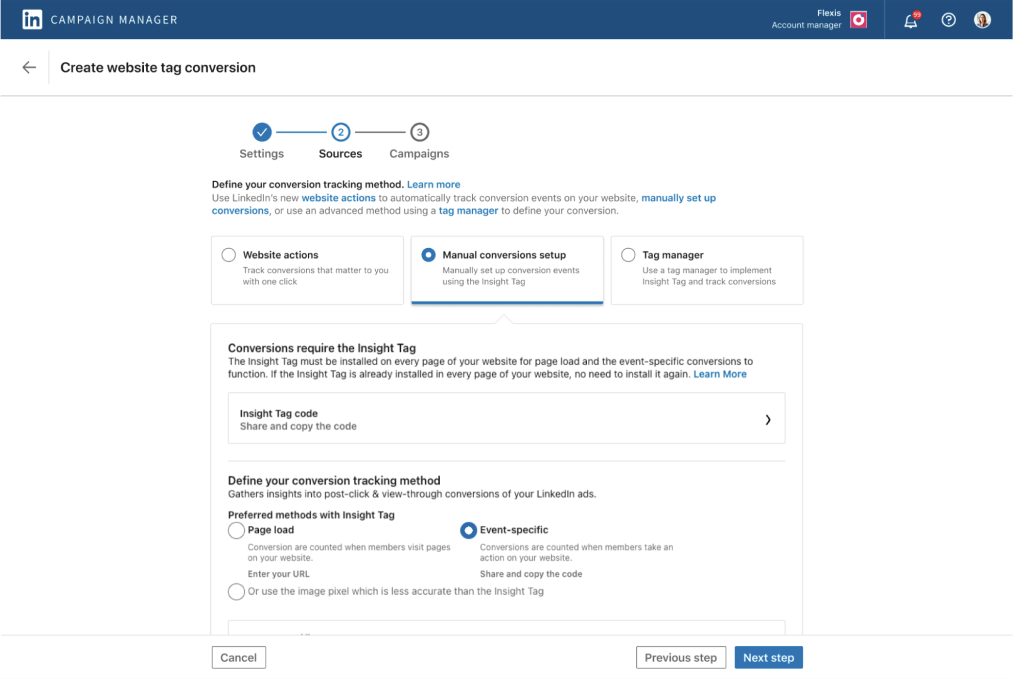
Work with a developer or integration partner to:
/conversionEvents, including the rule URN, timestamp, value, and user identifiers.Tip: Use both Insight Tag and CAPI together for the fullest coverage. LinkedIn will merge duplicates.
Reports for both methods appear side by side under the Conversions & Leads tab in Campaign Manager.
LinkedIn uses last-touch attribution by default and lets you choose your conversion window. Longer windows are typical for B2B given longer sales cycles.
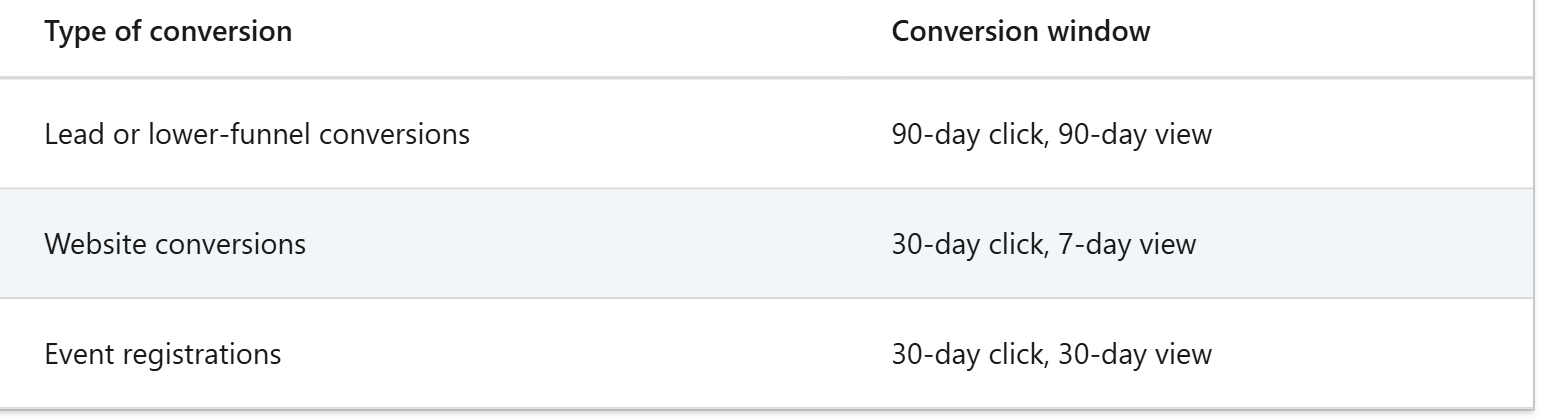
Learn more about attribution models in the LinkedIn help centre.
Both the Insight Tag and the CAPI integration monitor visits and events on your site.
But LinkedIn ads are seldom clicked. They are more about awareness than CTR.
People seeing your LinkedIn ads but later converting through some other channel is very common.
But the Tag or the CAPI won’t be able to track such conversions to LinkedIn ads.
Moreover, the Insight tag is highly dependent on cookies, which are being phased out. So, even if there was an ad click, but a conversion event took place in a different web session, the Tag won’t attribute the conversion to LinkedIn ads.
In short, LinkedIn Insight Tag and CAPI are completely blind to awareness built by LinkedIn ads, and also fail at click-through attribution if the conversion and click don’t happen in the same web session.
Many marketers add tools like GA4, HubSpot, or IP-lookup services on top of LinkedIn’s setup. Unfortunately, they share the same fundamental limits.
GA4 has no direct LinkedIn integration. You must append UTM tags (for example ?utm_source=linkedin&utm_medium=cpc) to each ad link. GA4 then attributes sessions and conversions to “LinkedIn Ads.” But it still only tracks click-based interactions. View-through conversions remain invisible. If cookies expire or are cleared, sessions may fall back to “Direct.”
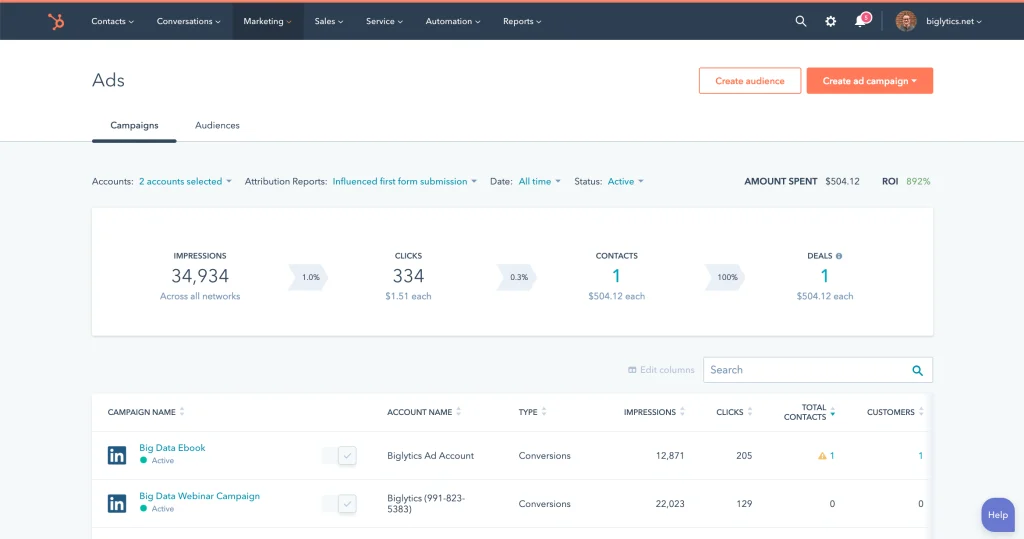
HubSpot will auto-tag and sync click-driven leads (such as Lead Gen Form submissions) back into its CRM. But if someone only views an ad or comes back later outside the same session, HubSpot can’t attribute the conversion to LinkedIn ads.
Tools like Clearbit, Leadfeeder, and KickFire match IP addresses to companies. They can reveal account-level visits with no form fill. But they still require a click to register a session. They also break down with VPNs, shared networks, or remote workers.
The result: insight tag, CAPI, GA4, HubSpot, and IP-lookup all rely on click or cookie persistence. Any break in the click-to-conversion flow leaves a gap. View-through credit is lost, and your CRM never sees the influence of that ad exposure.
To fully connect LinkedIn ad touchpoints to CRM records, you need:
ZenABM was built specifically for LinkedIn ads in an ABM context.
It pulls first-party data straight from LinkedIn’s API (no cookies or IP lookups). Then it maps every impression and engagement back to companies and pushes that data into your CRM automatically.
Core Features:
ZenABM records every company that:
And maps the company-level engagement to each specific ad. So, you won’t just know if a company converted because of LinkedIn ads, but also through which ad/ads.
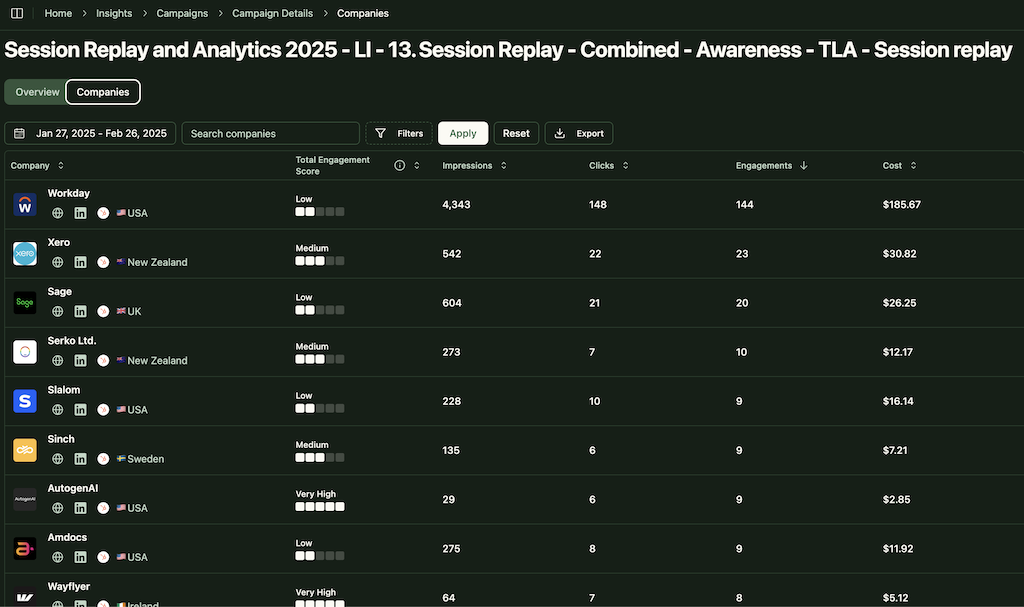
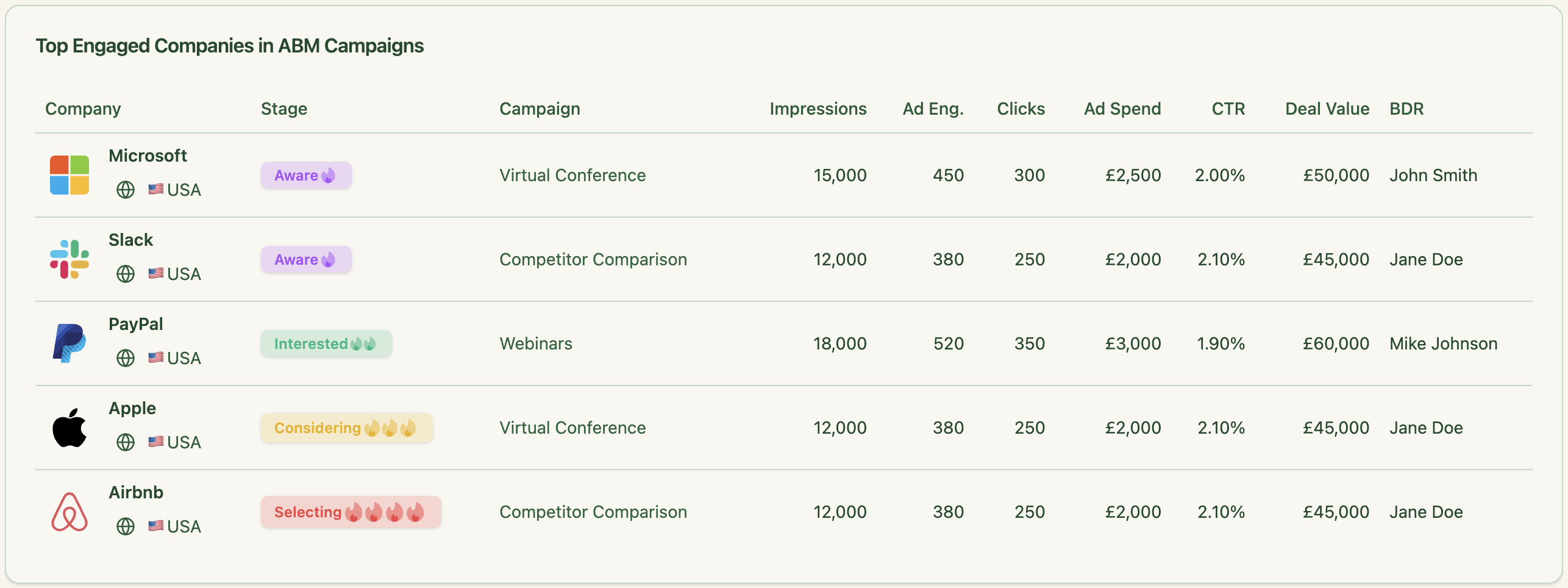
ZenABM pushes LinkedIn ad metrics directly into your CRM as company properties:
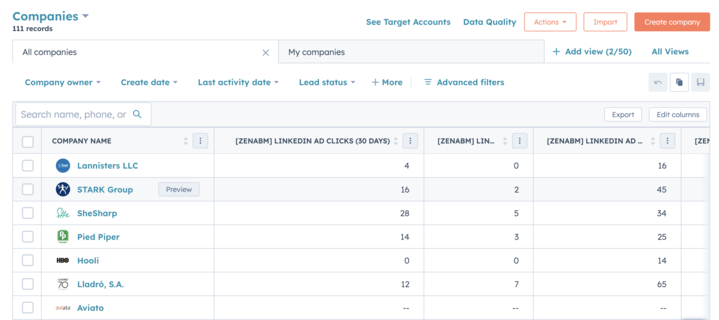
And it also matches the engaged companies to the deals in your CRM to the pipeline influenced by ads:
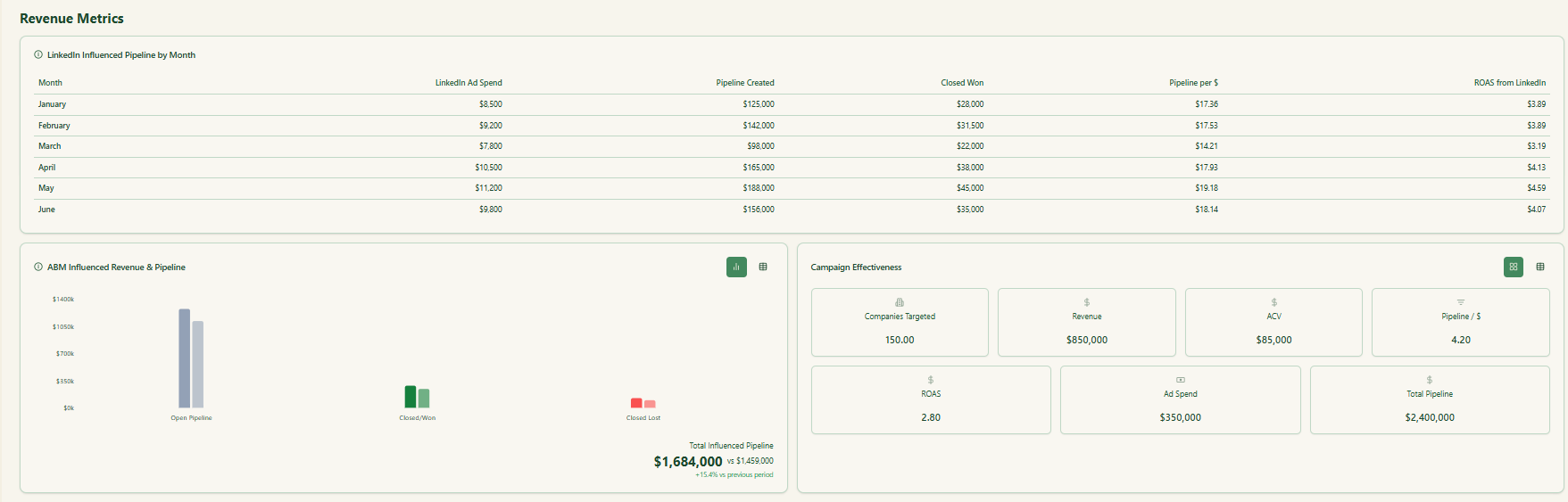
ZenABM calculates real-time and total engagement scores:
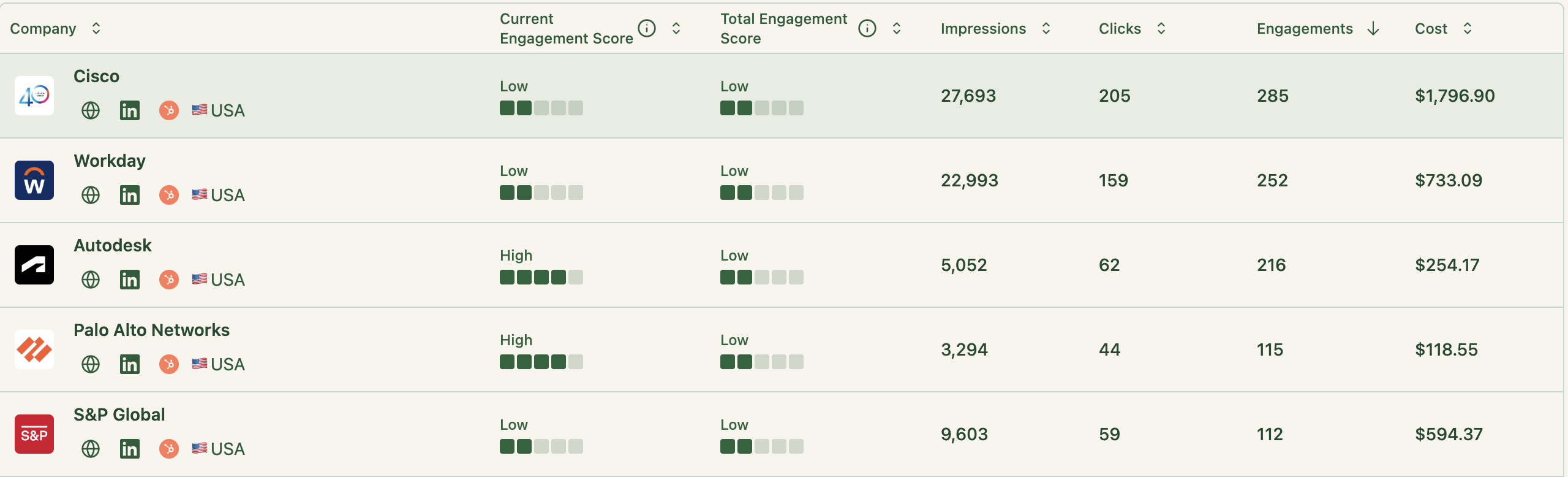
And tracks the ABM funnel stage of each account based on the thresholds you set:
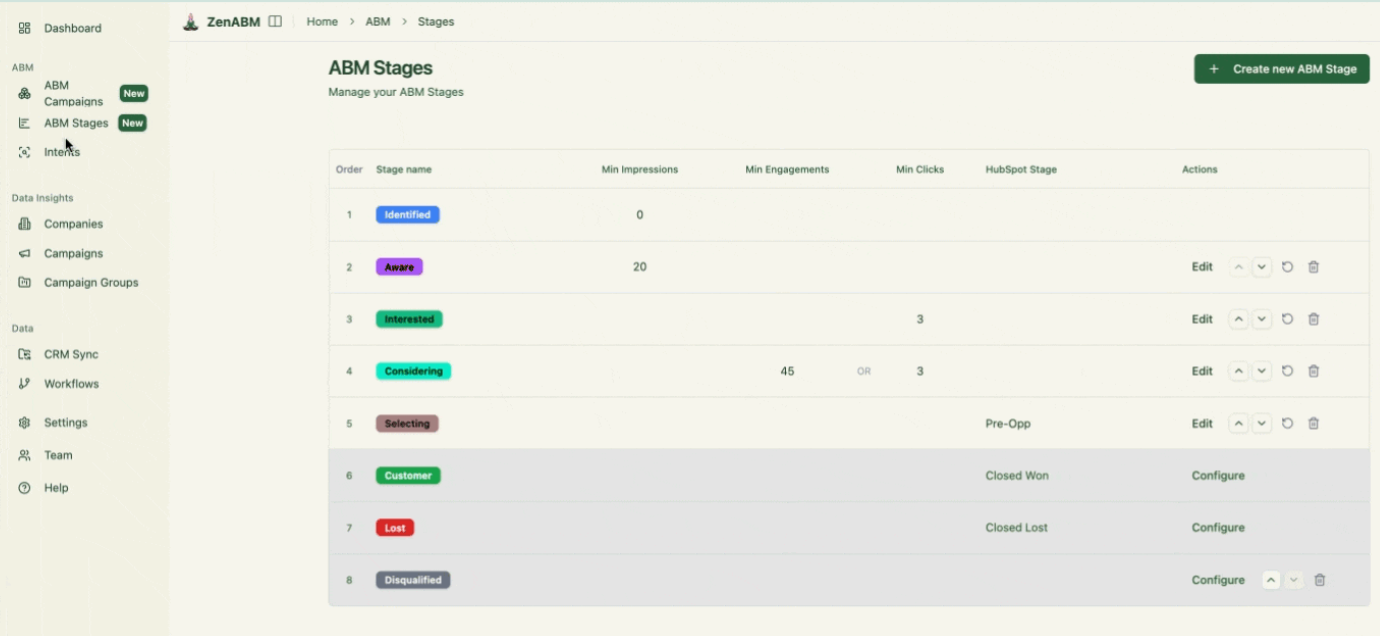
Then, it assigns hot accounts to your BDRs in your CRM:
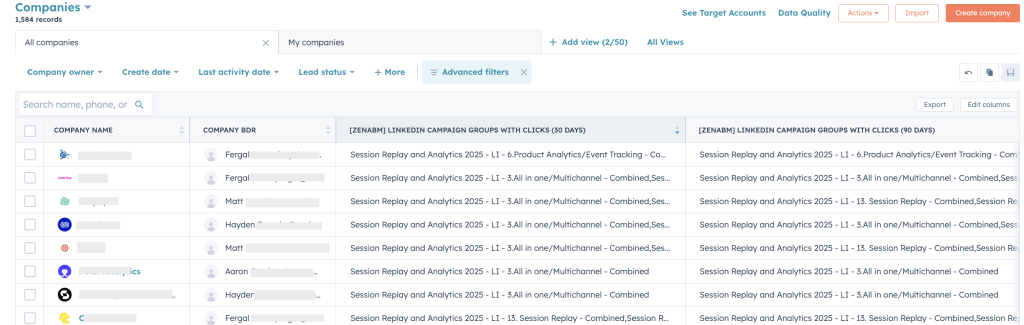
No need to build your own reports.
ZenABM includes dashboards for ROI, ROAS, pipeline influenced, and more.
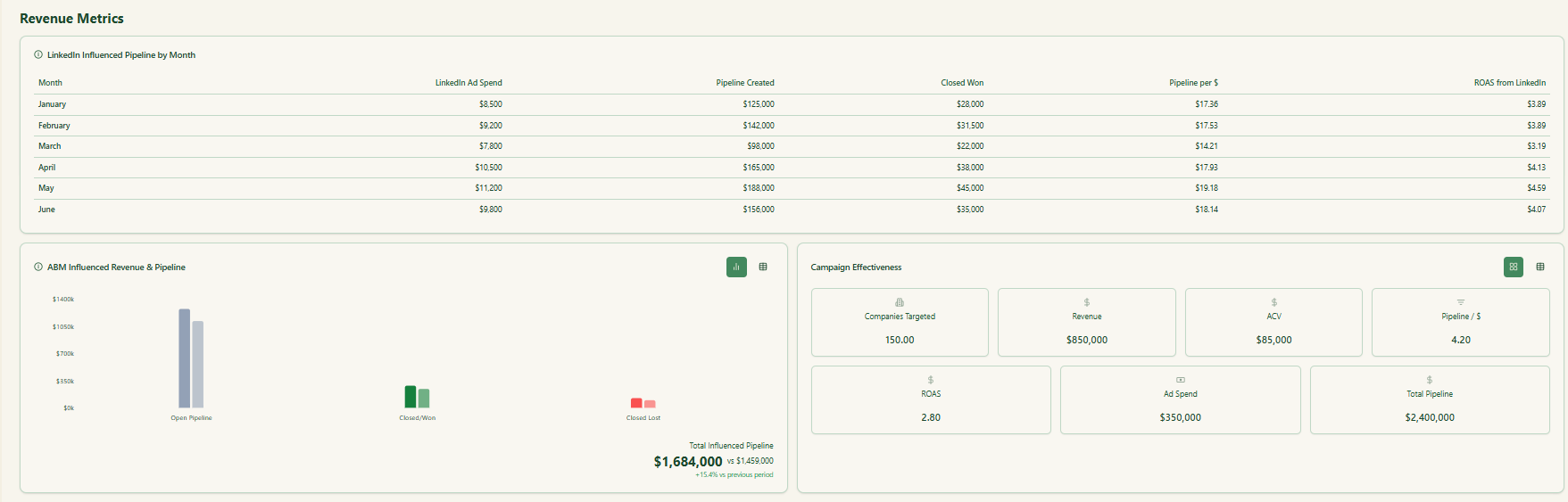
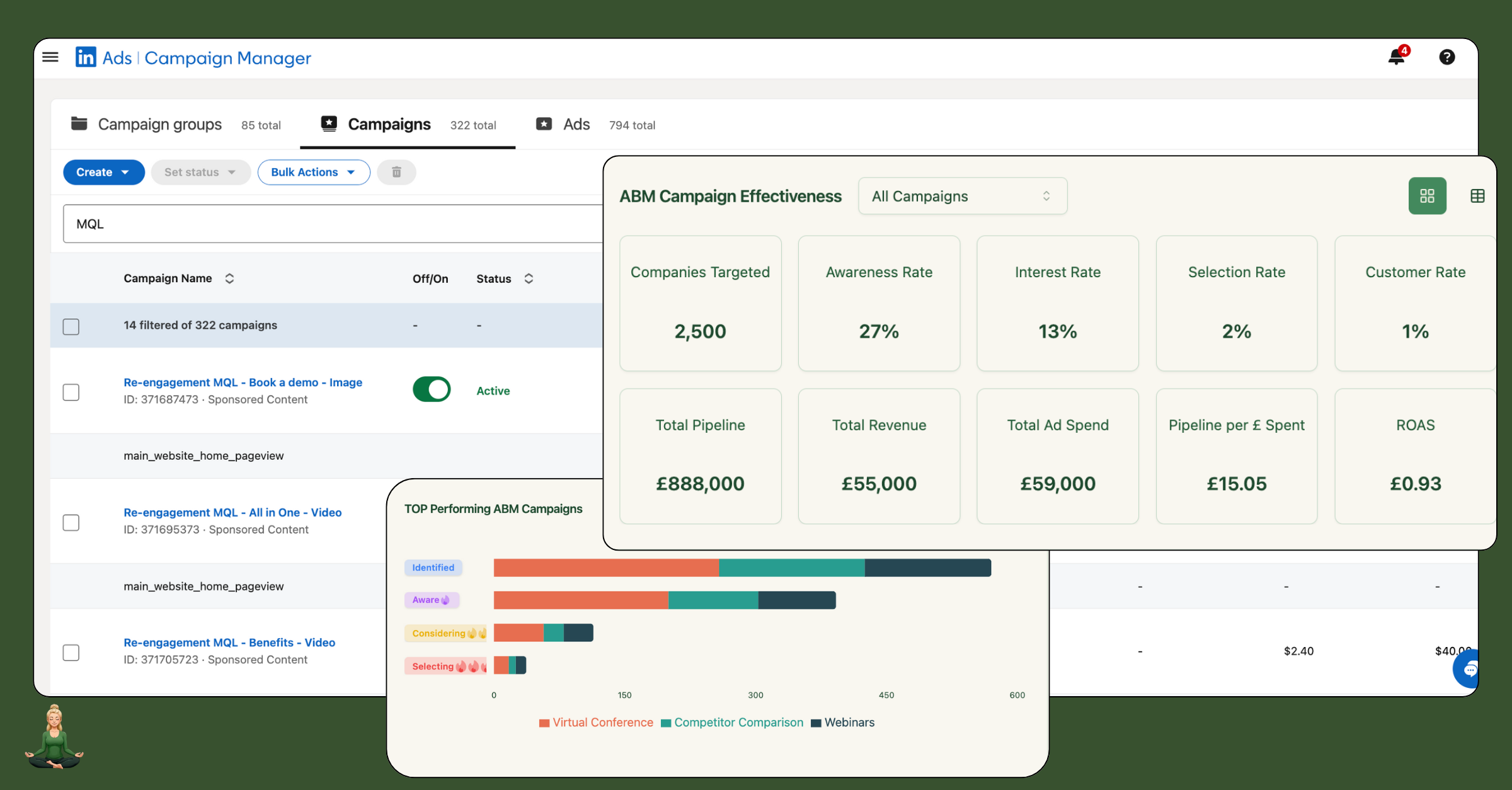
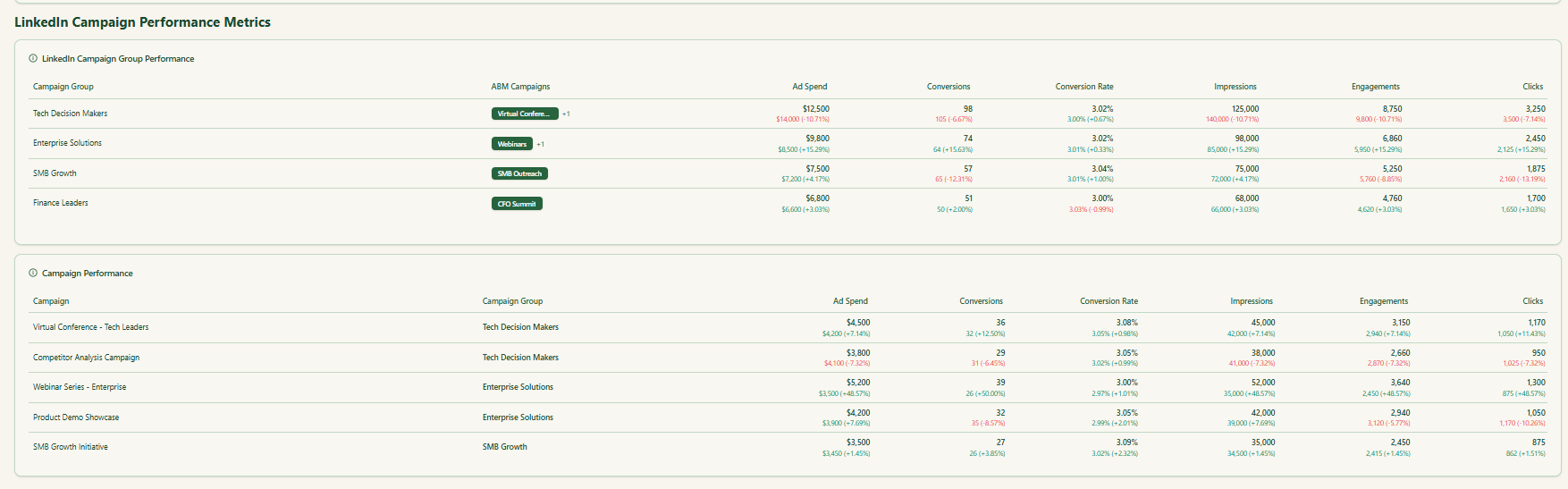
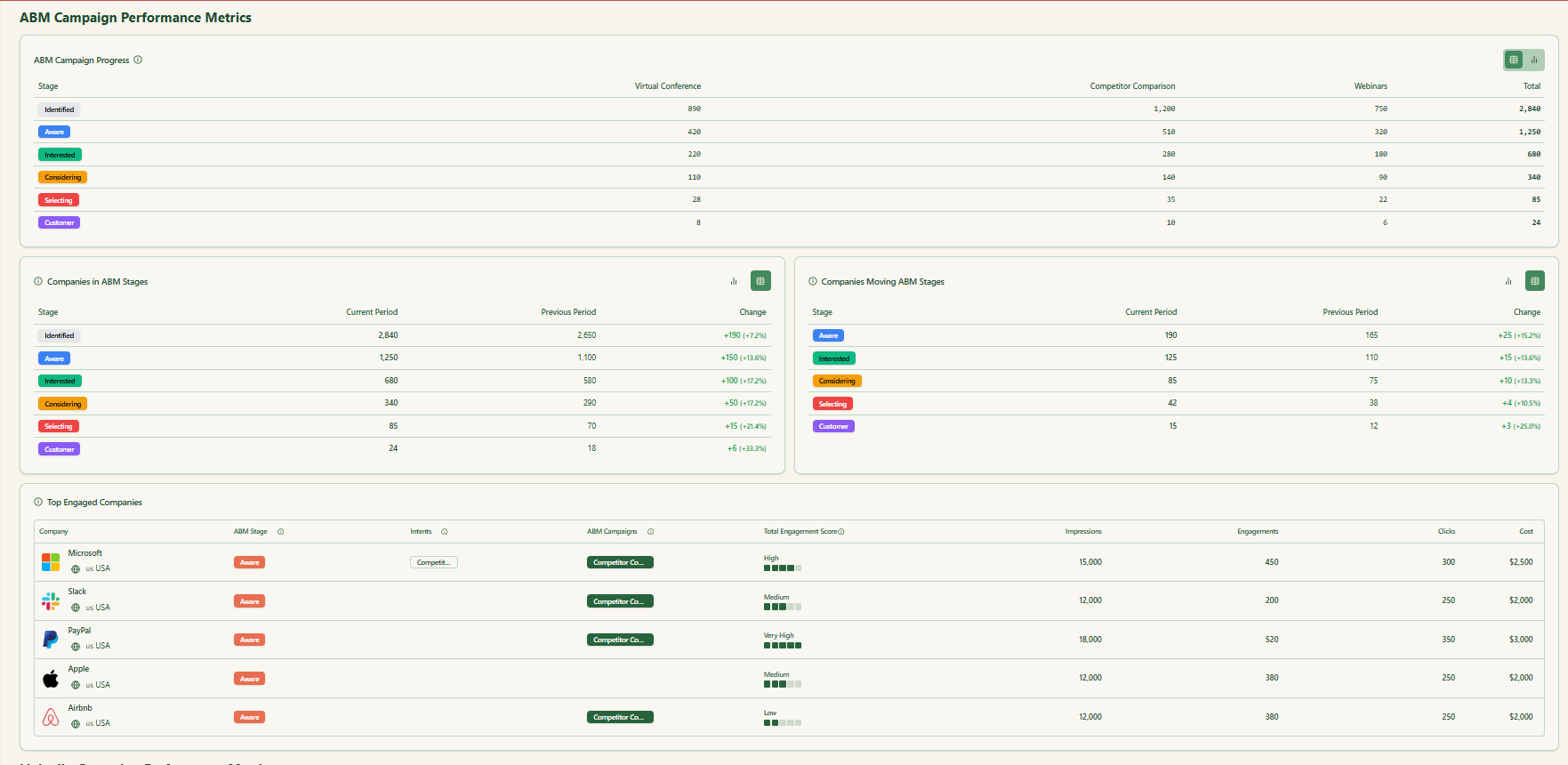
ZenABM’s out-of-the-box campaign groups, objects, and customizable ABM stages help you organize and automate your account workflows.
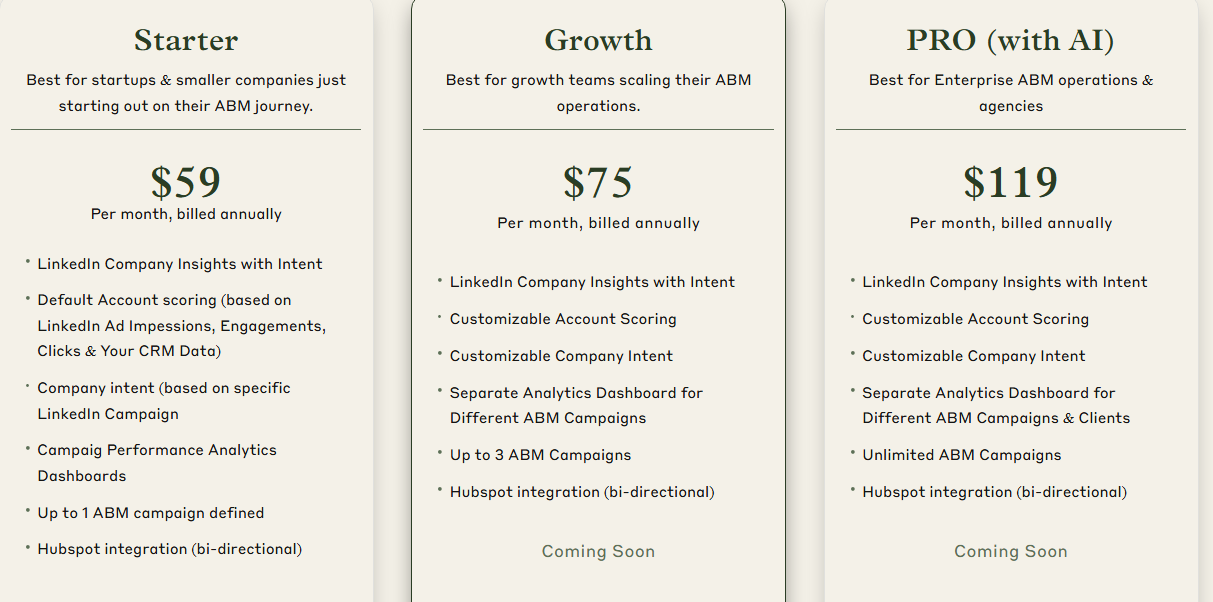
ZenABM offers three transparent plans:
All plans include a free trial. Book a demo or start your free trial today.
Traditional click-based tracking leaves gaps whenever cookies are cleared or sessions break. View-through influence on later conversions goes uncredited. By capturing every impression and engagement at the company level and syncing it into your CRM, you can finally measure the true impact of LinkedIn ads on pipeline and revenue.
ZenABM does this automatically, so you never miss a conversion. Give it a try and track each LinkedIn ad conversion with utmost precision and accuracy in your CRM.