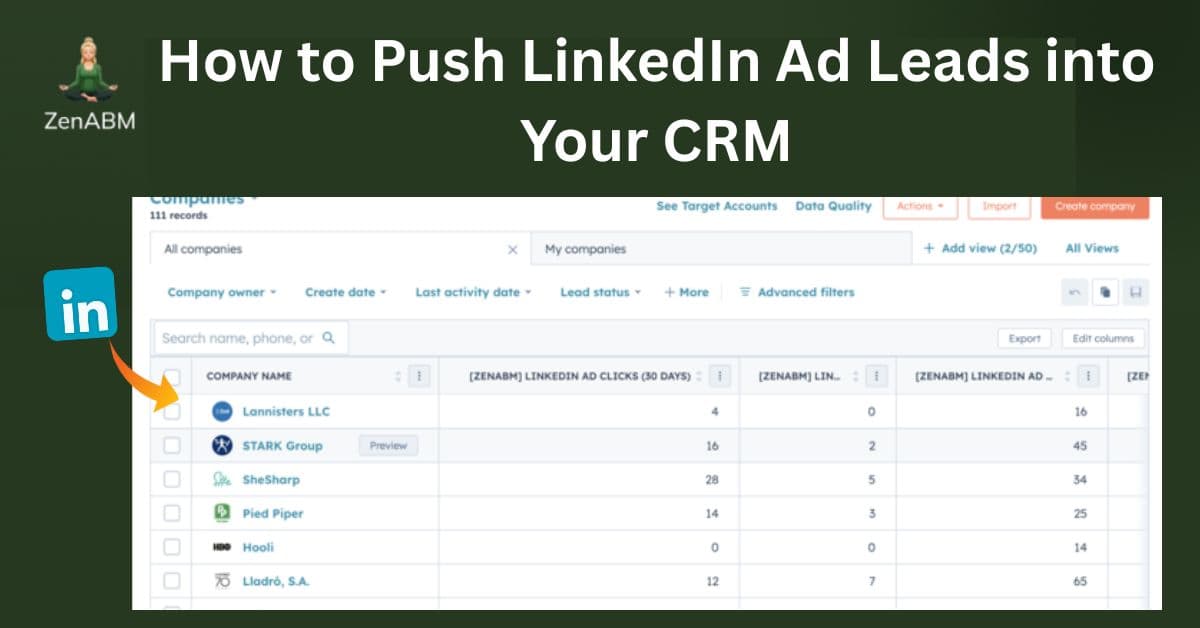
If you are running ads on LinkedIn and want to push LinkedIn ad leads into your CRM like HubSpot, there are three ways to do it.
The first is the standard way, but inadequate, the second is too tedious, while the third is automatic and better (spoiler: it’s ZenABM).
Let’s see all three.
How to Push LinkedIn Ad Leads into Your CRM: Quick Summary
- HubSpot Click+Form Tracking
- Requires HubSpot tracking code, UTMs, and same-session clicks and form fills.
- Fails if cookies break or sessions differ.
- LinkedIn Insight Tag + Business Manager + CAPI
- Captures view-through leads with complex setup.
- Manual lead exports and uploads are tedious.
- Cross-device and multiple-contact attribution fails.
- MQA Tracking via ZenABM (Best Method)
- Tracks company-level engagement directly via LinkedIn API.
- Automatically syncs engagement data into your CRM.
- Lets you prioritize hot accounts, not just flaky leads.
- Simplifies attribution without cookie issues.
Way no.1: HubSpot’s Click+Form Tracking
This is the most basic solution.
Here, you must install HubSpot’s tracking script on your landing pages and use UTMs on your LinkedIn ad links.
The UTMs tag the source as “LinkedIn,” and HubSpot’s cookie (hubspotutk) captures those params on entry.
Now, this method is only able to track a LinkedIn ad lead and lodge it into your CRM if these stars align:
- The lead clicks on your LinkedIn ad.
- The same lead fills a form.
- Both these events take place in the same session.
Yes, theoretically, cross-session lead attribution to LinkedIn is available in HubSpot, but it’s cookie-dependent:
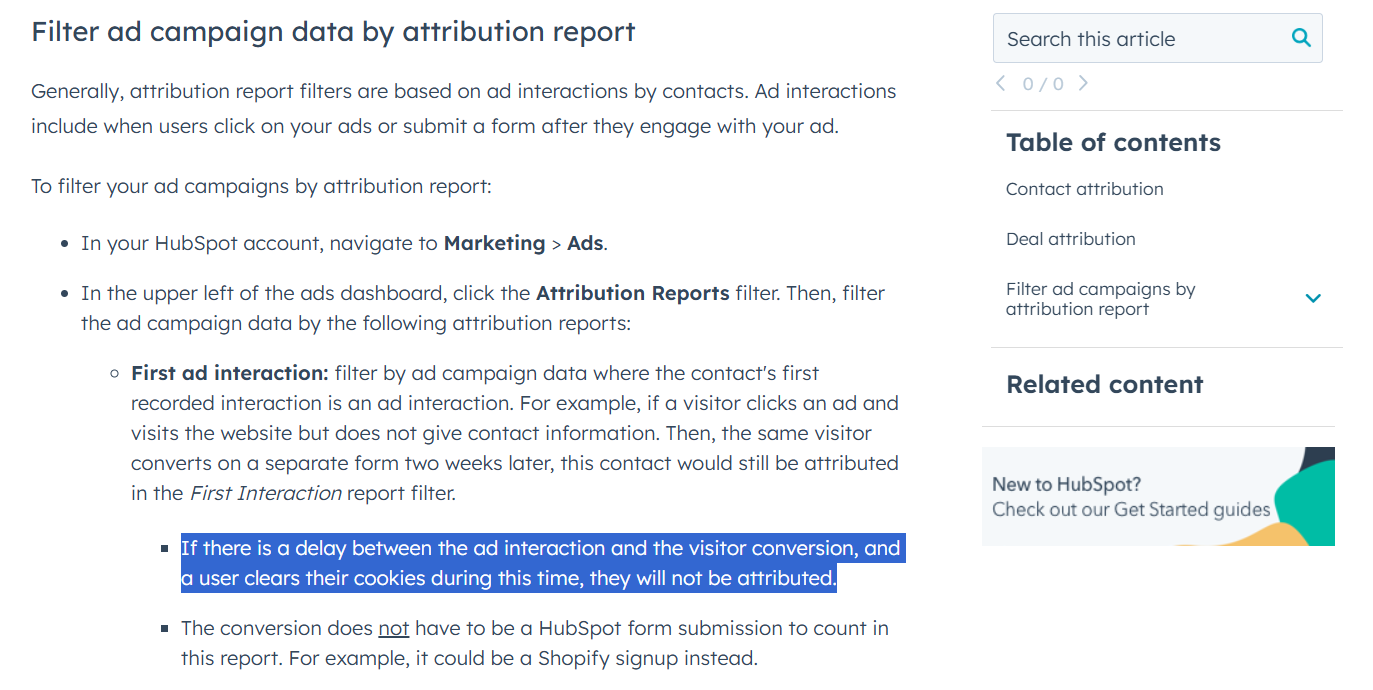
This entire chain relies on that visitor’s browser keeping the HubSpot cookie intact. If they clear cookies, switch browsers/devices, or delay too long, HubSpot loses its tracking context. The form then looks like a new visitor with no LinkedIn trace.
Way no. 2: LinkedIn Insight Tag + Business Manager + Campaign Manager + CAPI
In the first example, we saw how it misses all view-through attribution, and cross-session click-through lead-tracking hardly works.
So, here’s a multitool workaround for that:
- Install LinkedIn Insight Tag on each page of your site
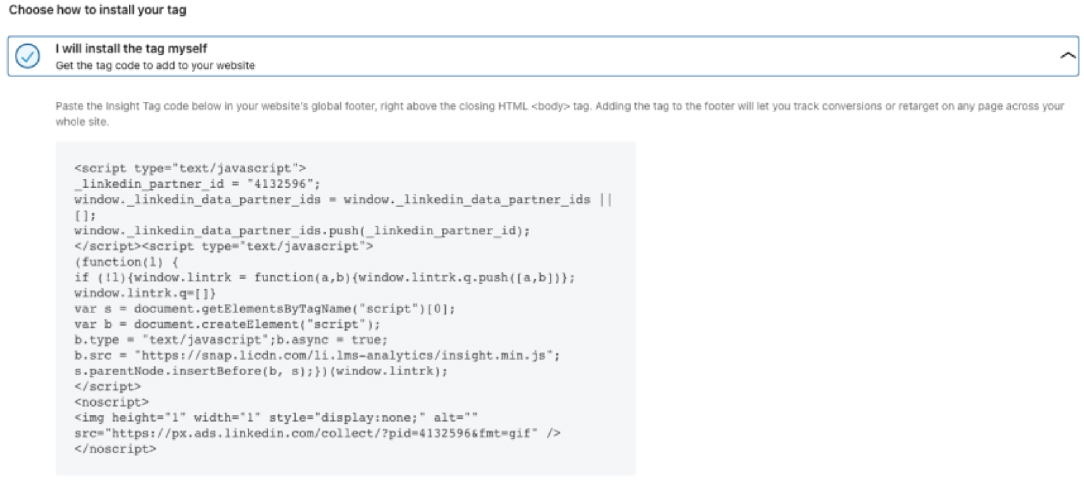
- And set up the conversion rules in Campaign Manager’s Conversions Tab:
- Website Tag Conversions: form submissions or link clicks that load a page (for example, a demo request “Thank You” page).
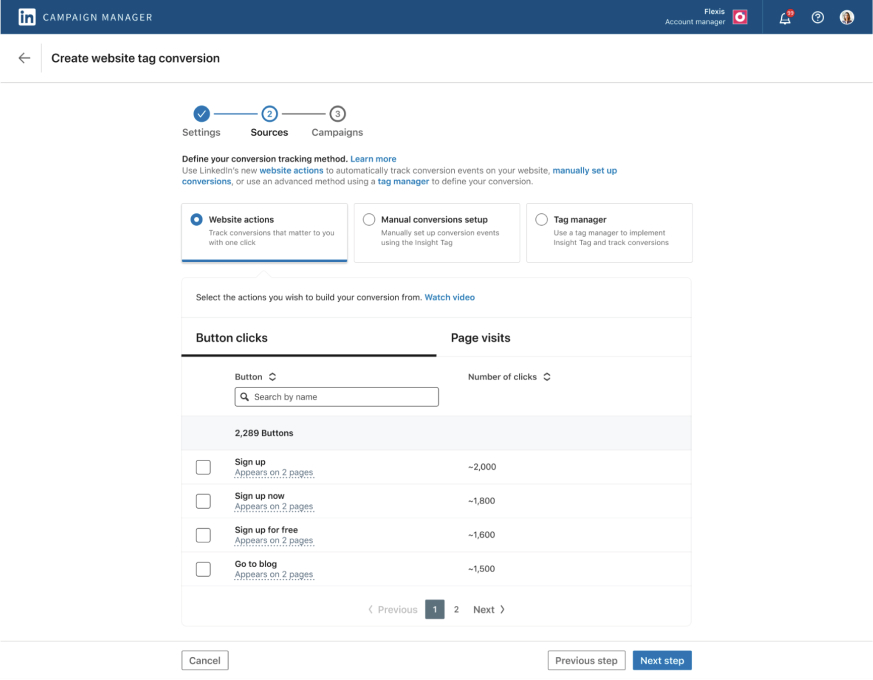
- URL/Page Conversions: visits to a specific URL after an ad click, such as a bottom-of-funnel blog post.
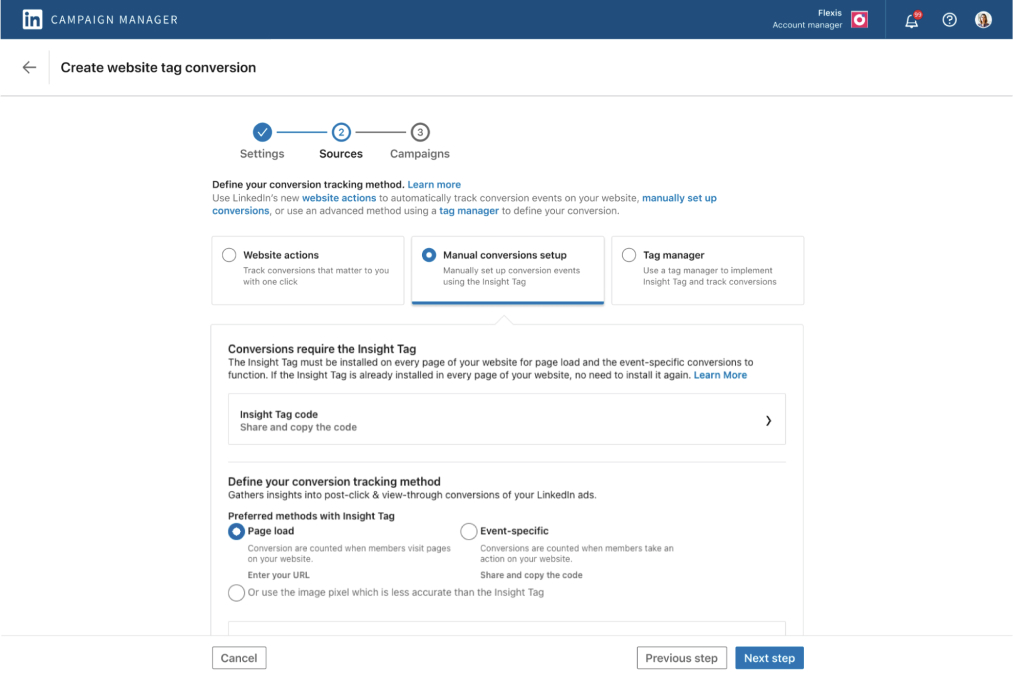
- Event-Specific Conversions: on-page actions that don’t trigger a URL change (for example, AJAX form submits).
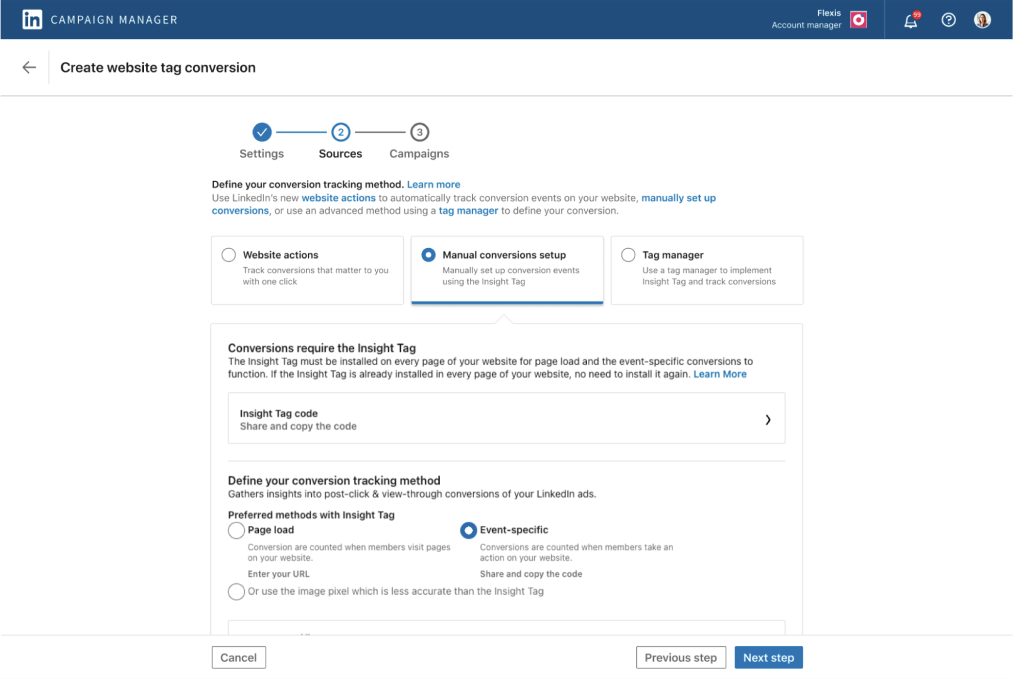
And set up the CAPI:
- Create the same conversion rules in Campaign Manager.
- Send event data from your server to
/conversionEvents, including the rule URN, timestamp, value, and user identifiers.
- Website Tag Conversions: form submissions or link clicks that load a page (for example, a demo request “Thank You” page).
- After this, set up Business Manager’s Revenue Attribution Report by connecting it to your CRM:
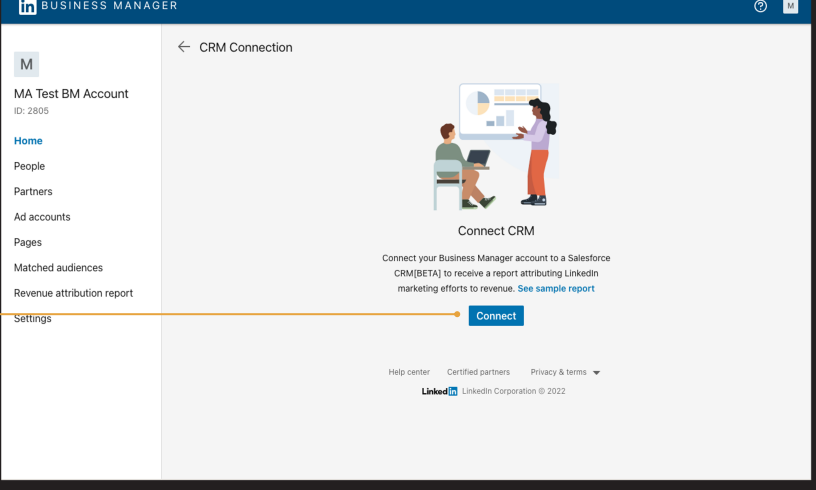
- You’ll need to provide credentials for that, including Username, Password, Environment URL, and Security Token:
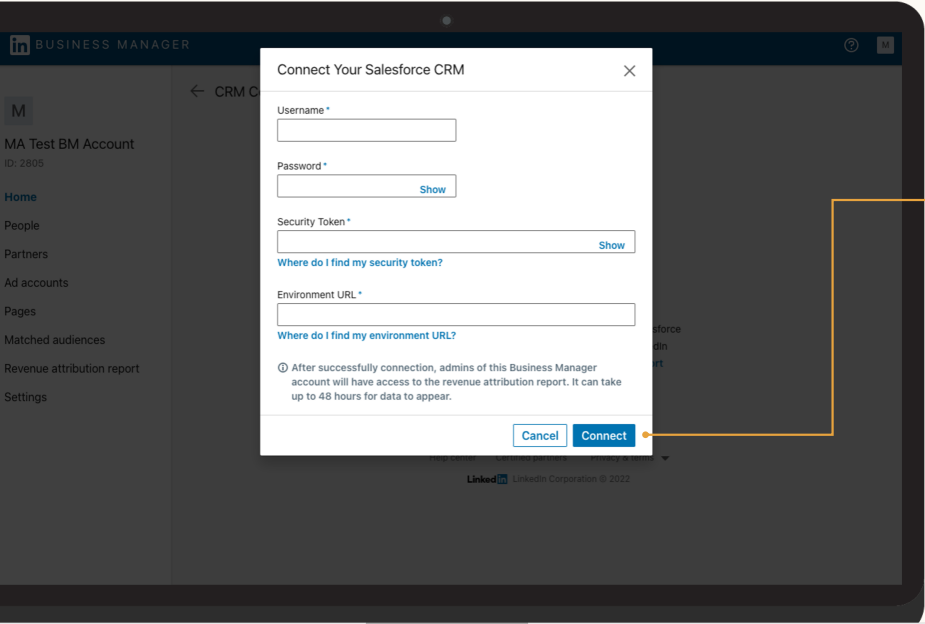
- Your data will populate within 72 hours.
Now, at this point, you’ll be able to see even view-through leads, i.e. the ones who saw your LinkedIn ad and later filled a form by reaching your site through some other channel.
But you’ll have to download the lead data regularly from Business Manager and upload it to your CRM like HubSpot.
Even after all this, you’ll have three problems:
- If the lead saw the ad on one device but filled out the form through another, there’s no attribution to LinkedIn.
- If one lead from a company saw the ad but another filled out the form, again, there’s no credit to LinkedIn.
- It’s leads, not conversions – you’ll have to upload them from Business Manager to your CRM, more than once a day – you can’t miss their ‘hot’ phase, right?
One Additional Step for the Workaround
There’s a way to track cross-device LinkedIn ad leads, or if a lead from a company is not the same as the ad viewer: Campaign Manager.
Campaign Manager’s Companies tab shows company-level LinkedIn ad impressions, clicks, and engagements, so you can check if a certain lead’s company has had impressions and engagements in the near past.
If yes, the lead is most probably influenced by LinkedIn ads and can be credited to them. Yes, this is again labour-intensive, because you’ll have to track each new batch of leads and match their company to the campaign manager’s data more than once every day!
Way no. 3: Ditch the Click-through Lead-Level Tracking for View-through MQA Tracking Using ZenABM
In the first way, we were completely missing out on view-through leads, and that’s a huge problem on LinkedIn, where the CTR is hardly 0.4-0.5%:
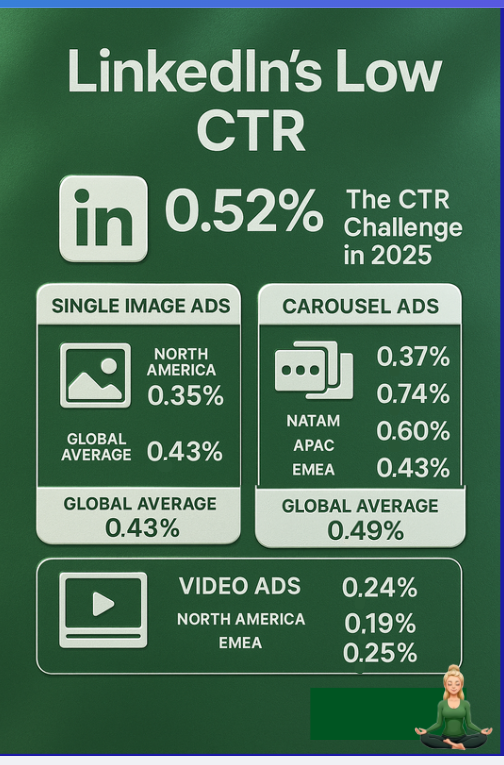
Which means just 4-5 out of every 1000 viewers click on ads. But that doesn’t mean LinkedIn ads bring no leads.
Instances like someone viewing your ad but coming organically to your site later are too common.
In the second way, we were able to track view-through LinkedIn ad leads and push them to your CRM, but it needed a lot of manual ops and switching from one tool to the other – something you can’t afford while tracking leads because you want sales to reach out to them immediately.
So, here’s the third way: Ditch leads and embrace MQA (marketing qualified accounts). And it actually makes more sense in B2B because DMUs/committees make decisions, not individuals.
And ZenABM can help you with this.
It pulls company-level impressions, clicks, engagements, and ad spend from LinkedIn’s official API:
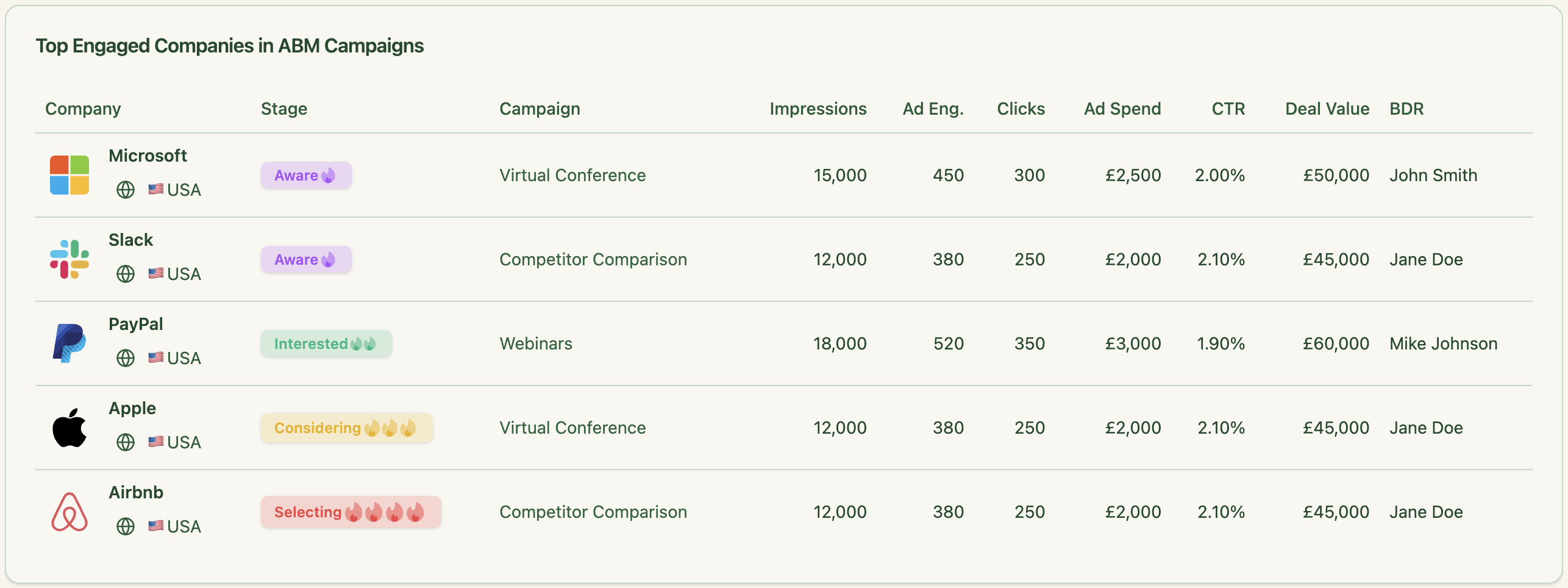
And pushes this data to your CRM automatically as company properties:
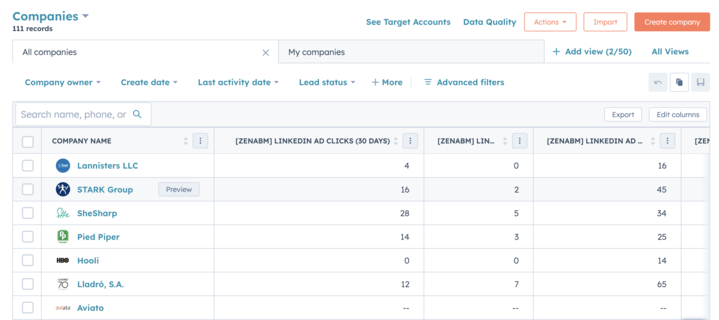
So, your sales team has all the company-level engagement data in their comfort place – your CRM.
Any company showing a high amount of engagement is your MQA now, and you must reach out to its decision makers via a BDR outreach.
Also, if you want a hybrid approach of MQAs and LinkedIn ad lead tracking, that’s easier too with this way: Whenever a lead fills a form, you just have to check their company’s engagement levels in the near past, and if they are high, you can attribute the lead to LinkedIn.
This way, each company and lead from it will be on your radar constantly, and your marketing and sales team will not miss a single ‘hot’ account.
Additional Features of ZenABM for LinkedIn ABM Success
ZenABM doesn’t stop at data syncing. It layers on growth-driving intelligence:
Live Engagement Scoring & Auto-Assignment
ZenABM calculates a rolling “Current Engagement Score” (e.g., last 7 days) for each account, flags hot prospects, updates ABM stages, and automatically hands them off to BDRs (no custom workflows needed).
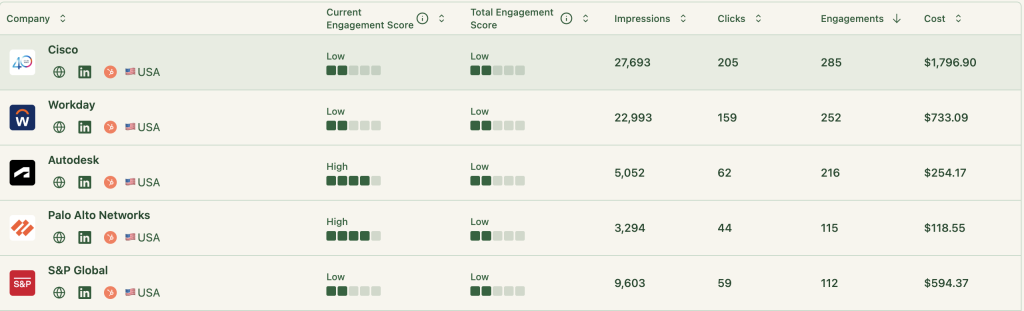
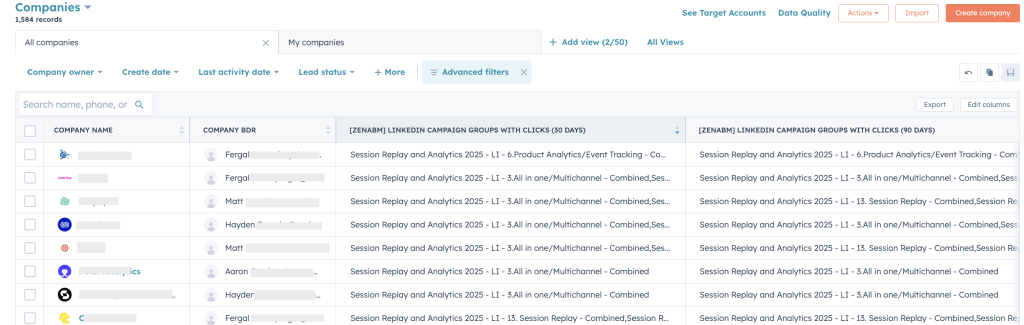
Custom ABM Stage Rules
Define your own rules, combining ad signals and CRM data to map every account’s ABM stage.
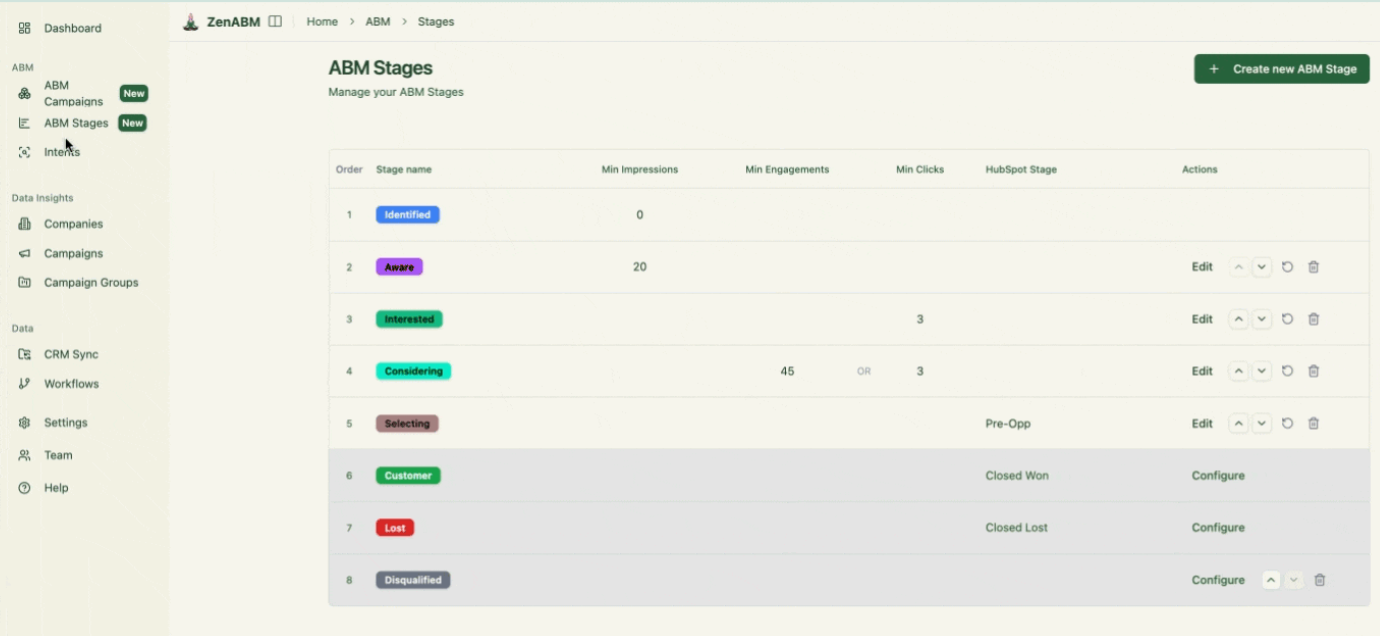
Revenue-Linked Campaign Insights
ZenABM not only pushes engagement into your CRM but also pulls back deal values, matching pipeline and closed-won revenue to the accounts that engaged.
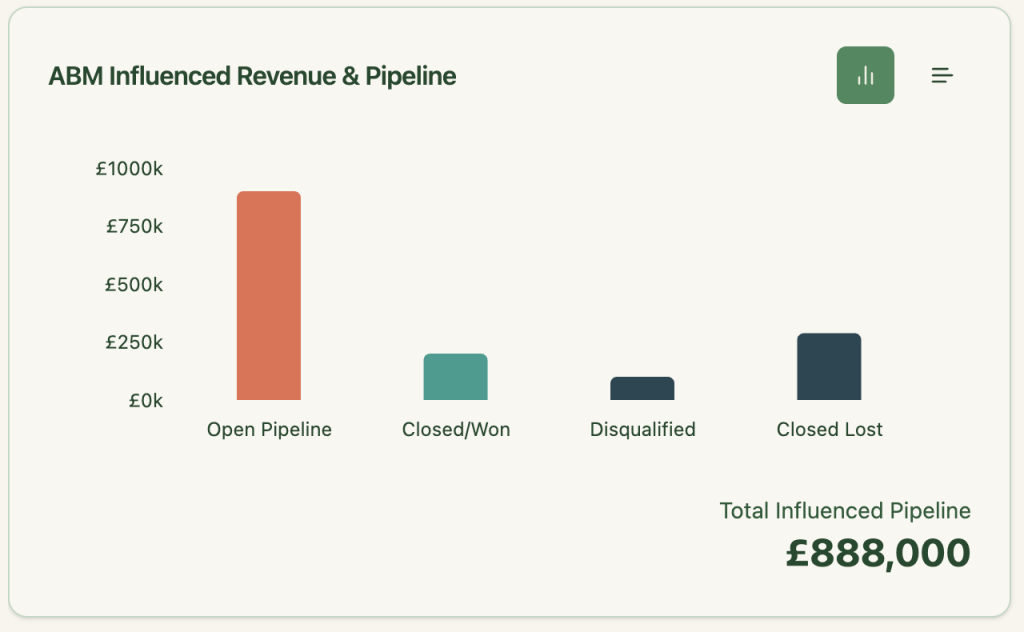
Built-In ABM Reporting Dashboard
Pre-configured dashboards show key metrics like pipeline, spend, and ROAS segmented by account. All the math is done for you.
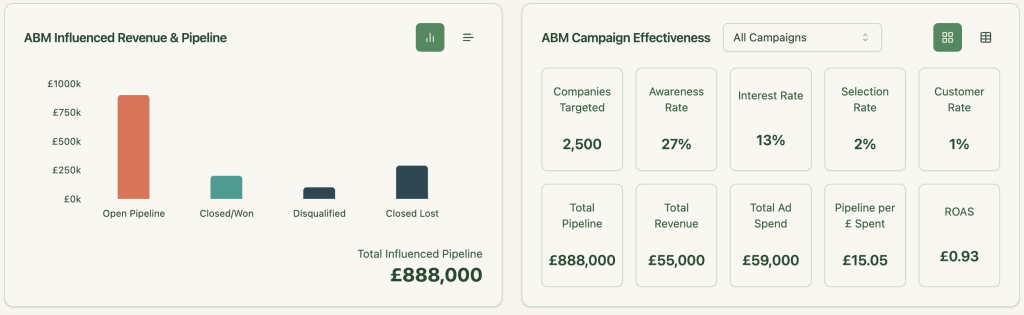
Simplified Retargeting for High-Intent Accounts
- Run LinkedIn ads by use case or feature.
- Use ZenABM to see which companies engaged with each campaign.
- Match them to CRM deals and retarget with tailored messages.
Buyer Intent Insights
If you promote different product features to segmented campaigns, ZenABM detects which companies show interest in which use cases and pushes that intent as a property to your CRM (no complex workflows required).
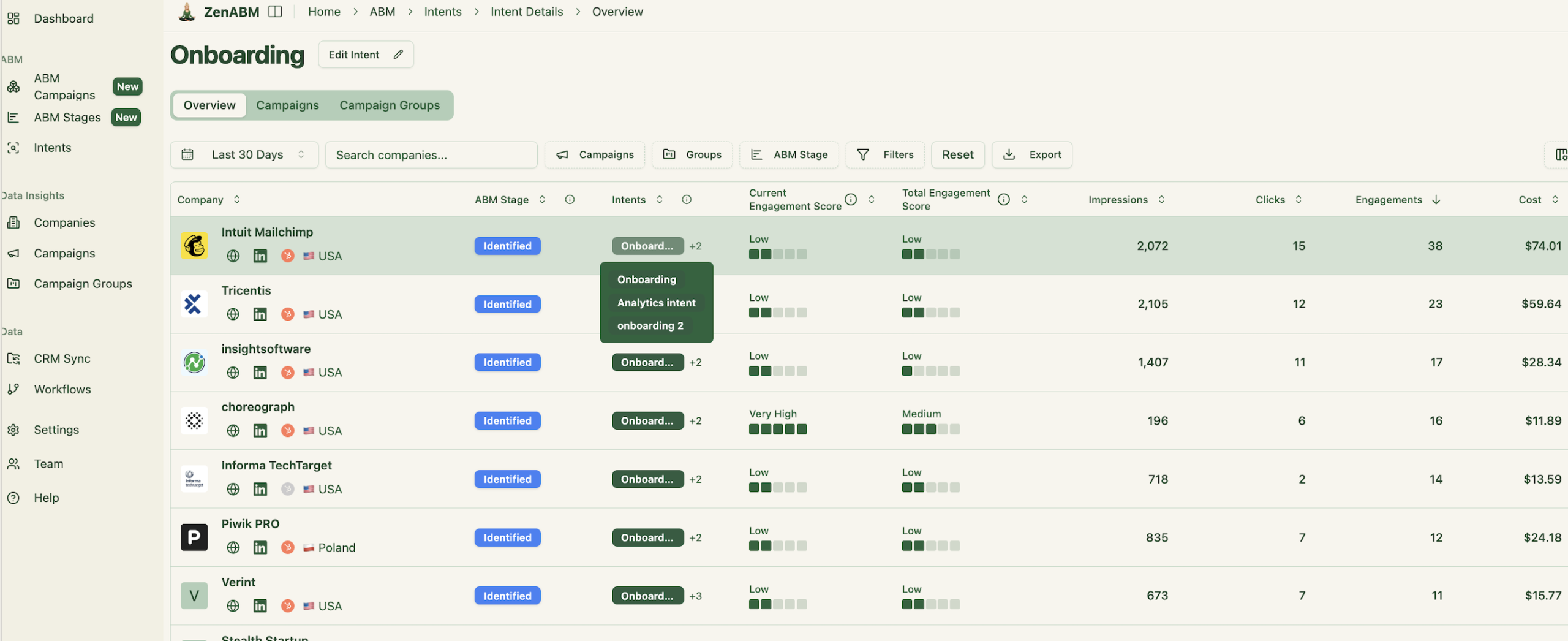
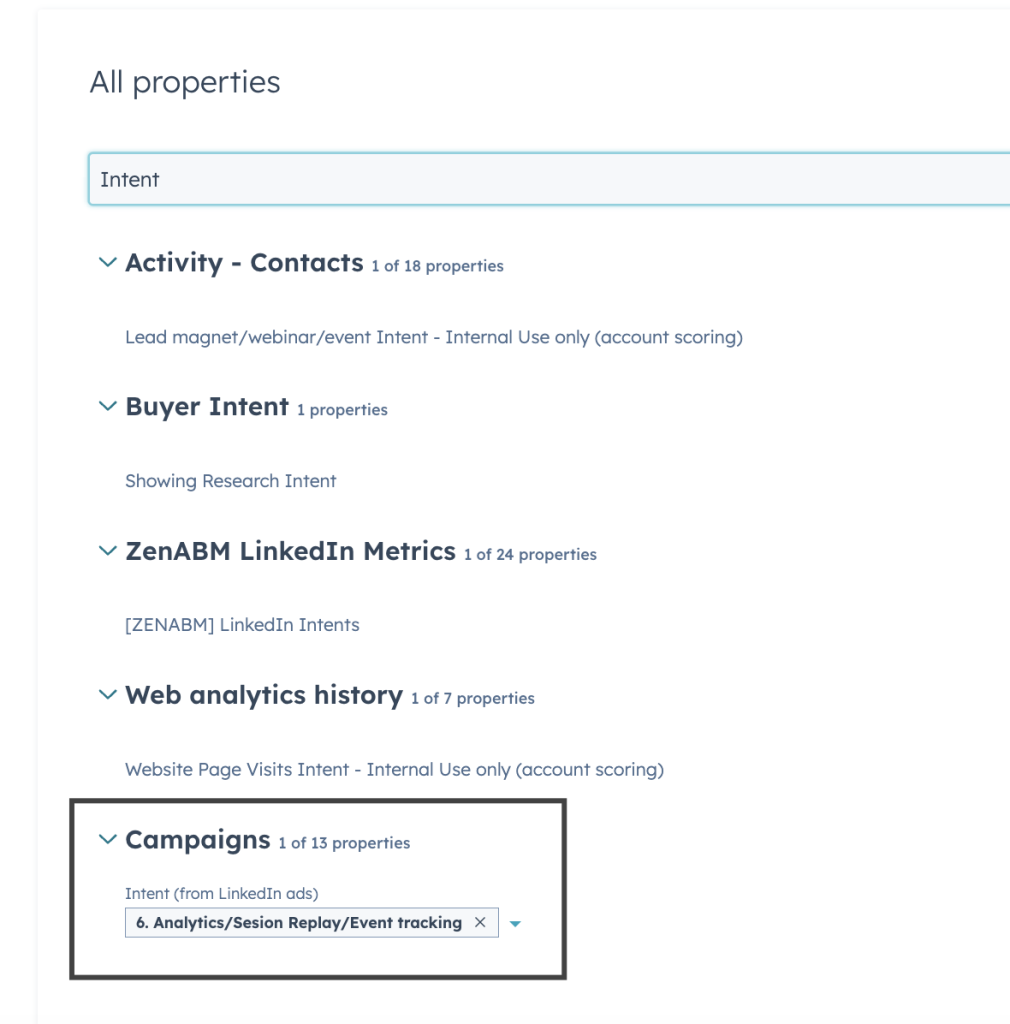
For advanced campaign design tips, see our guide on running ABM on LinkedIn.
Conclusion: Switch to MQAs and Let ZenABM Do the Heavy Lifting
If you’re still trying to squeeze LinkedIn ad leads into HubSpot through cookie-dependent methods or manual ops nightmares…good luck.
Truth bomb: lead-level tracking is fundamentally broken on LinkedIn. The CTRs are atrocious, buying committees never behave neatly, and cross-device chaos is the norm, not the exception.
Instead, move to the smarter, cleaner path: Marketing Qualified Accounts (MQAs). Let your CRM stop chasing cookies and start leveraging the real power of LinkedIn ads: company-level signals. ZenABM automates all the tedious manual steps, gives your sales team crystal-clear account insights.
Stop wasting hours matching leads manually. Start prioritizing high-intent accounts effortlessly.
Ready to transform how you track LinkedIn ad performance?